How to Bypass Net Nanny
Method 1 of 4:
Method 1: Bypassing Net Nanny Using the Software Itself
-
 Open the start menu. Press the Windows button on your keyboard to open the start menu.
Open the start menu. Press the Windows button on your keyboard to open the start menu. -
 Find the application. If you're using Windows 8, look for Net Nanny in the start menu. If you're using Windows 7, Vista, or XP, browse for the application in the 'Programs' section.
Find the application. If you're using Windows 8, look for Net Nanny in the start menu. If you're using Windows 7, Vista, or XP, browse for the application in the 'Programs' section. -
 Enter '~frontdoor' as the password. When the password text box appears, type '~frontdoor' into it, and click 'Ok.'
Enter '~frontdoor' as the password. When the password text box appears, type '~frontdoor' into it, and click 'Ok.'- Note that this password will work only if the version of Net Nanny installed on the computer is Version 5.0 or older. You would need the actual password to change the program's settings.
-
 Adjust the settings. Once you're in Net Nanny, check all the boxes under the field 'Allow,' and do the same for all the drop boxes. Then click 'Ok.' All websites should now be permitted.
Adjust the settings. Once you're in Net Nanny, check all the boxes under the field 'Allow,' and do the same for all the drop boxes. Then click 'Ok.' All websites should now be permitted. -
 Try to access a blocked site. Open your browser and navigate to a site that was blocked. You should now be able to access it.
Try to access a blocked site. Open your browser and navigate to a site that was blocked. You should now be able to access it.
Method 2 of 4:
Method 2: Bypassing Net Nanny with the Windows Task Manager
-
 Open the Task Manager. Press Ctrl + Alt + Delete to bring up the Windows Task Manager windows.
Open the Task Manager. Press Ctrl + Alt + Delete to bring up the Windows Task Manager windows.- For some computers, you may need to click 'Task Manager' first.
-
 Find the 'Ocraware' process. Go to the 'Processes' tab and look for a process called 'Ocraware.'
Find the 'Ocraware' process. Go to the 'Processes' tab and look for a process called 'Ocraware.' -
 End the task. Select 'Ocraware,' then click 'End Task.'
End the task. Select 'Ocraware,' then click 'End Task.' -
 Look for the 'Wnldr32' process. Now look for a process called 'Wnldr32.' It should also be running under the 'Processes' tab.
Look for the 'Wnldr32' process. Now look for a process called 'Wnldr32.' It should also be running under the 'Processes' tab. -
 Shut down the task. Select 'Wnldr32,' then click 'End Task' again.
Shut down the task. Select 'Wnldr32,' then click 'End Task' again. -
 Search for the 'Net Nanny' process. Under the 'Processes' tab, you should also see a process called 'Net Nanny.'
Search for the 'Net Nanny' process. Under the 'Processes' tab, you should also see a process called 'Net Nanny.' -
 Stop Net Nanny. Select 'Net Nanny,' then click 'End Task' one final time. Net Nanny should now be disabled.
Stop Net Nanny. Select 'Net Nanny,' then click 'End Task' one final time. Net Nanny should now be disabled. -
 Try to access a blocked site. Open your browser and navigate to a site that was blocked. You should now be able to access it.
Try to access a blocked site. Open your browser and navigate to a site that was blocked. You should now be able to access it.
Method 3 of 4:
Method 3: Bypassing Net Nanny by Stopping during Start-Up
-
 Search for 'msconfig.' Open the start menu and type 'msconfig' into the search bar. The program should come up.
Search for 'msconfig.' Open the start menu and type 'msconfig' into the search bar. The program should come up.- If you use Windows 8, move your cursor to the upper right corner of your screen, then click on the magnifying glass icon to search. Type in 'msconfig.'
-
 Start MsConfig. When the program appears in the search results, double-click it. Then click the 'Start Up' tab.
Start MsConfig. When the program appears in the search results, double-click it. Then click the 'Start Up' tab. -
 Change the settings immediately. Uncheck the boxes 'NNSvsc' and 'nntray.exe' to change the settings.
Change the settings immediately. Uncheck the boxes 'NNSvsc' and 'nntray.exe' to change the settings. -
 Restart your computer. Once you've unchecked the 'NNSvsc' and 'nntray.exe' boxes, restart your computer. Net Nanny should be disabled.
Restart your computer. Once you've unchecked the 'NNSvsc' and 'nntray.exe' boxes, restart your computer. Net Nanny should be disabled. -
 Try to access a blocked site. Open your browser and navigate to a site that was blocked. You should now be able to access it.
Try to access a blocked site. Open your browser and navigate to a site that was blocked. You should now be able to access it.
Method 4 of 4:
Method 4: Bypassing Net Nanny with a Proxy Website
-
 Navigate to a proxy website. Open your browser and go to a proxy website, such as stupidcensorship.com. This site is used to access blocked sites.
Navigate to a proxy website. Open your browser and go to a proxy website, such as stupidcensorship.com. This site is used to access blocked sites. -
 Enter the information for the blocked site you wish to access. The site will prompt you to enter the address of the blocked site. Type it into the text box. Press enter.
Enter the information for the blocked site you wish to access. The site will prompt you to enter the address of the blocked site. Type it into the text box. Press enter.- Stupidcensorship.com also gives you the option to click on the links provided for some of the most popular sites, including Facebook and YouTube.
-
 Try to access the blocked site. Stupidcensorship.com should now allow you to enter the site. Note that you may notice a decrease in functionality on the site.
Try to access the blocked site. Stupidcensorship.com should now allow you to enter the site. Note that you may notice a decrease in functionality on the site.
4.1 ★ | 16 Vote
You should read it
- Instructions for setting up a VPN site to site model on Cisco ASA systems
- Create a Site-to-site VPN on ISA 2006 (Part 3)
- Access remote VPN client via Site to Site VPN
- How to Build a Video Hosting Site on Your Windows 2003 Server
- Create a Site-to-site VPN on ISA 2006 (Part 7)
- Create a Site-to-site VPN on ISA 2006 (Part 4)
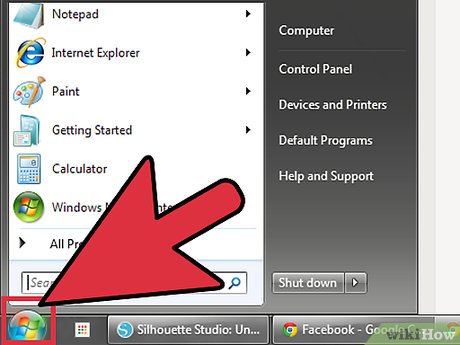
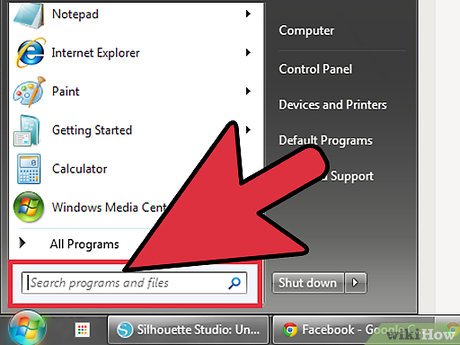
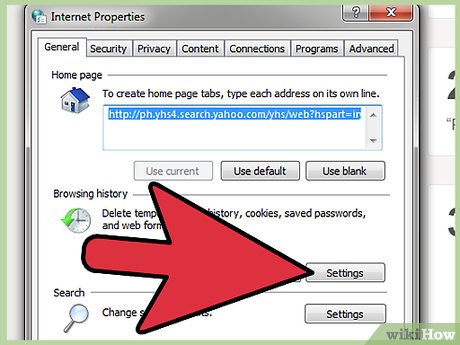


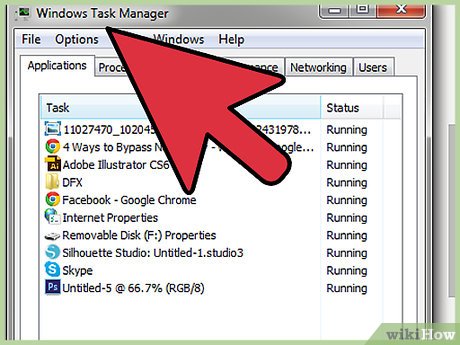

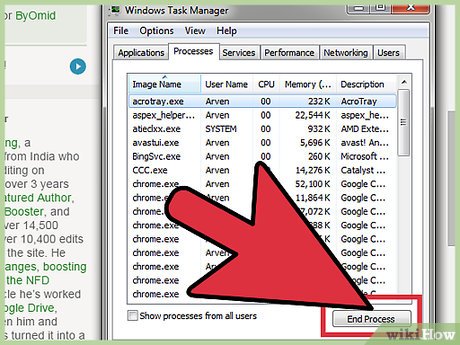
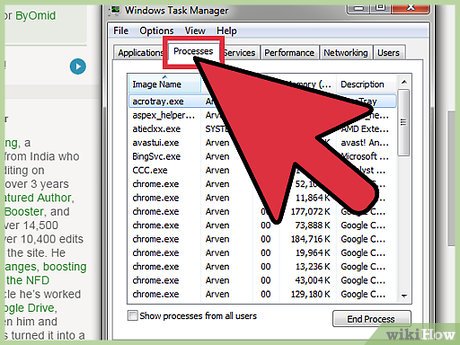
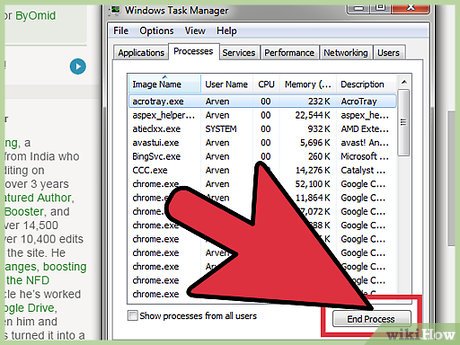
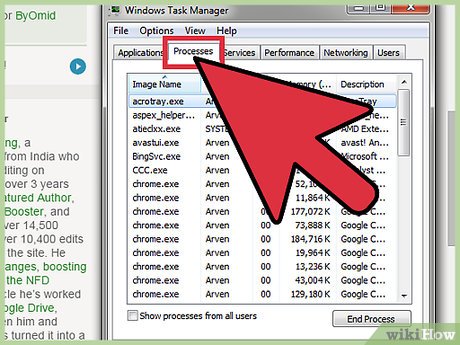
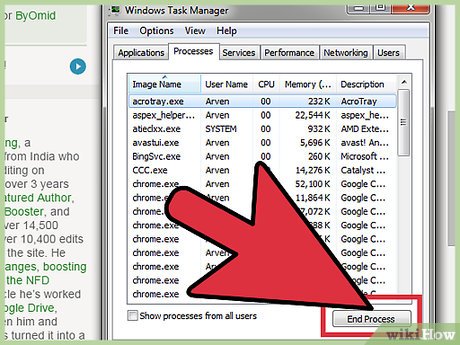
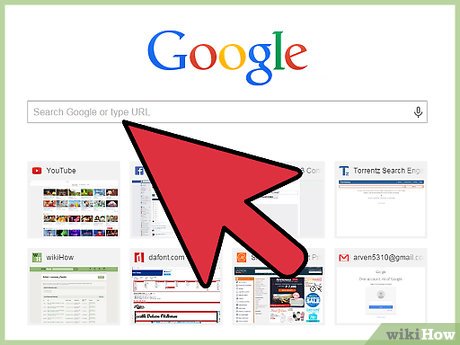

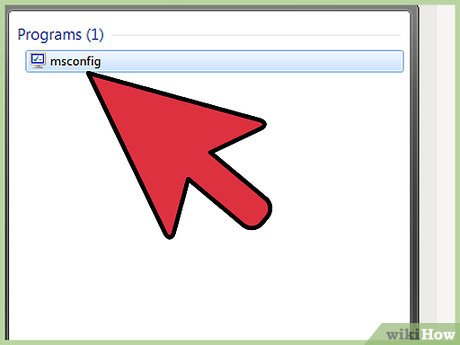
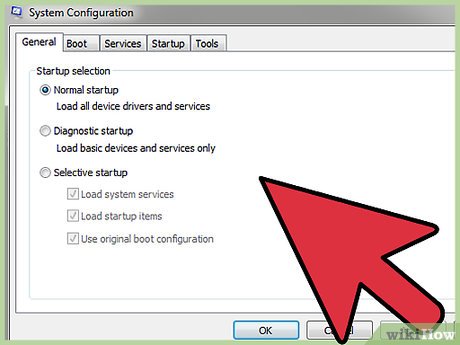

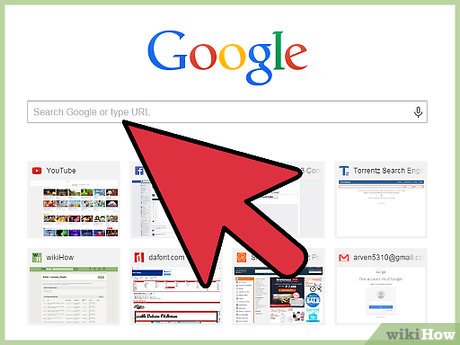
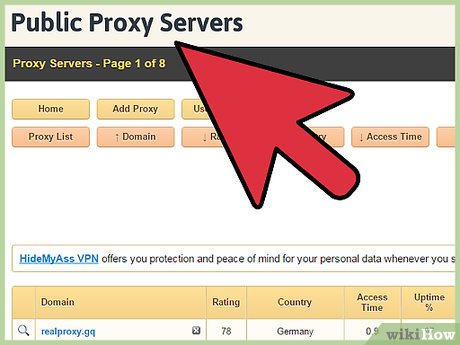
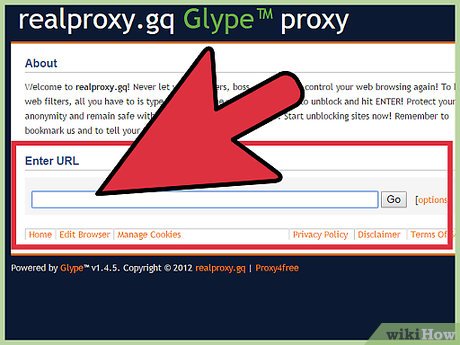
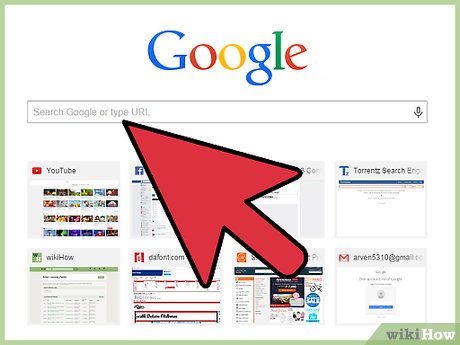
 How to Update Blackberry Software
How to Update Blackberry Software How to Make Windows Detect a USB Flash Disk
How to Make Windows Detect a USB Flash Disk How to Create a Gantt Chart
How to Create a Gantt Chart How to Calculate Takt Time in Production Process
How to Calculate Takt Time in Production Process How to Make a Phone Call from Computer with Mobile Partner
How to Make a Phone Call from Computer with Mobile Partner How to Use Deluge
How to Use Deluge