How to build a website with Canva
Even if you're not a web designer, using Canva's website builder and Canva Codes features, you can design, build, and publish beautiful, useful websites in minutes. You can do it too, and it's all free with Canva 's web building tools .
Canva's Website Builder is Powerful and Free
Canva has long been one of the design tools that people use along with many other Adobe software. People like Canva because it is accessible from a browser or mobile app, has a lot of tools and features in the free plan.
While upgrading to Canva Pro is worth it because of the additional features you get, the free version works perfectly for your needs most of the time.
Starting a website design in Canva is as easy as opening any other project. You can use Canva's pre-made templates or start from scratch with a blank page. Design templates are great for overhauling your entire design process or even just using them as inspiration for your web design.

Canva's drag-and-drop style makes web design easy. You can quickly add more to your web design by adding continuous pages or integrating images, videos, or animations with Canva's built-in tools.
Canva's website builder previously only offered one-page designs in continuous scrolling mode. But now it allows you to create multi-page websites using the website builder. This gives your website a more premium feel than a one-page website.
Note : When creating a website with Canva, you can use Canva for free hosting or pay for a custom domain. Free hosting from Canva means that while you will get a unique and chosen domain URL, it is not fully customizable and still retains the Canva name in the URL . Depending on your project, this may not be suitable. There are options to add your own domain, which you will usually have to pay for.
Reuse Canva Web Designs in Branding and Other Designs
If you are a Canva Pro user, you will benefit from its Resize feature. This feature allows you to create a design for one purpose or in one size and with just the click of a button, you can resize it for other purposes. This feature is useful for marketing design, social media use and connecting your brand design across web, marketing, video, social media , etc.
While the average person may not benefit from this feature, if you use Canva to create websites, this feature can benefit you in some way, even just taking aspects of your web design and resizing or reframing it for social media posts.
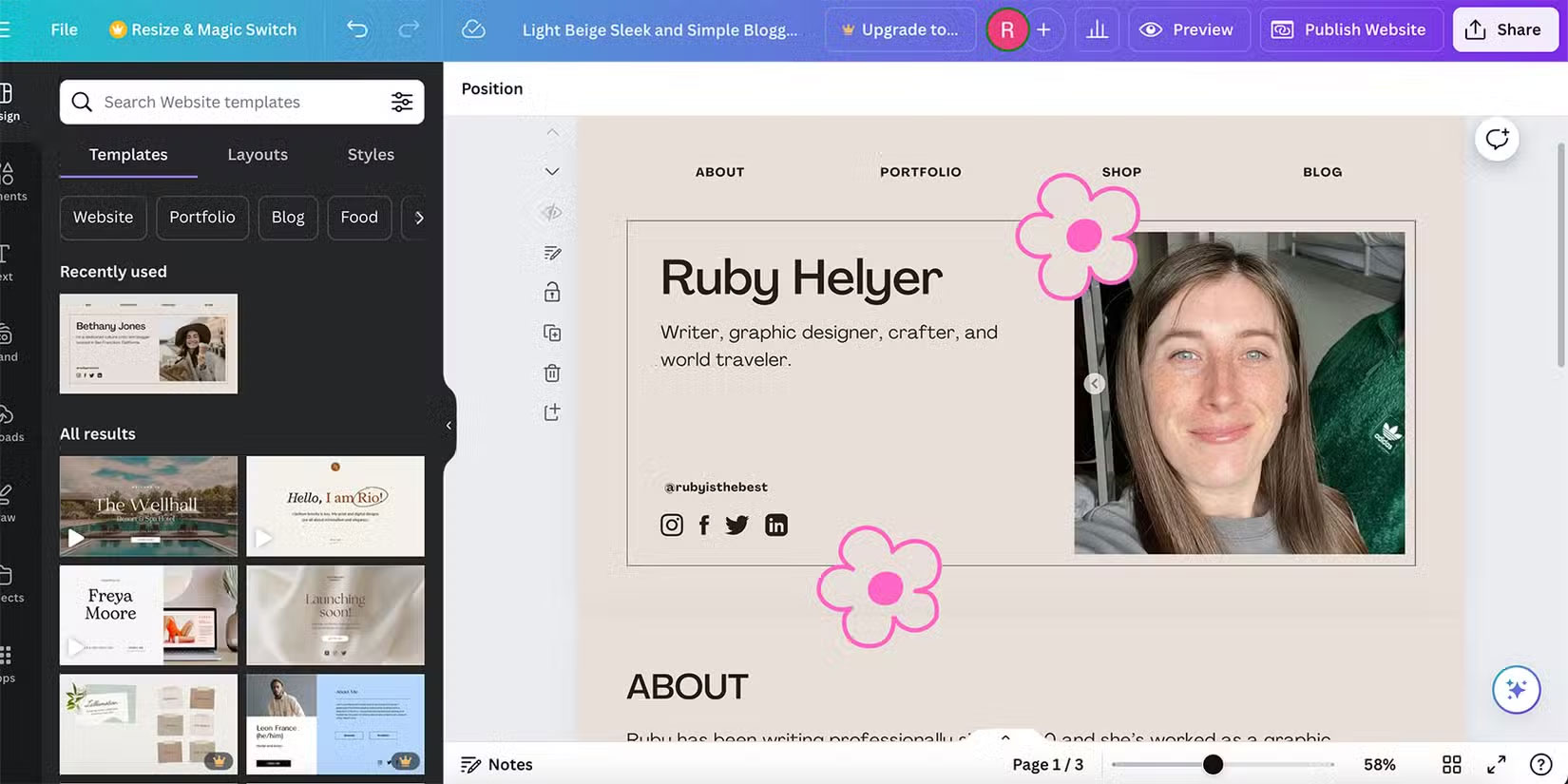
Any files you upload for your web design in the Canva website builder are available whenever you log in to your Canva account - for both free and Pro users. You can find your uploaded images or videos in other projects, as well as any designed assets.
Canva Pro users can benefit from Canva's Brand Kit feature, which brings all of your brand assets, colors, fonts, images, and more together in one place for easy access. But free users can do the same, just a few more clicks to find everything.
Having all your uploaded designs in one Canva system helps your website look on-brand with other designs you share from the same project.
Canva App Adds Depth to Web Design
While Canva itself offers great built-in features, you can also take advantage of many external Canva apps like countdown timers, AI generators, Typeform integrations, and other aspects you'd expect to find on websites. You can add the perfect countdown timer to your website.
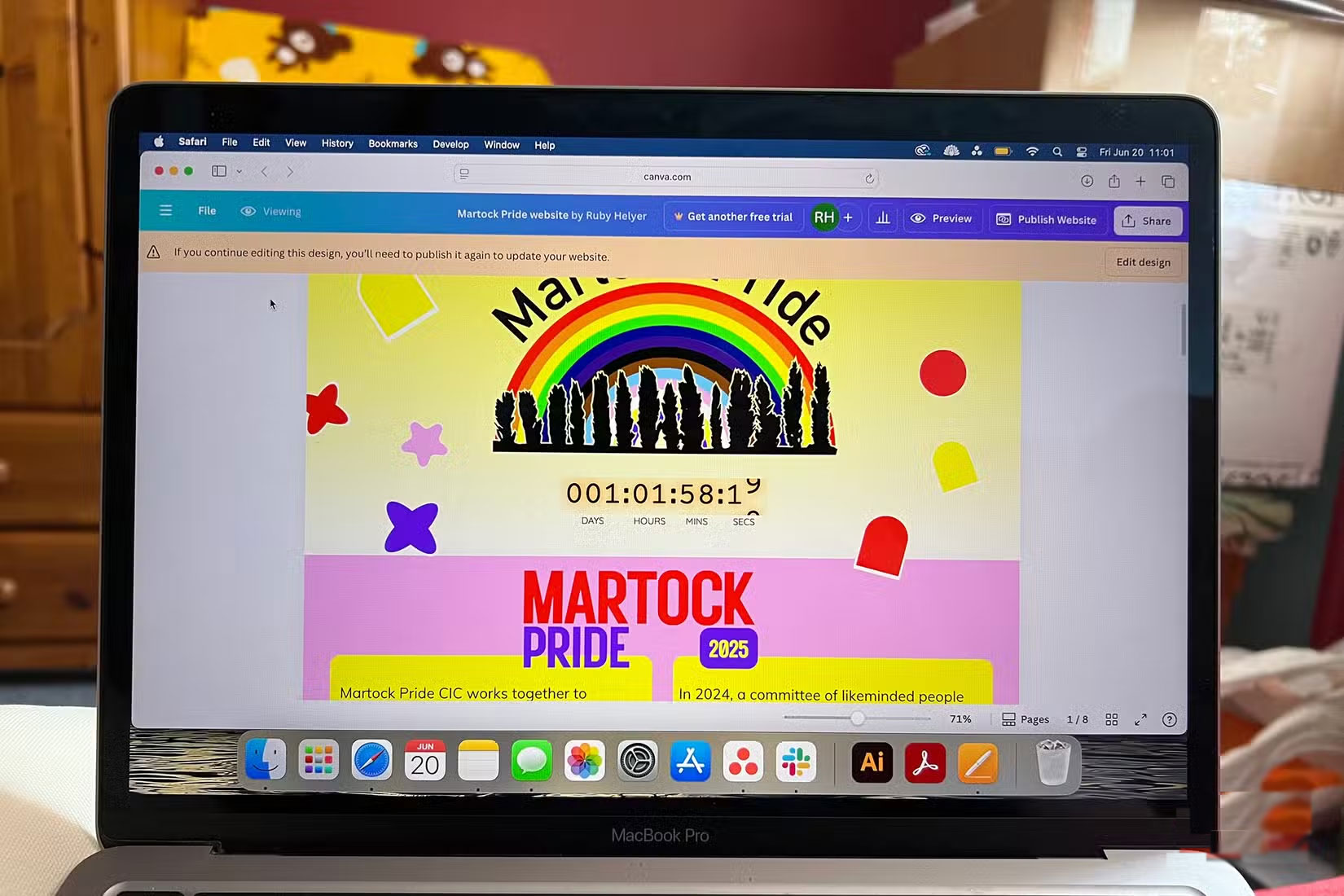
You may want to integrate Typeform or Jotform into your website to collect data, allow visitors to contact you, or for other purposes. These apps can be neatly integrated into your web design, and you can easily add other design elements around them.
The external Canva app is also great for finding images for your website. For faster loading, using vectors or web-optimized images will work best. There are dozens of Canva apps for stock images – like Getty Images – video tools, vector libraries, and various AI image generators – like logo makers, vector generators, image expanders, and more.
 6 Alternatives to Google Apps on Your Phone
6 Alternatives to Google Apps on Your Phone How to block ads in WhatsApp status
How to block ads in WhatsApp status 8 Ways to Make Your YouTube Experience Worse
8 Ways to Make Your YouTube Experience Worse Fix Outlook crash when opening or creating email
Fix Outlook crash when opening or creating email Instructions for creating a passcode on Facebook
Instructions for creating a passcode on Facebook How to change folder color in OneDrive
How to change folder color in OneDrive