How to backup Wifi password on phone
Are you looking to backup Wifi passwords on your phone before restoring factory settings? In this article, TipsMake shares with you the fastest way to backup Wifi passwords on your phone.

I. What is the purpose of backing up Wifi password on the phone?
When you are using your phone normally, it's okay, but if you need to reinstall the device, the first thing to think about is backing up your data. One of the important data that needs to be backed up is the Wifi password. Backing up the Wifi password helps you not have to remember or enter the access password. However, backing up Wifi passwords is relatively difficult and requires a lot of experience because 90% of phones today hide Wifi passwords from users after successfully logging into the network.
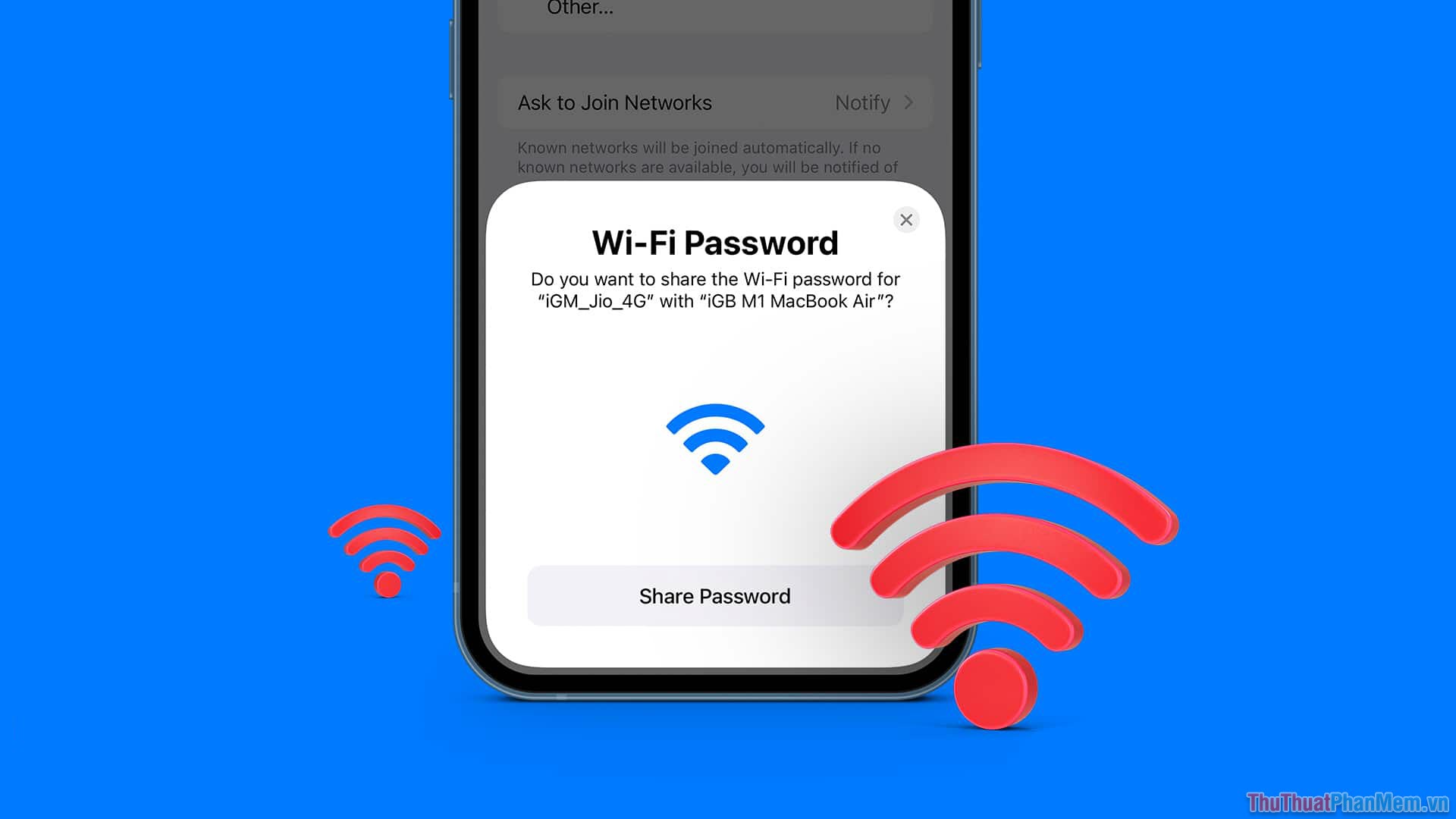
Backing up Wifi passwords on your phone has many uses, the first of which is when restoring your phone on the device. Previously backed up Wifi accounts will quickly be updated, you will have an instant network connection without having to enter or remember a password. Besides, backing up passwords also helps you know the password of the Wifi network and easily share it with others.
II. How to backup Wifi password with Google account on Android phone
The first condition to use an Android phone is a Google account. Logging into your Google account on your Android phone will help users exploit all the features on the phone. Besides, Android account also helps you back up password data on accounts quickly and accurately.
1. Instructions for backing up Wifi passwords
Step 1: Open Settings on your phone, select Settings → Accounts → Google → Backup to backup the wifi password.
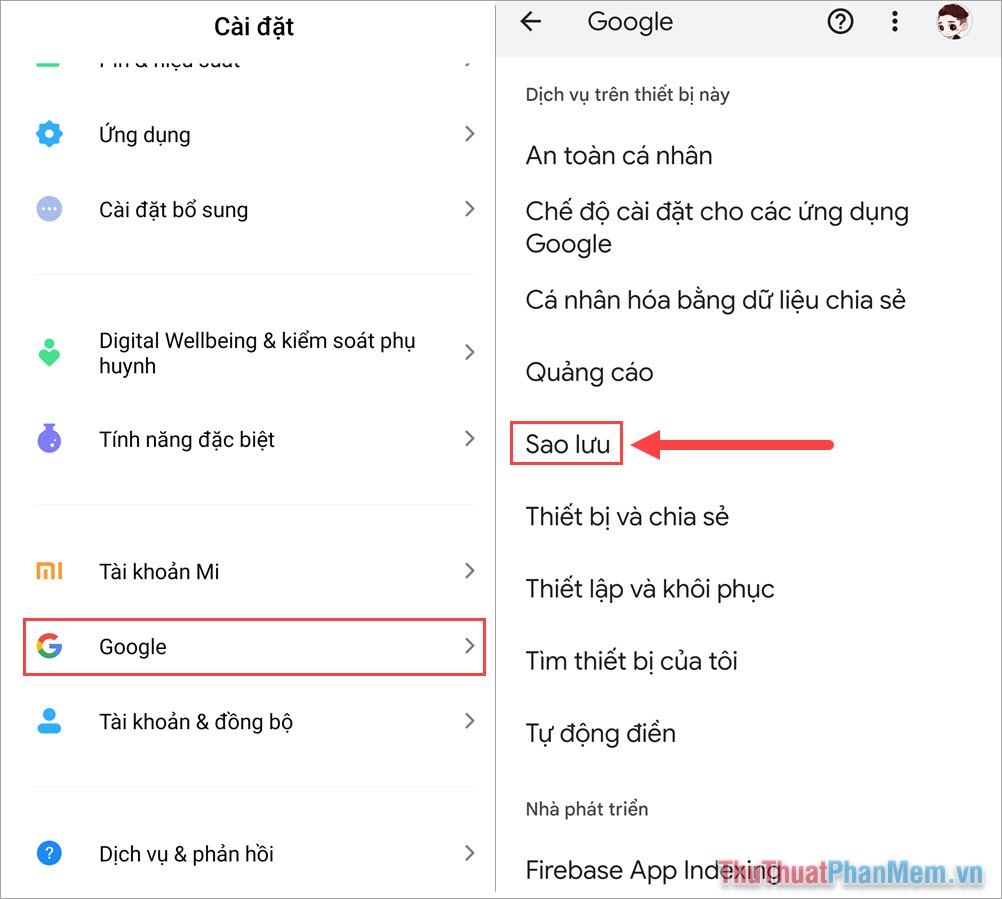
Step 2: In Google backup mode, the system will backup the settings on the device. The settings section on the device will include information such as: Wifi password, Wifi access name and a series of different features in the settings.
To backup Wifi password, select Backup now. The backup process usually lasts from 3 - 10 minutes.
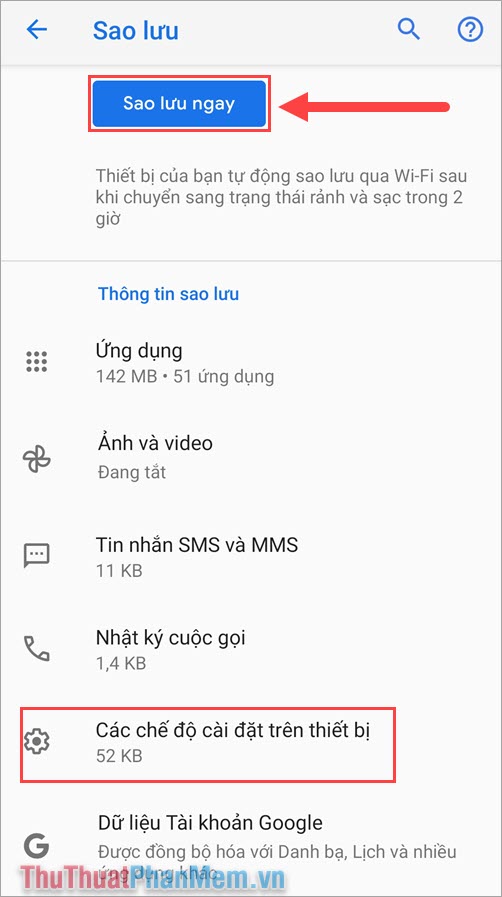
2. Instructions for recovering Wifi password
After a successful backup, you can completely restore your phone's factory settings. To restore the Wifi password backed up in your account, do the following:
Step 1: Open Settings → Accounts → Google to view linked account settings.
Step 2: Select Synchronize account data, the system will automatically synchronize and bring previously backed up Wifi passwords to your phone.
III. How to backup Wifi password into QR code
Current high-end phones all support sharing Wifi codes via QR codes. If you only have a few important Wifi passwords, back them up via QR code to save time and be proactive in storing them.
1. How to backup Wifi password via QR code
Open Settings and select Wifi on your phone. Then, click on the connected Wifi you want to share to create a connection QR code.
When the QR code appears, take a screenshot and save the QR code to log in to Wifi when necessary.
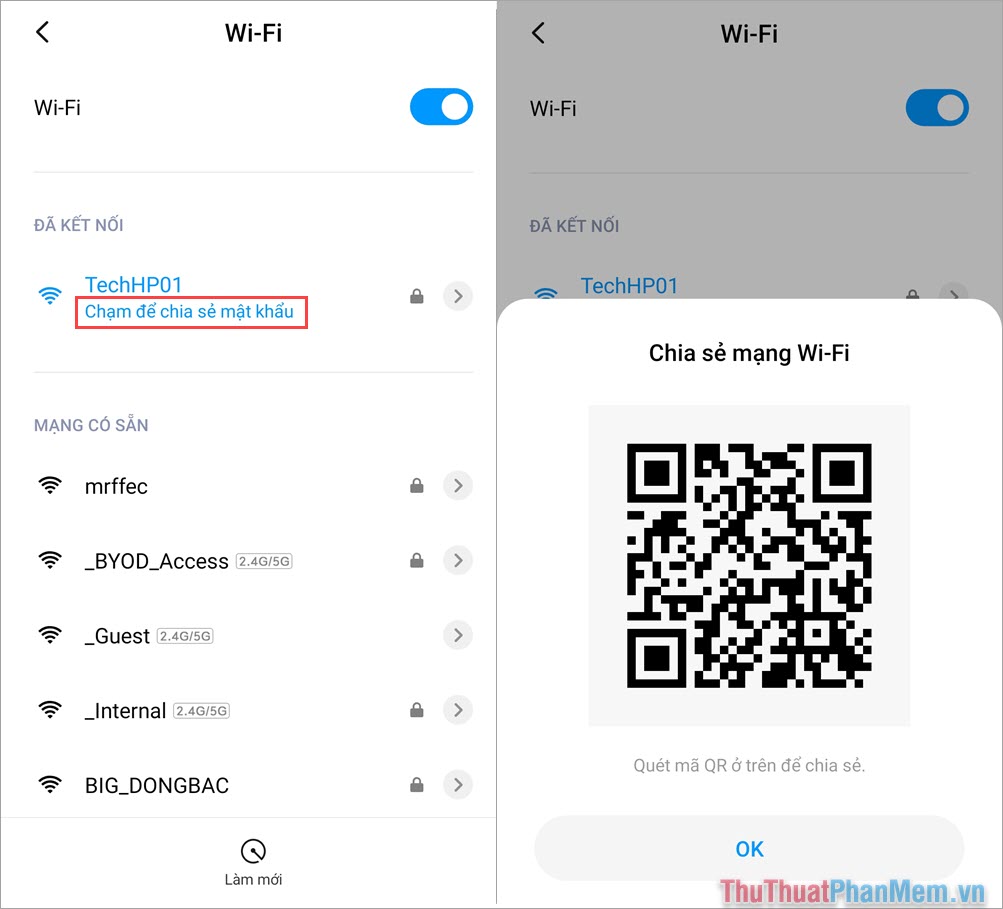
2. How to recover Wifi password from QR code
To recover Wifi password from QR code, you can do it by using the Camera application, QR code scanning application, Zalo,. to scan the Wifi QR code and connect.
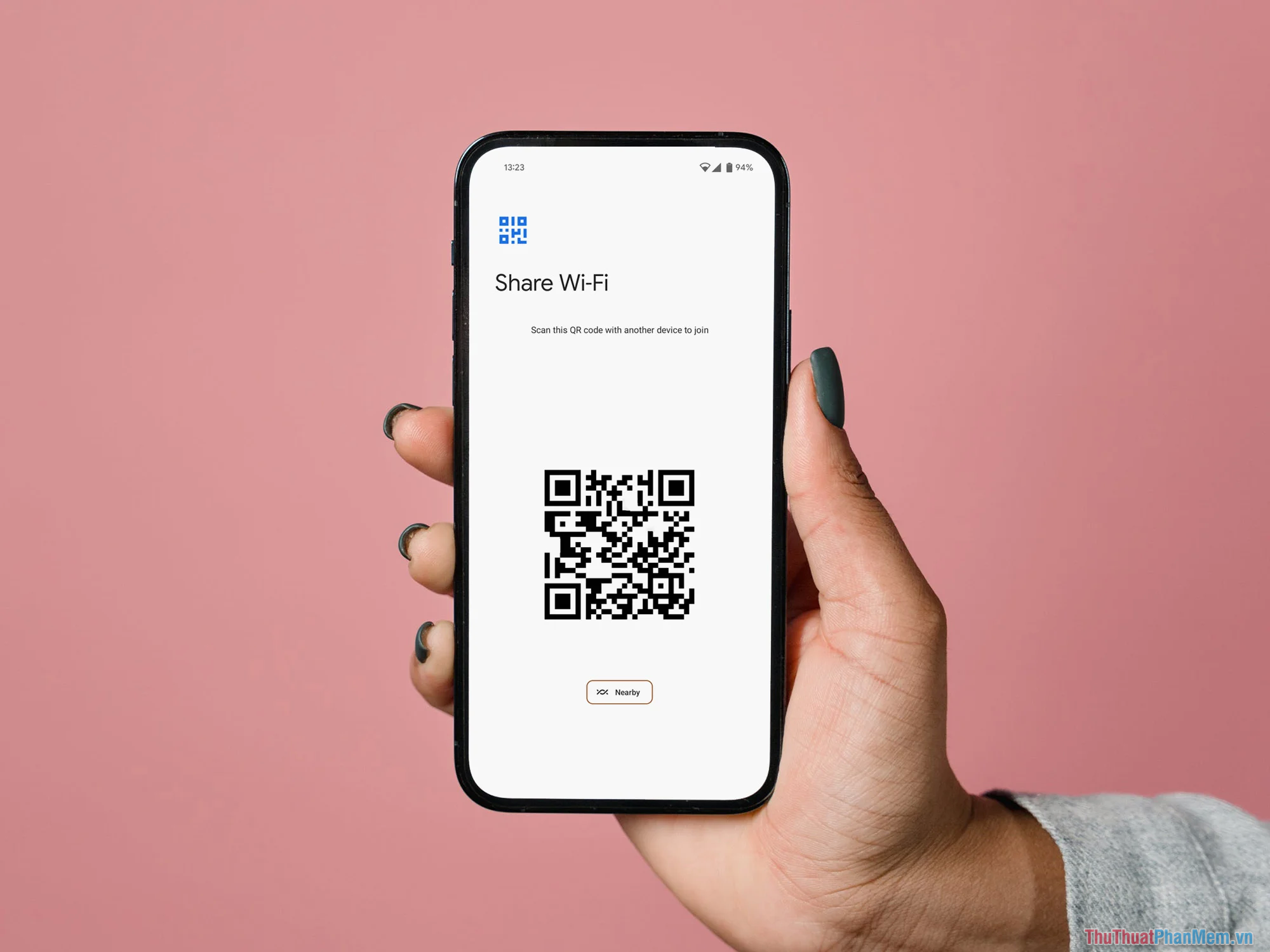
In this article, TipsMake has shared with you how to quickly backup Wifi passwords on your phone. Have a nice day!
 Computer screen ink leaks - Causes & solutions
Computer screen ink leaks - Causes & solutions Laptop screen is pink - Causes & solutions
Laptop screen is pink - Causes & solutions The most effective way to fix a damp computer screen
The most effective way to fix a damp computer screen Lenovo continues to lead the trend with AI innovations
Lenovo continues to lead the trend with AI innovations The phone speaker is noisy, just a simple cleaning tip that won't cost you money
The phone speaker is noisy, just a simple cleaning tip that won't cost you money What is Dual Channel RAM?
What is Dual Channel RAM?