How to Back Up and Transfer Your OpenOffice or LibreOffice Settings
Method 1 of 2:
On Windows
-
 Go to C:UsersAppDataRoaming3
Go to C:UsersAppDataRoaming3 -
 Copy the "user" folder and back it up wherever it's comfortable for you.
Copy the "user" folder and back it up wherever it's comfortable for you. -
 Now you have a backup of all your settings, autocorrection rules, templates, extensions and more.
Now you have a backup of all your settings, autocorrection rules, templates, extensions and more. -
 After the installation of OO/LO go to C:UsersAppDataRoaming3 and replace the user folder that you'll find with the one that you previously backed up.
After the installation of OO/LO go to C:UsersAppDataRoaming3 and replace the user folder that you'll find with the one that you previously backed up. -
 That was your last step. Now open OO/LO and enjoy your old settings and all the other stuffs you were used to have.
That was your last step. Now open OO/LO and enjoy your old settings and all the other stuffs you were used to have.
Method 2 of 2:
On Linux
-
 Go to:
Go to:- /home//.openoffice/4/user OR
- /home//.openoffice.org/3/user/home//.config/libreoffice/3/user for LibreOffice OR
- /home//.config/libreoffice/4-suse/user/ for OpenSuse 13
-
 Copy the contents of this file or the file itself to your backup location.
Copy the contents of this file or the file itself to your backup location. -
 This file can then be placed into the same location for another Linux machine or new OO/LO installation.
This file can then be placed into the same location for another Linux machine or new OO/LO installation.
3.9 ★ | 11 Vote
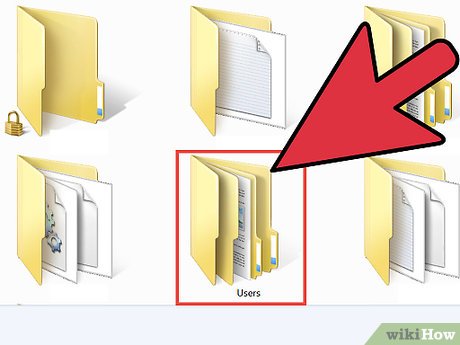
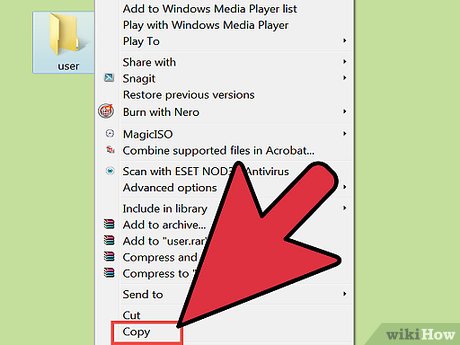
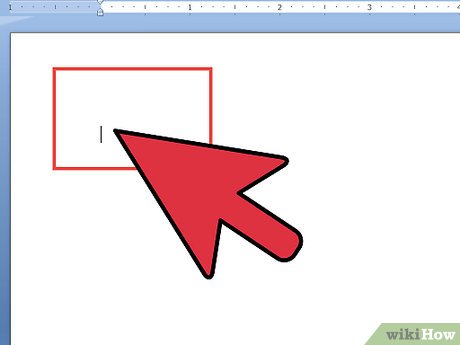
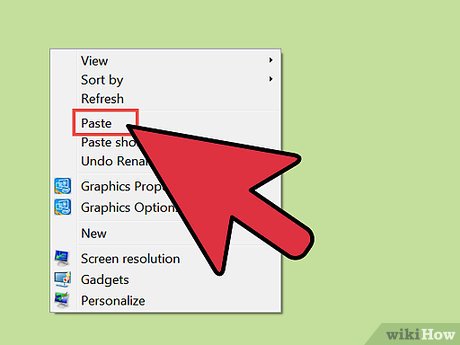
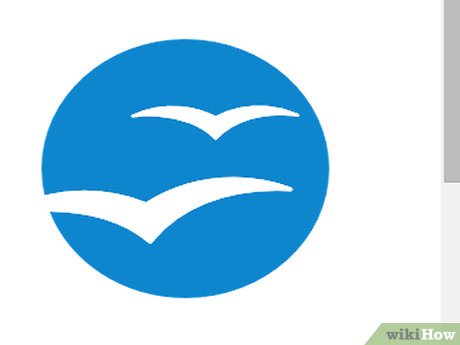
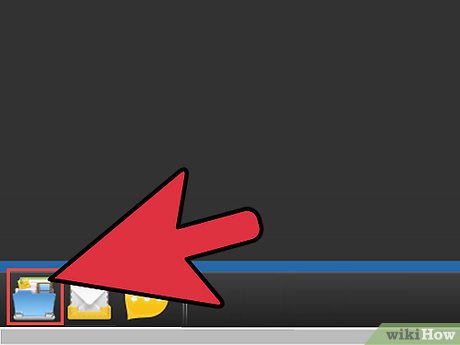
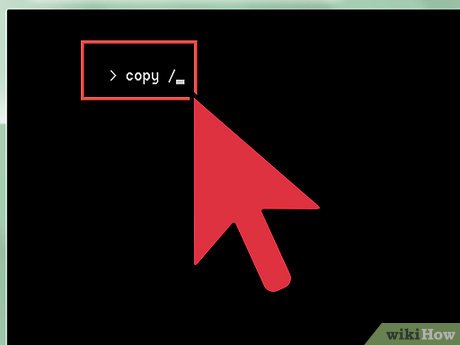
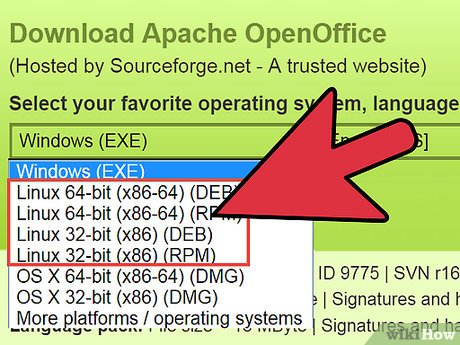
 How to Learn Spreadsheet Basics with OpenOffice Calc
How to Learn Spreadsheet Basics with OpenOffice Calc How to Create an OpenOffice Macro
How to Create an OpenOffice Macro How to Use Charts and Diagrams in OpenOffice Draw
How to Use Charts and Diagrams in OpenOffice Draw How to Draw Basic Shapes Using Open Office Draw
How to Draw Basic Shapes Using Open Office Draw How to Use OpenOffice Writer
How to Use OpenOffice Writer How to color formula cells in Excel automatically
How to color formula cells in Excel automatically