How to Active Office 2016, activate permanent copyright using CMD
Office 2016 includes Microsoft office applications such as Word 2016, Excel 2016, PowerPoint 2016,. Users can use the full functionality of this software after activating Office 2016 and activating the Office 2016 license. according to the instructions in the following article.
Instructions to turn off Windows Defender to Active Office 2016 using CMD
To activate Office 2016 for free without a key, you need to temporarily disable antivirus software and Windows Defender Antivirus. Once activated, you can turn them back on. Follow the steps below to turn off Windows Defender Antivirus.
Step 1: Search for Windows Security from the Taskbar and click on the corresponding result.
Step 2: Enter Virus & threat protection.
Step 3: Under Virus & threat protection settings , click Manage Settings.
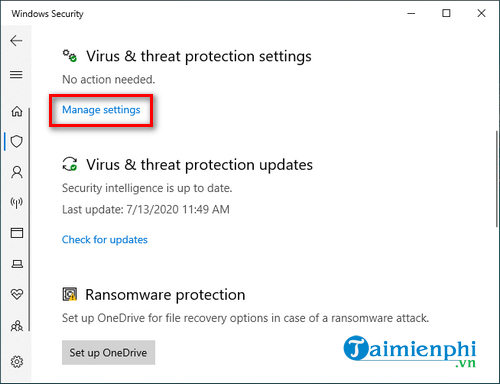
Go to Windows Security and disable anti-virus software to activate Office 2016 using CMD
Step 4: Turn off the Real-time protection option to temporarily disable Windows Defender.
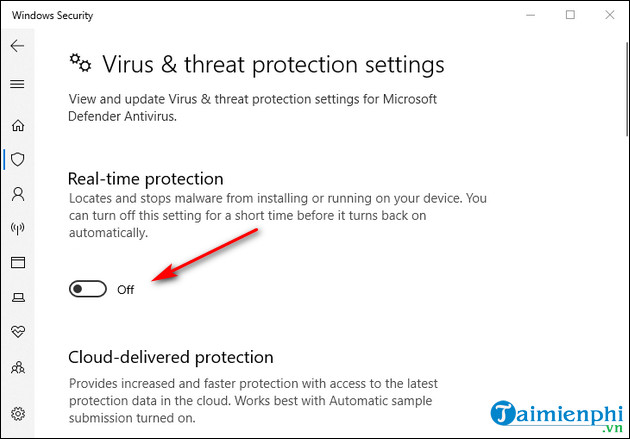
Switch to Off, turn off Windows Defender Antivirus before activating Office 2019
After completing the above steps, the antivirus software will disable real-time protection, allowing you to install applications or make specific system changes that you could not make before because Security features blocked the action. Next are the steps to activate Office 2016 for free.
How to Active Office 2016 using CMD, no key needed
Active Office 2016, activating the permanent Office license with CMD is the simplest and most effective method for users, because they do not need to install software but can still activate the Office 2016 license permanently, using Free application on computer or laptop.
1. Quick guide
First, copy the Active Office 2016 code, paste the code into a new Text Document => select Save As => name Office2016.cmd and save it to the Desktop => run Office2016.cmd with Admin rights and you're done.
2. Detailed instructions
Step 1: After installing Office 2016 , copy the code in THIS LINK
Step 2: Right-click on the screen, select New > Text Document and paste the code you just copied there.
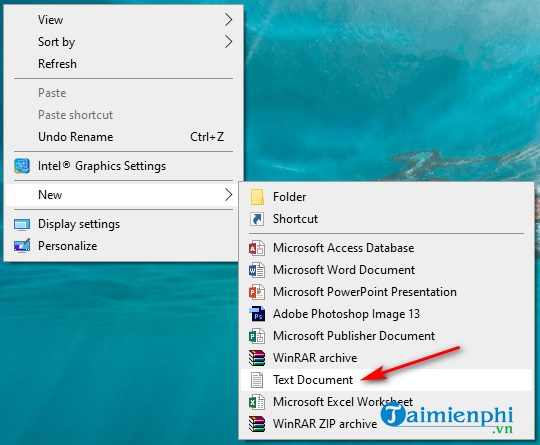
How to enter Office 2016 active key
Step 3: Next, click File > Save As. and save the file with the name Office2016.cmd .
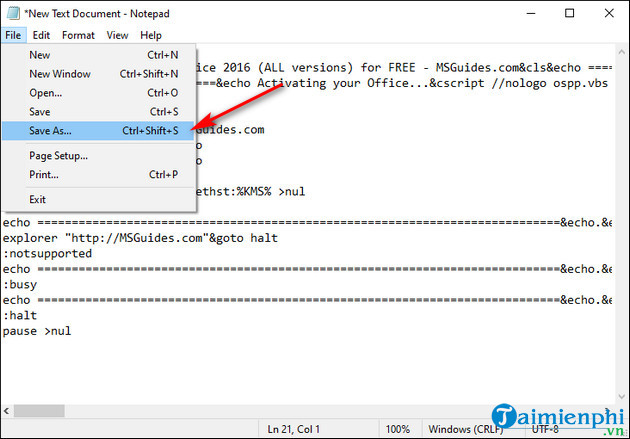
Step 4: Turn off all open Office programs on your computer and right-click on the newly created Office2016.cmd file and select Run as administrator .
Step 5: Wait a moment and if you see the words Product activation sucessful appear, it means you have successfully activated Office 2016.
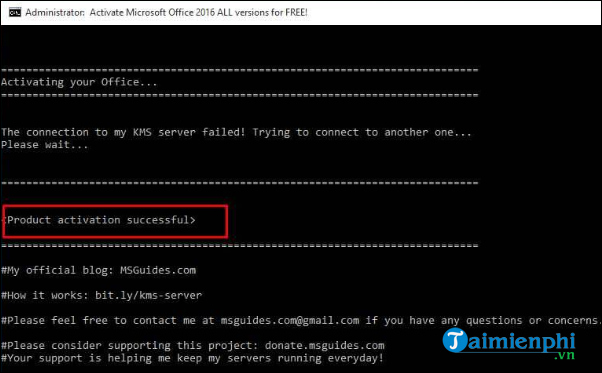
Step 6: To check again, open Word and select File > Account and will see the message Produce Activated Microsoft Office 2016 Professional Plus . This means you are using copyrighted Office 2016.
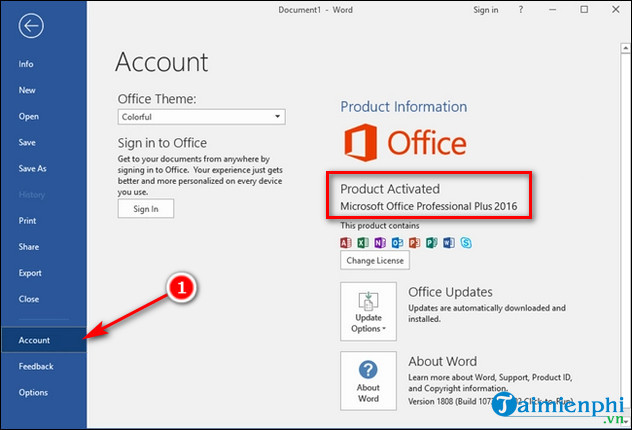
If you have purchased the license directly from Microsoft, just enter the Office 2016 key to activate. If not, try activating Office 2016 without a key as instructed above. After 6 months of use, you need to reactivate the office suite with the same steps. If you are using a higher version of Office 2019 and still do not know how to activate the license, you can Active Office 2019 with CMD or use the activation key.
=> Latest Office 2019 Key List here.
You should read it
- Instructions for installing and using Office 2016
- How to Active Office 2016 using CMD without a license key
- How to install Vietnamese language interface on Microsoft Office 2016
- Free WPS Office 2016 license, are you ready? - EXPIRED
- Office 2016 key, license activation code to use the tool for free
- Quickly receive SoftMaker Office 2016 free license key (69.95 USD) - Office replacement tool on Windows
 How to install Office 2021 Full on the computer
How to install Office 2021 Full on the computer List of Office 2024 Keys, Active Key code for permanent copyright activation
List of Office 2024 Keys, Active Key code for permanent copyright activation Office 2021 Key, summary of Active Key with permanent copyright
Office 2021 Key, summary of Active Key with permanent copyright Office 365 key permanently activates latest copyright 2024
Office 365 key permanently activates latest copyright 2024 How to align in Word 365, adjust document margins more professionally
How to align in Word 365, adjust document margins more professionally Latest free Office 2019 Professional Plus key 2024
Latest free Office 2019 Professional Plus key 2024