Google debuts a braille keyboard for vision-impaired Android users
Braille has been helping the blind and vision-impaired to read and communicate for more than 150 years. Now, Google wants to help blind and vision-impaired Android users put braille to work on their smart phones.
To do so, Google developed a virtual braille keyboard called TalkBack. In essence, it divides the user's screen into six zones, each one representing one of the six dots used to signify different letters, numbers and characters in the braille alphabet. By touching those six zones in different combinations, vision-impaired Android users can put braille to work to let them type in a format they're already familiar with.
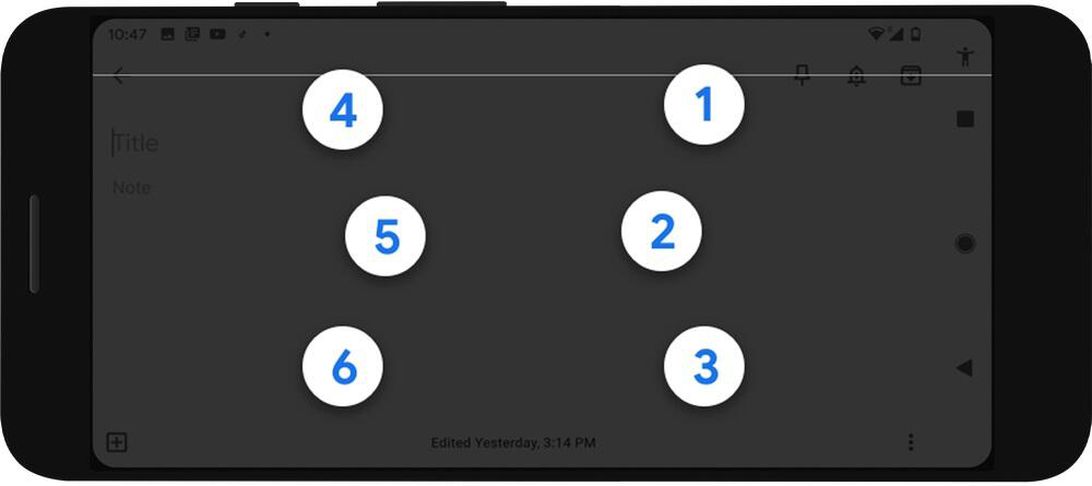
Initially available in English only, TalkBack is rolling out to all devices running Android 5.0 or later beginning today. To turn it on, just head to the accessibility section of your Android settings. Google says that it supports braille grades 1 and 2, and that it'll work across all Android apps, and also adds that you can turn it on and off the same way you switch between different international keyboards.
"As part of our mission to make the world's information universally accessible, we hope this keyboard can broadly expand braille literacy and exposure among blind and low vision people," reads Google's press release announcing the new keyboard, which you can read in full here.
You should read it
- How is Android One and Android Go different?
- Google stopped working with Huawei, the phone will not be updated Android, YouTube and Gmail cannot be accessed
- The prototype image shows the back of Google Pixel 3 XL completely with glass, huge rabbit ears
- 10 things Gboard can do on Android
- List of phones eligible for Android 12 Beta upgrade from today
- How to get Android 11 beta for your phones
 Europe saves 100,000 meals per day with one app. Here's how it could work in the US
Europe saves 100,000 meals per day with one app. Here's how it could work in the US Now is the perfect time to bring back phone VR
Now is the perfect time to bring back phone VR LG reveals concept for its next flagship phone
LG reveals concept for its next flagship phone Microsoft Surface Neo reportedly won't be released in 2020
Microsoft Surface Neo reportedly won't be released in 2020 On the hands of Realme 6 Pro: The back of lightning, Snapdragon 720G, 6 cameras, 90Hz screen
On the hands of Realme 6 Pro: The back of lightning, Snapdragon 720G, 6 cameras, 90Hz screen LG unveils new design language 'raindrops' for future phones
LG unveils new design language 'raindrops' for future phones