File Manager Magic: Organize Your Mac Like a Pro
Fear not, for there's magic hidden within your Mac's file manager software. With just a few tricks up your sleeve, you can transform your digital workspace from chaotic to captivating. Let's dive in and discover the path to Mac mastery.
Your Mac isn't just a piece of machinery; it's an extension of your thoughts, ideas, and creativity. But like any workspace, clutter can quickly accumulate. Drawing parallels with the physical world, imagine your Mac as a desk. A tidy desk often leads to a clear mind, and the same logic applies to your digital space.

Peeling Back the Layers: Understanding Mac's File Structure
Before we jump into the tidying process, it's crucial to understand the lay of the land. Macs come with a predefined structure. The Home folder, symbolized by a house icon, contains sub-folders like Documents, Downloads, and Pictures.
Finder: Your Guiding Star
Finder is the default file manager on Mac. It allows you to view files, open folders, and navigate the intricate web of your stored content. Its sidebar offers quick access to crucial places, so make friends with it!
A Stitch in Time Saves Nine: Regular Maintenance Habits
Procrastination might be tempting, but when it comes to file management, regularity is the secret potion. Set aside a specific day or time weekly (or monthly, based on your usage) to peruse through your files.
Quick Checks:
- Clear the Downloads folder: Often a dumping ground for temporary files.
- Review the Desktop: Keep only essential items, and stash away the rest.
- Empty the Trash: Just like taking out the garbage, do it regularly!
Don't Put All Your Eggs in One Basket: Partitioning and Folders
Keeping all your files in a single location is a recipe for chaos. By segmenting your storage and effectively using folders, you can avoid digital avalanches.
Partitioning: Divide and Rule
Consider creating separate partitions for personal and work content or different projects. This not only keeps things organized but can also improve your Mac's performance.
Folders & Tags: The Dynamic Duo
While folders help segregate files, tags add an additional layer of categorization. Using color-coded tags can help you identify file types or priorities at a glance.
An Ounce of Prevention: Backup Protocols
All your organizing would be in vain if there's a system crash or accidental deletion. Backing up isn't just an option; it's a necessity.
Time Machine: The Past's Window
Mac's built-in Time Machine is a user-friendly tool that creates snapshots of your data. Ensure you have an external drive and set up regular backups.
Cloud Options: A Silver Lining
Cloud storage solutions like iCloud, Dropbox, or Google Drive can act as both backup and accessible storage. Use them wisely to keep important files just a click away.
When in Rome, Do as the Romans: Using Mac-Specific Organizing Tools
For many, Apple's Spotlight might appear as a simple search bar, reserved for quickly locating files and applications.However, it has many more powers than that. Spotlight can do a lot more than just search; you can use it to accomplish everything from fast arithmetic calculations to previewing documents to checking the weather. By learning its keyboard shortcuts and secret capabilities, Mac users may boost their productivity and transform Spotlight into a powerful resource for quickly finding what they need without switching between programs.
Letting Your Mac Do the Organizing Heavy Lifting
Data in the digital era tends to amass quickly, making manual organizing a tedious task. Smart Folders, available only on Macs, are here to help with that. Smart Folders allow Mac users to automate the process of filing away files by applying filters based on user-defined criteria. Smart Folders are dynamic and dynamically update to keep your workspace organized, whether you want to collect all files from a certain date period or all papers containing a particular phrase.
Automator & AppleScript: Tailored Solutions for Tailored Needs
Spotlight and Smart Folders are great organizational tools, but there may be times when a more tailored approach is needed. This is where automation tools like Automator and AppleScript come in. Users may program their own processes in Automator to perform activities like resizing several photographs or renaming many files at once. AppleScript, meanwhile, gives programming enthusiasts a place to show off their skills while delivering individualized answers to users' problems. These apps provide Mac users the freedom to craft their ideal workflow, be it through the automation of routine chores or the creation of sophisticated scripts.
From Zero to Hero in Mac Organization
It may seem overwhelming at first, but with consistent effort and the correct tools, your Mac can become a serene oasis for work. Keep in mind that the first step is the hardest. So, take the plunge, and let the wonder of effective file management to revolutionize your Mac experience.
You should read it
- Paragon Partition Manager - Download the latest Paragon Partition Manager
- Top 5 Best File Manager Apps on Android
- Revealing 4 immortal magic tricks that 99% of people still wonder
- Deciphering the magic screen 'matchstick knows dancing' is surprisingly simple
- Share files between your PC and smartphone Android effectively with Asus File Manager
- 5 reasons why Magic Trackpad is better than Magic Mouse
- Microsoft launched Windows File Manager on Windows 10
- Flipping the magic trick suspended above does not have magic
- Decode classic magic tricks in the world
- Complete usage of Simple VHD Manager
- How to use Download Manager Gold to download files on Windows 10
- How to compress and resize photos from Thunar File Manager in Linux

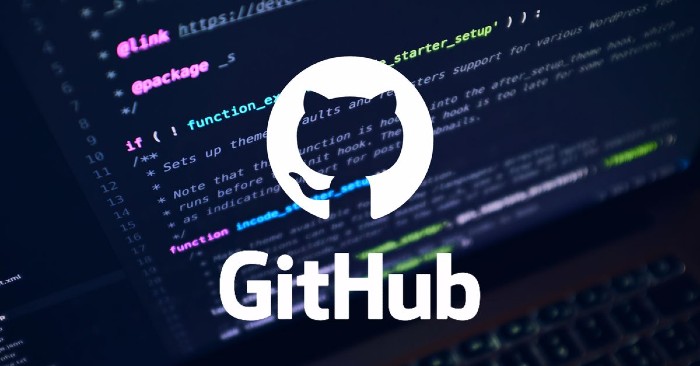




 Gmail has 'magic mailbox'?
Gmail has 'magic mailbox'? Useful tips for organizing bookmarks in the browser
Useful tips for organizing bookmarks in the browser Top 5 Best File Manager Apps on Android
Top 5 Best File Manager Apps on Android Paragon Partition Manager - Download the latest Paragon Partition Manager
Paragon Partition Manager - Download the latest Paragon Partition Manager Revealing 4 immortal magic tricks that 99% of people still wonder
Revealing 4 immortal magic tricks that 99% of people still wonder Share files between your PC and smartphone Android effectively with Asus File Manager
Share files between your PC and smartphone Android effectively with Asus File Manager