Answer about ink
Print users are also interested in the cost of each printed page, as well as concerns about unexpected ink runs out. The following are questions about ink, which users often set out during use.

How to save ink?
There are quite a few ways that you can do to save ink.
First, remember to check the full text before proceeding to print. If the text is in English, the Spelling & Grammar feature of text editors like MS Word will help you clean up all the spelling mistakes like that. Next, use the Print Preview feature to detect errors such as paper margins, frames, and page deviations, to avoid having to print out the paper, and then have to reprint again.
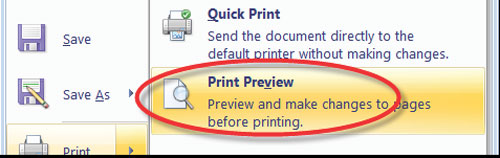
Refining the print parameters is also one of the ways to save your ink.
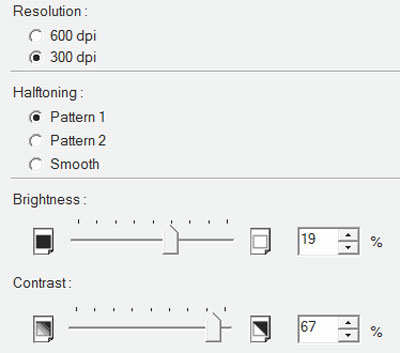
The higher the printing density, the more ink consumption will increase. Reduce the Print Quality parameter or Resolution to the lowest possible level. Halftoning parameter also needs to avoid Smooth item, because in this mode, the image details will be thicker. Also, if you choose the higher the brightness of the image (Brightness), the amount of ink used for that printing page will also decrease. However, care should be taken when configuring the Contrast parameter, because when this value is high, the light points in the image are ignored, but the black points are printed with a higher density than normal.
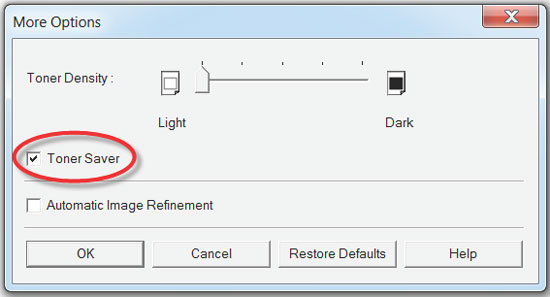
Most printers have a Toner Saver function to help you save ink automatically. Attached is the Toner Density function that allows to increase or decrease the level of ink that will be used for printing. To save ink, you should switch it to Light.
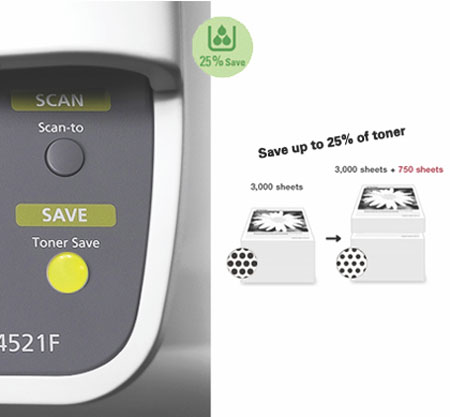
Some personal printers also support ink saving features with Toner Save or Economic buttons right on the camera body. You can use this button without entering the configuration window.
Does the type of paper I use when printing affect the ink saving problem?
Using paper with strong absorbency will consume more ink. Using the type of print media recommended by the printer manufacturer, paper jams will be avoided, and you will not be wasted ink for damaged print pages. In addition, selecting the type of printing paper in the print configuration will also greatly affect the amount of ink consumed. In particular, the transparent paper for Transparency will consume more ink than ordinary paper (Plain paper).
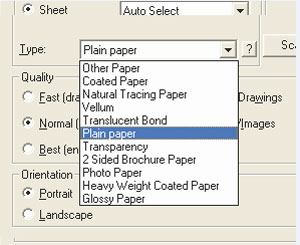
How to keep ink cartridge clean?
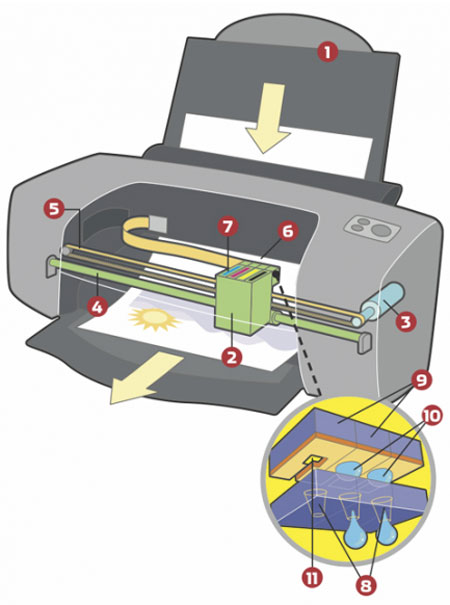
If you use an inkjet printer, but sometimes you only print a few pages, it is not difficult to change the cartridges regularly. The main reason for this is that every time the inkjet print head is dry, the printer will automatically clean it, by spraying some ink and then cleaning the spray head into the sponge. So, if you let the nozzle frequently dry or dirty, you will consume a significant amount of ink for this. The best way is to occasionally print a little, to keep the nozzle clean, and not to create a dry ink layer on it.
I print a lot, so should I transfer my printer to continuous ink format?
If you have to print a lot and continuously, you should switch to continuous ink. If you still want to continue using your current printer, take it to the service store to install a suitable continuous ink system. The disadvantage of this method is that the technician must remove the printer to install the pipe connection system to the nozzle, leading to the warranty stamps being torn off, and the printer supplier will not accept Warranty, because the product has been repaired and changed structure.

Therefore, the second way to get a continuous ink system, when you are going to buy a new printer, is to choose products that are tailored to that legitimate need from the beginning. The Epson L100 and Epson L200 series of printers are A4 color inkjet printers with four large ink tanks pre-loaded with continuous printing of 4,000 pages.

After running out of ink and reloading, my Epson inkjet printer will not continue printing, what should I do?
Inkjet cartridges of Epson printers are usually pre-installed with a counter of the number of prints and it corresponds to the volume of ink in the bottle. Therefore, when you add more ink to the ink jet to print more from the specified number of prints, the counter chip will lock the ink injection again. There are several ways to return the counter to the initial value, after injecting the ink as follows:
For Epson printers with CX codes, turn off the printer, hold down the B / W + Color + Stop buttons and press the Power button to restart the machine. Wait until the LED blinks, and there is a line of text appearing on the LCD screen of the printer, then release the holding buttons. Then, press the Color button again, turn off the printer, and then turn it on again. As a result, you will find that you can print again, because the counter has been deleted to 0.

Similar treatment with Epson Stylus C79 series, Epson Stylus Photo R270 or Epson Stylus CX3900, is to turn off the printer and then reopen, press the INK button once, when the nozzle moves to the left, press the INK button once half. The nozzle will move back to the right edge, the red LED will turn off, and the counter will be deleted.

Another simpler way is to use the SSC Service Utility. After installation, click on the program icon in the system tray, then select the Protection counter and Reset protection counter items. Turn off the printer, wait 10 seconds, then turn on the printer again, then you have solved the nozzle counter problem.
There is also a hardware solution for restoring Epson nozzle heads. Chip Resetter Device HK828 (200,000 VND reference price) has the shape of a plastic box with LED lights for notification. The connection area has seven small pins, corresponding to seven small pieces of copper on the inkjet print head of the Epson printer.
When using, you put the inkjet head locked with the counter chip into the device, so that the circuit and foot positions are in contact with each other exactly. Keep it that way for about 3-4 seconds while the LED blinks. If after that, the LED turns green, the operation is successful. But if the led light is red, if the process fails, check and do it again for accuracy.
You should read it
- Popular genuine Canon inks
- How to fix Epson L805 printer error flashing 5 lights continuously
- Is the Epson L805 printer good review? Should I buy it?
- Top 5 quality home printers, the most popular printers
- Printer lost text - Causes and ways to fix Printer lost text error
- How to adjust the Canon 2900 printer in dark and light ink
 Notes to remember when buying a copier
Notes to remember when buying a copier Common printer errors and how to fix them
Common printer errors and how to fix them Instructions for installing Canon LBP 1210 printer on the computer
Instructions for installing Canon LBP 1210 printer on the computer How does 3D printer work?
How does 3D printer work? How to share printer in Windows network system?
How to share printer in Windows network system? How to cancel a print job in Windows 8
How to cancel a print job in Windows 8