Detailed causes of the error of not being able to change the font color in Excel
Not being able to change the font color in Excel is an error that many people encounter. To fix the error of not being able to change the font color in Excel, please refer to TipsMake's article!
If you are a person who regularly uses Excel software for work, you will surely know. This software will allow users to quickly change the font color. This makes managing and reading data much simpler and more convenient.
However, there are many cases where users encounter errors that cannot change the font color in Excel . So specifically, what causes Excel to encounter this annoying error. Come to the article below if you are also encountering a similar error when using Excel software.

Where does the error of not being able to change the font color in Excel come from?
As mentioned above, changing the font color in Excel or Word is usually very simple and almost everyone can do it. In case we cannot change the font color in Excel, it is likely that the operation is incorrect or the Excel file has been set to change the font color according to the value of the cell. If you are wondering why you cannot change the font color in Excel, here are the answers for you.

Instructions on how to change text color in Excel
Above, we have learned together about the reasons why users cannot change the font color in Excel. Next, I will guide you through the basic steps to change the font color in Excel. If you do not have experience using Excel, do not ignore this information!
- Step 1 : Click to select the cell you want to change the text color. If there are many cells, highlight all the cells that need to change the text color.
- Step 2 : Click on font color and choose the color you want.
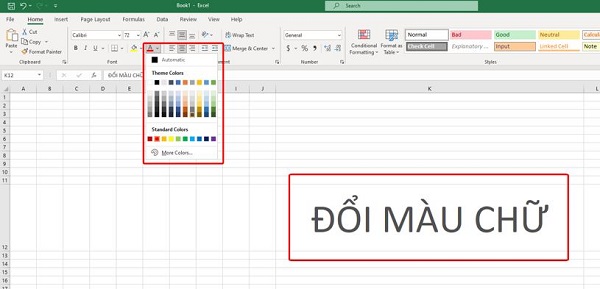
How to handle when you can't change the text color
If you have followed the instructions above but still cannot change the font color, it is likely that the Excel file has been set to change the font color according to the cell in the Conditional Formatting section . However, you do not need to worry too much because with the following steps, you will be able to return the Excel file to normal.
- Step 1 : Highlight all the cells whose text color you cannot change. Then go to the home tab and select Conditional Formatting .
- B2 : When the menu appears, select Clear Rules > Clear Rules From Selected Cells . At this point, the setting to change the text color by cell has been removed and you can change the text color in the way I instructed above.
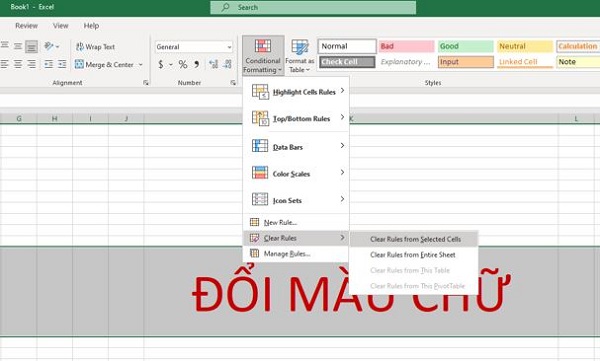
Instructions on how to color text in Excel according to conditions quickly and effectively
Next, I will guide you how to color text according to conditions in Excel. In case you have too much data and do not want to change the text color manually, this will be an extremely effective solution for you.
- Step 1 : Highlight the area you want to color the text, then go to the home tab and select Conditional Formatting . When the menu appears, select New Rule…
- B2 : When the New Formatting Rule window appears, select Format only cells that contain .
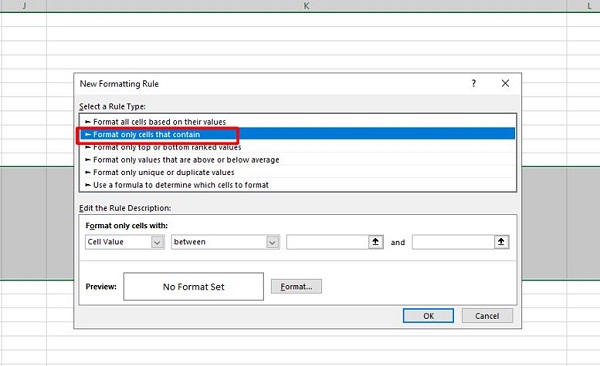
- B3 : In the Format only cells with section , you edit the values of the cells as needed. Once set up, select the format section to open Format Cells .
- B4 : Expand the color section to select the color you want, then click ok to save the settings.
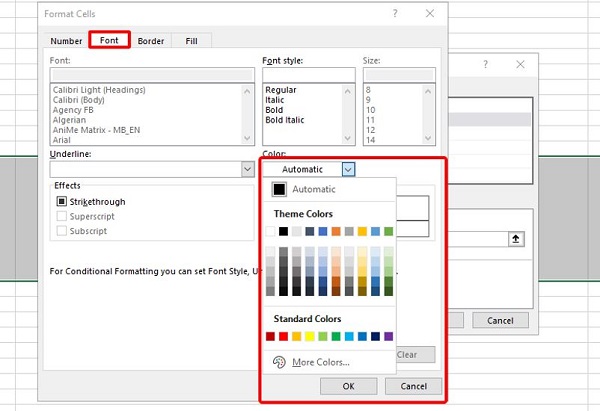
Note : in the New Formatting Rule table there will be many different options. To be able to use it correctly, please learn carefully before setting it up!
Conclude
Above is some information related to the error of not being able to change the font color in Excel. Hopefully after reading this article, you will have the necessary information to fix the problems you are facing.
- [Fixed] Error dialog box is open in Word, Excel
- How to separate time from date in Excel very easily
 Why Stop Using Free AI Tools? What to Use Instead?
Why Stop Using Free AI Tools? What to Use Instead? How to open Internet Explorer on Windows 11, create shortcut to open IE on Win 11
How to open Internet Explorer on Windows 11, create shortcut to open IE on Win 11 Eiffel Tower: Interesting facts and secrets you may not know
Eiffel Tower: Interesting facts and secrets you may not know How to Use Type to Siri to Eliminate Public Embarrassment
How to Use Type to Siri to Eliminate Public Embarrassment Range Rover brings upcoming electric SUV to the Middle East for 'fitness test'
Range Rover brings upcoming electric SUV to the Middle East for 'fitness test' Learn About Accent Oracle: AI That Can Predict Accents With Extreme Accuracy
Learn About Accent Oracle: AI That Can Predict Accents With Extreme Accuracy