Create an audible alert when the GPU temperature gets too high
In the previous article I had a very detailed guide to you how to create an alert when the laptop is about to run out of battery , and if you have not done it, do it and go right away. I think that is a very necessary and practical job for your computer because it will directly affect the durability of the Laptop.
Note: Here I am talking about the discrete video card .
As you all know, the CPU and GPU are two important components in the computer and the heat level of the CPU and GPU is the most of the components in a computer.
That is why you can see that in any computer, wherever the CPU and GPU, there will be a cooling fan attached.
One more thing is that the stronger the CPU and GPU, the more heat dissipation => the hotter your computer is, if the fan does not cool these 2 components, it will lead to a decrease in the performance of the machine. calculate and even damage other components in the computer.
In addition, one of the reasons that you often encounter when using that computer automatically restarts the computer , the cause of this phenomenon is mainly due to the CPU or GPU overheating.
So how to know the CPU and GPU temperature is overheating? and how to solve it? all will be addressed in this tutorial.

#first. Cause the temperature of the GPU (video card) is high
- Because the computer gets too much dust and you are not cleaning it up.
- Due to the problem with the computer heatsink fan, there is not enough wind to dissipate heat for the computer.
- Use the computer in high temperature environments.
#2. How do I know if the GPU thermography is overheating?
It's easy, for a Laptop computer, you can touch the outer class and know immediately.
In addition, it can also happen a number of phenomena such as the computer suddenly shut down, the computer has a blue screen error, freezes, normal use is okay but when running some heavy software or games. then power off or automatically restart => generally the computer works abnormally.
Note: You should remember that the temperature of the CPU and the GPU temperature will have two different parameters, because it is two independent components.
To check the temperature of your computer's CPU you can use the HWMonitor software. The download can be downloaded and see the instructions here .
# 3. Instructions to create warnings when the GPU temperature is too high
Therefore, I think it is necessary to set alerts when the GPU temperature is too high and that is necessary to ensure your computer is running smoothly and stably.
In this article I introduce you to a very compact software that is GPU monitor, with this software you can monitor the temperature of the GPU and alert by sound when its temperature exceeds the threshold. allow.
3.1. Donwload the latest GPU Monitor
- Link download / Link backup / Version for Windows 7
- Link download / Link backup / Version for Windows 8.1 / Windows 10
3.2. Manual GPU Monitor
Very simple, after downloading, run the file GPUMonitor.gadget as shown below. It can be double-click on the file or right-click and choose Run as adminstrator.
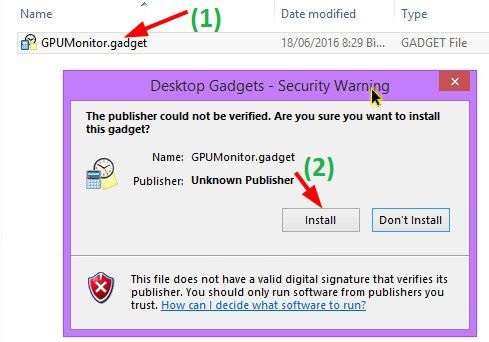
Click Install to run the program, immediately the interface of GPU Monitor will appear as shown below.
You can follow a lot of GPU news here, but I only care about the temperature of the GPU, so I will set the following:
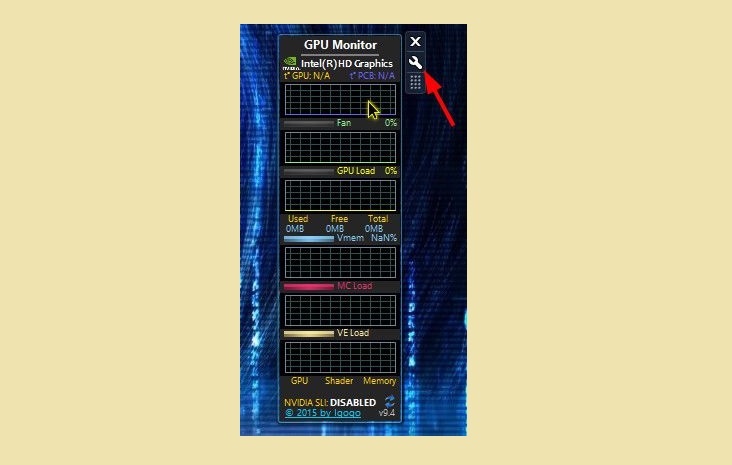
Implementation: Click the Options (the icon of the wrench) as shown above => next you choose tab number 5 => tick to hide all, except for the Hide temperature string.
The purpose of this section is that we will hide it all and only to display the GPU temperature parameters only.

The next step is to set up and set an alarm threshold when the temperature exceeds the threshold set by you.
Please switch to tab 3 => you set the temperature at Set overheat temperature to, here I will set it to 60 degrees. Also, check the Play alarm sound line to set up alarm sounds.
Tips: You can see the documentation accompanying the components when buying to know the most accurate temperature.

After the setup is complete, click OK to agree with that setting. Result:

# 4. How can I limit the GPU temperature to high?
- Here are some solutions to make the temperature of your GPU more stable.
- If your computer has exceeded the permissible temperature threshold, you should stop immediately and turn off the computer to allow the temperature to stabilize.
- After a period of using the computer, you should take it to the toilet and apply thermal paste to ensure the computer is always clean and healthy.
- Use the computer in a cool place and do not place it on a blanket, mattress . places where heat dissipation is difficult.
- You should buy more heat sinks for your Laptop or install a cooling fan for your PC.
Note: You should not choose to buy heatsink fans or heatsinks that source from the USB port on your computer, but instead you should choose to buy heatsink fans or heatsinks with separate sources.
Because the USB ports on our computers are not designed to power these external devices.
If you take power from the computer to power these devices, it will most likely cause a shortage of power for the Latop, or accidentally turn your laptop into a 'wire' and make them hotter than usual due to the current. Power is greater than the design run through.
#5. Conclusion
So I have very detailed instructions for you how to create warnings when the GPU temperature is too high already.
This article is referenced from Lang Guest's guide, I find it quite interesting and helpful, so I rewrite a tutorial and share it with you. Hope the article will be useful to you, wish you success!
You should read it
- How to turn on iPhone use too close to eyes warning
- Warning of duplicate values in Excel - Warning of data duplication
- To turn off Privacy Warning on Excel
- Underwater sound waves can help to alert tsunami earlier
- Chrome 79 has added a warning for stolen passwords
- 7 warning signs your body is 'calling for help'
 How to find files / folders taking up a large capacity on Windows
How to find files / folders taking up a large capacity on Windows Manage User on Windows by command in CMD
Manage User on Windows by command in CMD Top downloaded iPhone apps and games of 2020
Top downloaded iPhone apps and games of 2020 Learn about Windows 10 S
Learn about Windows 10 S How to change LPT port in CMOS
How to change LPT port in CMOS How to install Bliss OS X86 on PC and VirtualBox
How to install Bliss OS X86 on PC and VirtualBox