Compare Intel Unison vs Phone Link: Which is better?
But Dell Mobile Connect is currently not under active development, which makes Phone Link the default choice.
The Intel Unison app for Windows provides the same connectivity between phones and computers. But do you really need another app when Phone Link already exists? TipsMake will answer these burning questions by comparing the two apps to see which is better for you.
Compare Phone Link and Intel Unison
To understand the usefulness and practicality of Intel Unison and Phone Link, the article will compare them on the following parameters:
1. Device compatibility
If you own an iPhone, good luck connecting it using the Phone Link app. The Dell Mobile Connect app used to do this job in the past, but Phone Link doesn't provide that necessary feature. In contrast, Intel Unison supports both Android and iPhone devices, so you don't have to worry about this.
However, Phone Link is a universal app that can run on any Windows 10 or 11 computer. Intel states that the Unison app will only work with select Intel Evo laptops released in 2022 or later. However, through testing, some non-Intel Evo certified laptops still run the Unison application without any problems.
2. Pairing process
The pairing method of both these apps is quite similar. But Intel Unison is an easier application to set up. Simply download the app on both your computer and mobile phone, and then scan the QR code to pair the two devices. You will not encounter any errors during this process.
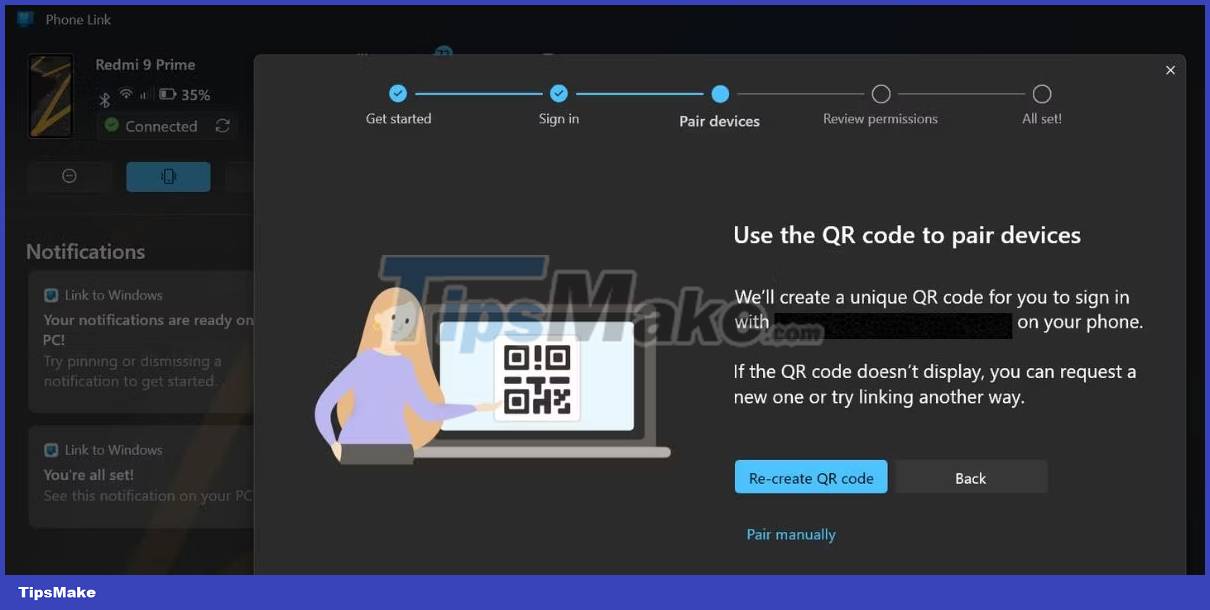
However, the Phone Link app adds an extra layer to the entire setup process. You must sign in with your Microsoft account on both devices. Only then can you proceed with the pairing step. This seems a bit redundant considering the fact that Intel Unison doesn't need that much personal information.
3. Rights
Both apps require a lot of permissions to access your phone's contacts, files, notifications and messages. After a while, giving permission to every little function in the app becomes a bit annoying. Furthermore, you can access phone data, messages and notifications using an Internet connection.
To make calls, you will have to pair your phone with your computer via a Bluetooth connection. You don't need to be on the same WiFi network to use either of these apps. As long as your phone and computer have an Internet connection (cellular data, Ethernet or WiFi), both apps should work.
4. Application interface
Phone Link has a much better application interface than Intel Unison. It shows more information about your phone and tries to make important information like notifications and device status accessible. All organized in a vertical menu.
Intel Unison doesn't put much emphasis on app design and has a vertical navigation bar with icons to indicate a specific feature. However, it doesn't have a proper wallpaper notification shade and doesn't adapt well to the system-wide Dark Theme. The Phone Link app also offers a variety of personalization settings that improve the app design.
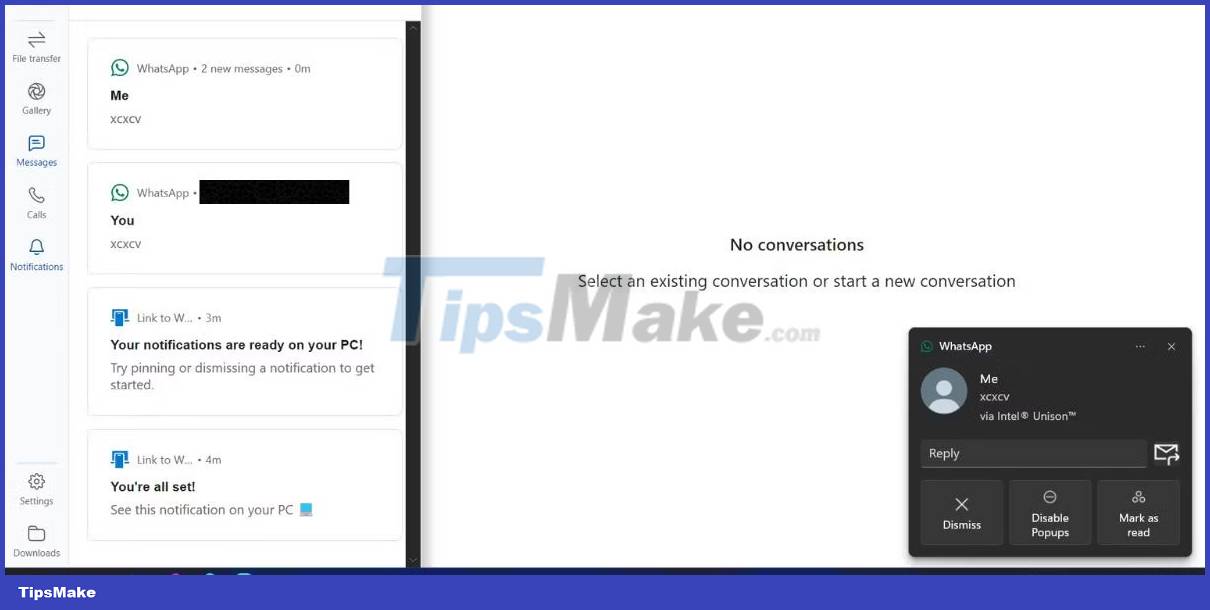
Surprisingly, mobile apps are quite the opposite story. The Phone Link mobile app (called "Link to Windows") does not serve any purpose. So Microsoft decided to combine it with all the promotional activities they could do.
You can drag the bottom arrow icon to reveal a range of popular Microsoft apps, or jump to the sidebar to explore categories of apps. Also, you can tweak the app settings to some extent.
Intel Unison does not advertise the product itself and has a simple "send and receive" section for wireless file transfers. It shows file sharing history between two devices. Alternatively, you can click the send button to share files on your phone with your computer.
5. Features
Phone Link and Intel Unison support accessing and sharing media content, notifications, messages, and call support. But there is an additional advantage with the Unison app. You can send or receive files from your phone. In the Gallery tab, you can switch from photos to videos and albums and access all your media files. You can directly upload photos to your phone using the gallery interface.
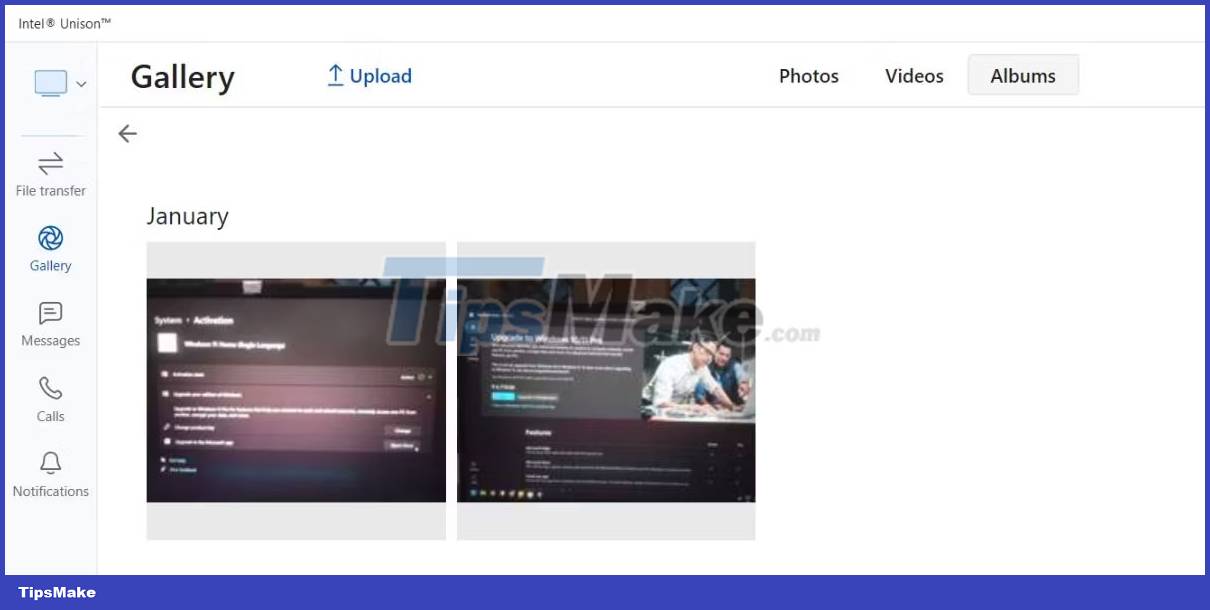
Even the mobile app offers the option to send any type of file to your computer or use the camera to click on a photo and share it. But keep in mind that you should only use sharing for small files. For larger files, choose a USB cable connection for data transfer.
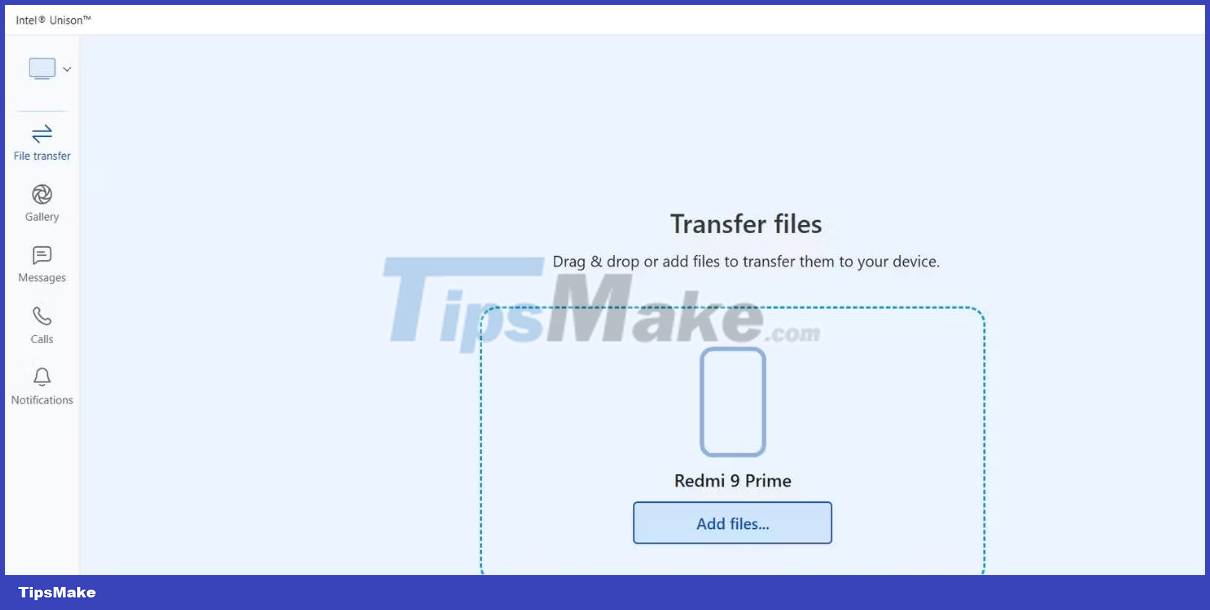
The Phone Link app is far behind as it can only display photos stored on your phone. There is no support for accessing video files or albums and even the file limit is at 2000 recent photos. Furthermore, you cannot send files and photos from your computer to your phone. There isn't any option to share files from phone to computer.
Coming to call and notification access, the experience is somewhat similar. After granting all necessary permissions, you can respond to notifications using the app or through the Windows pop-up window. Phone Link can also pin notifications, but the rest of the customization features remain identical. You can call contacts without any problems in both apps but the Bluetooth connection is unreliable.
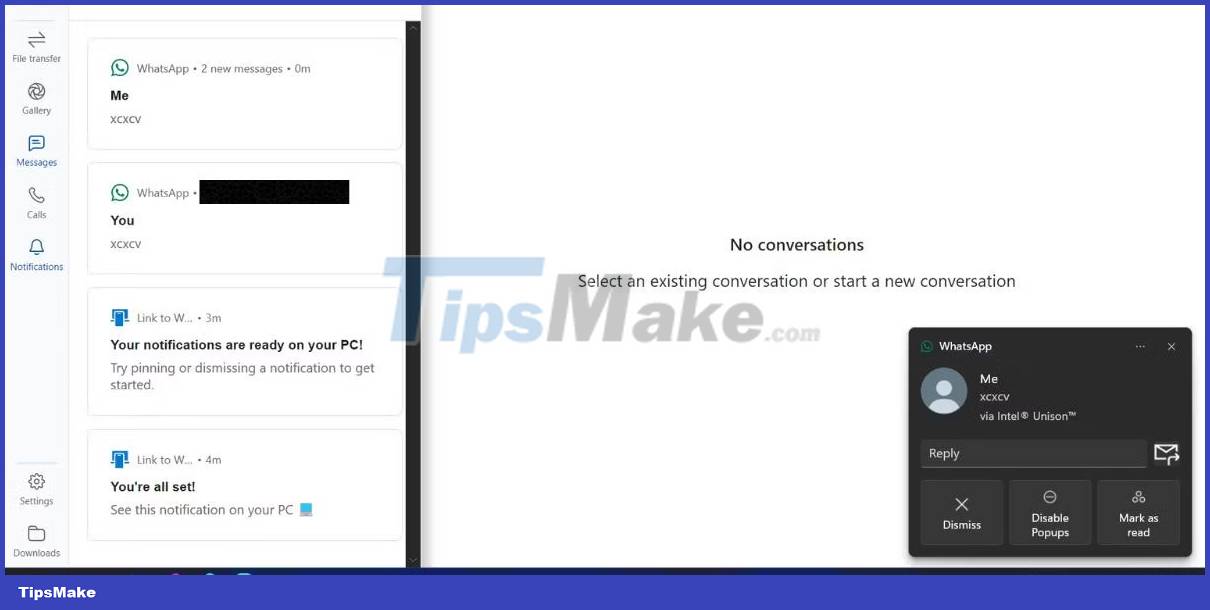
You can link multiple devices in the Phone Link app, but Intel Unison doesn't support this feature yet. In addition, the display of phone information and the ability to switch call profiles (silent, ring or DND) is much better in Phone Link. You cannot change the ringer profile in the Unison app.
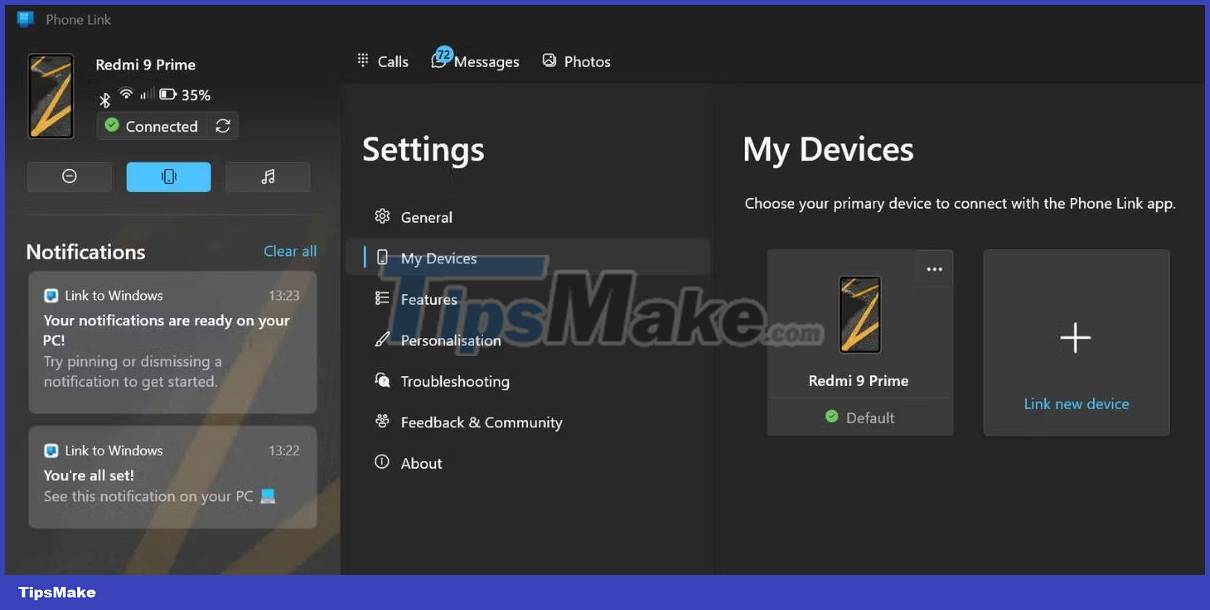
Should I choose Intel Unison or Phone Link?
The article's recommendation would be the Intel Unison application. This app packs a lot of useful features that make it not only a phone companion, but also a handy file sharing app. You don't have to deal with Microsoft's annoying ads and suggestions about integrating Outlook or any other app.
Furthermore, Intel Unison provides a completely wireless experience as you can even transfer files without connecting your phone to your computer with a USB cable.
Intel Unison also eclipses the Phone Link app in terms of supported devices. Why limit your connection to an Android phone only when you can also pair an iPhone? Microsoft may roll out all these missing features and provide iPhone connectivity support in the future. But until then, Intel Unison is a better phone companion app for Windows 11.
You should read it
- What is Microsoft's Phone Link application? How to use it?
- What's the difference between Intel Core and Intel Core X CPUs?
- Top 5 best Intel CPUs 2022
- How to shorten the link and create a QR code using goo.gl
- TP-Link Archer C80 Review: The basic router offers great speed
- Possible arson attacks hit phone towers even though 5G has no link to COVID-19
 11 useful Figma shortcuts to work faster
11 useful Figma shortcuts to work faster 16 Useful Figma Plugins Free Downloadable
16 Useful Figma Plugins Free Downloadable Figma - Free Multimedia Design Tool
Figma - Free Multimedia Design Tool How to use the Gemoo Snap utility to take a screenshot of the computer screen
How to use the Gemoo Snap utility to take a screenshot of the computer screen 7 best FPS boosting software for Windows 10
7 best FPS boosting software for Windows 10 How to Try Bumble Premium for Free
How to Try Bumble Premium for Free