Installation instructions AutoCAD 2020, 2021 license for free
Autodesk AutoCAD 2020 has a free download program for those who are students, students or teachers with copyrighted software. The downloader only needs to use the student, student or teacher certification to Autodesk to confirm that he can use the company's products for his or her teaching and learning work. The following article will guide you how to install AutoCAD for free.
How to install AutoCAD 2020 license for free
Note , Autodesk will ask us to download documents that prove you are a student and a student or a teacher. So when you enter personal information must match the information in the paper. If you do not have a student card you can borrow from someone else.
Step 1:
First of all, you can access the link here to download AutoCAD software. Click Download free trial .

Step 2:
Now you choose the software you want to download is AutoCAD and click Next , then switch to the minimal configuration interface to install the software, click Next to continue.

Step 3:
In this interface, you will select the student or teacher and press GO TO EDUCATION COMMUNITY below.

Step 4:
At this point, the user will need to fill out information about you and click Next below.
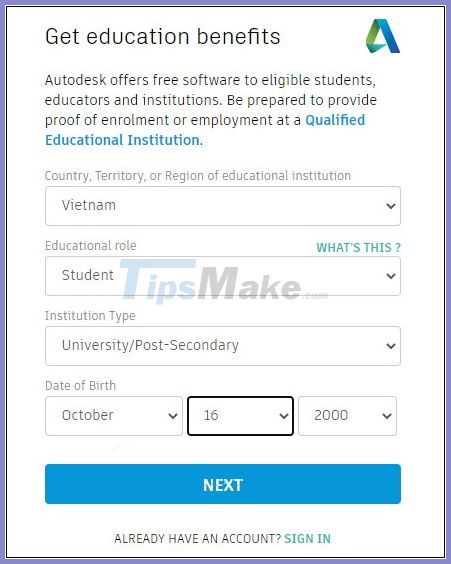
Then you fill in information about the school or teaching place to confirm.
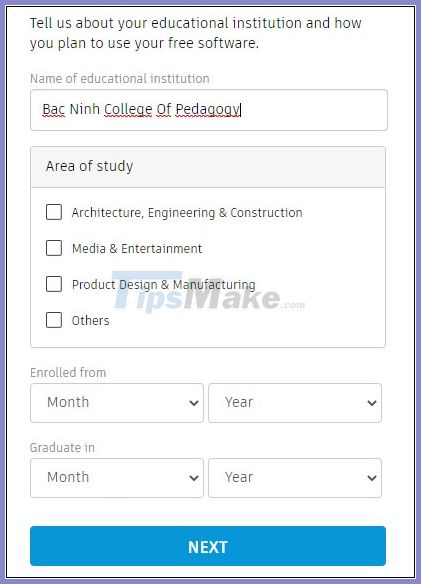
Then the interface asks to upload your student card or other documents that prove your identity to Autodesk. You will have up to 14 days to upload an image. Once the download is completed, Autodesk will send a confirmation of your paperwork to be verified and email your account. It may take 20 hours to verify.
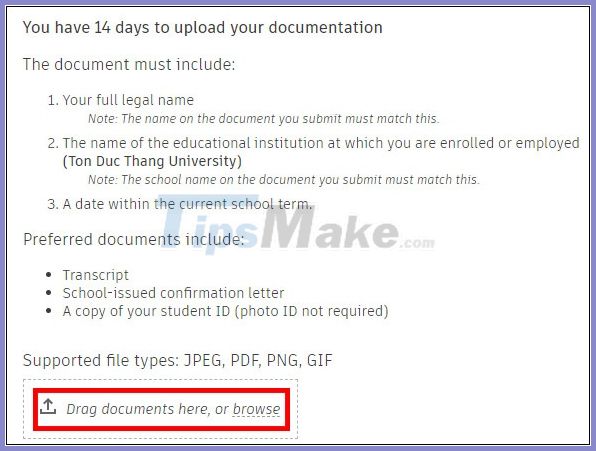
Step 5:
Upon successful verification, Autodesk will send an email as shown below, click Get Products and be transferred to Autodesk website. Now log in to your personal registered account.
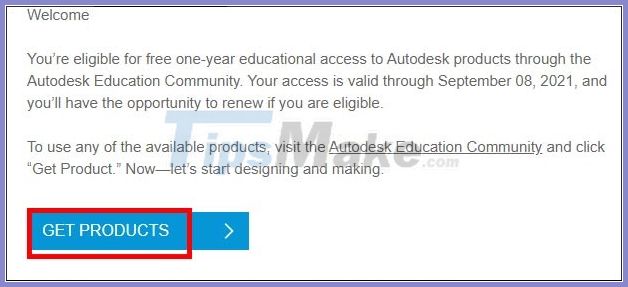
Step 6:
At Autocad we choose the version we want to download , the latest is 2021. Then click on the installation file to install the software. Note , AutoCAD will ask to restart your computer, so you need to save your work.
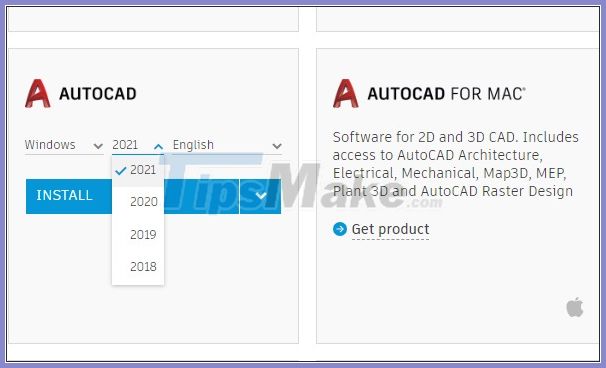
Step 7:
During the download, click the Browse… button to select the directory to store the installation file , and then click Install.
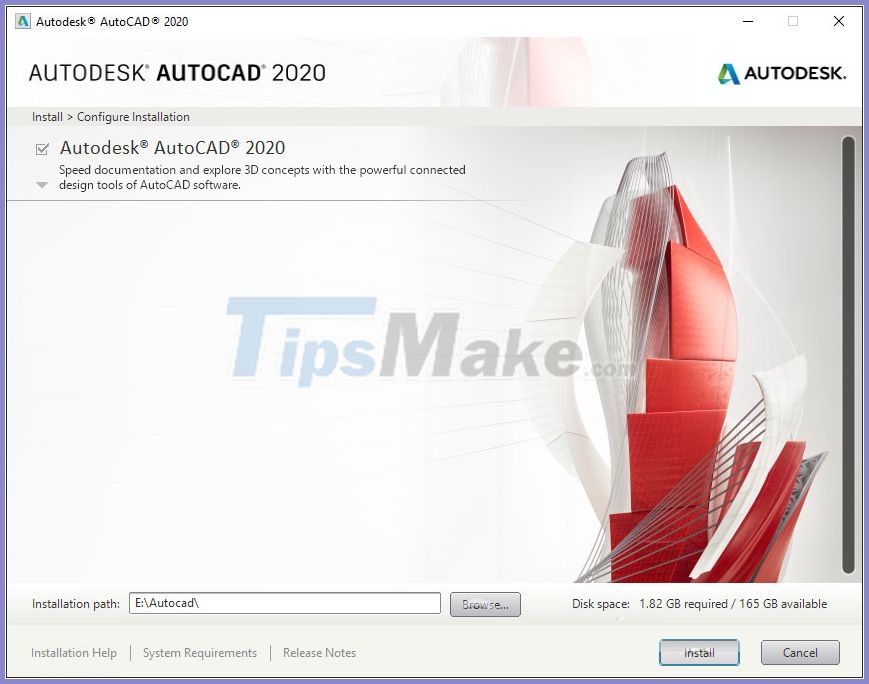
Zone the installation process is finished, click Launch to launch the software.
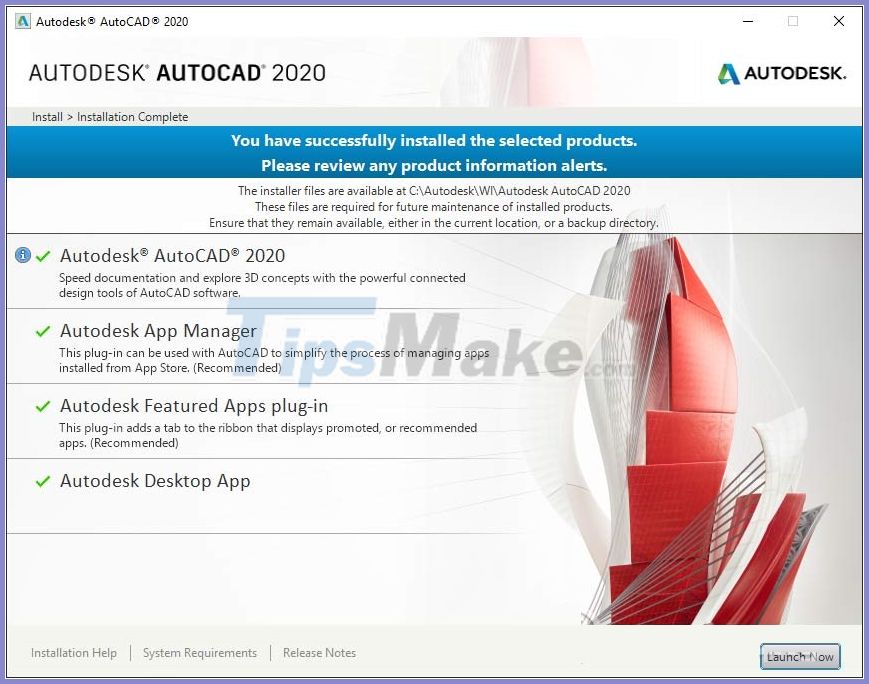
Step 8:
In the software interface will ask you to use Single or in groups.
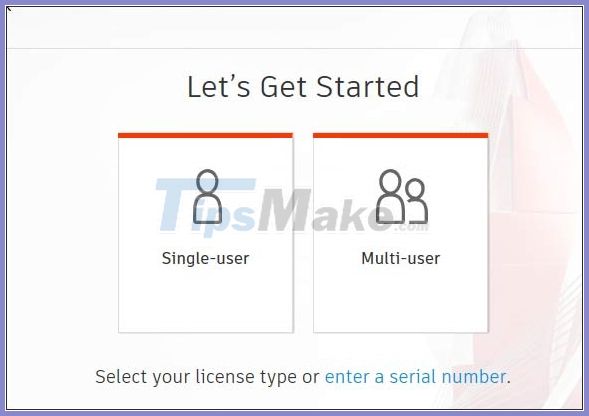
Next, log in to your personal account to use the software. Below is the interface of the copyrighted AutoCAD 2020.
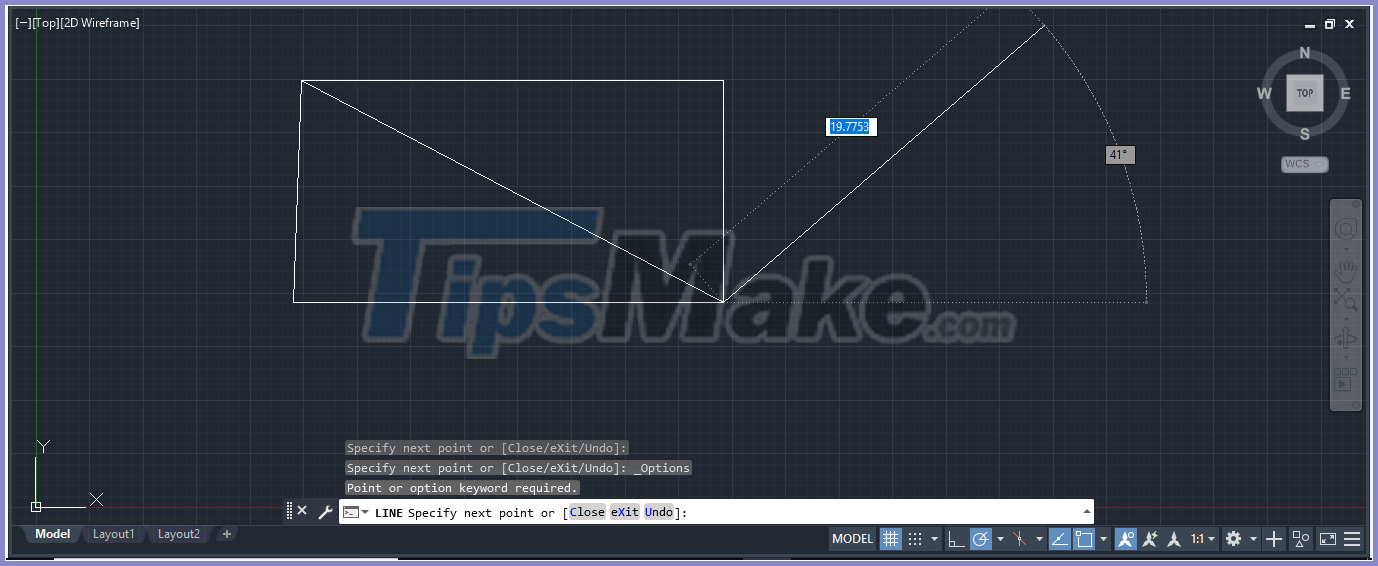
When you click on the account name and select Manage License… to view the license period. We will use Autocad for free until the student card expires.
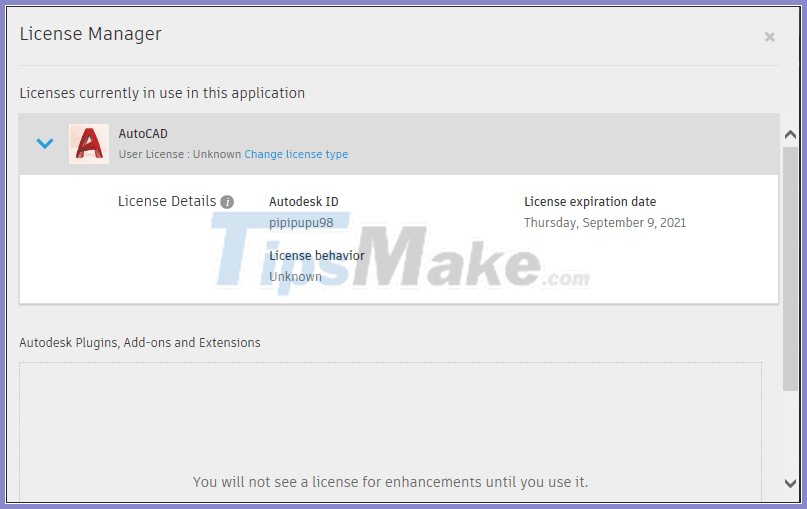
 How to Reset AI (Illustrator) to default
How to Reset AI (Illustrator) to default Beautiful Analog photo correction recipe
Beautiful Analog photo correction recipe How to adjust light and dark in photoshop
How to adjust light and dark in photoshop Differences between Photoshop and illustrator
Differences between Photoshop and illustrator Learn about RGB & CMYK color systems
Learn about RGB & CMYK color systems How to rounded corners of photos in Photoshop
How to rounded corners of photos in Photoshop