How to check for simple Linux server performance
There are many options for virtual private servers or professional servers in the market, so how do I know which server is the best and suitable for me?
Some cloud providers can provide virtual private servers with the best storage capacity, but the CPU is not very powerful. Others may offer the best CPU performance but lower storage capacity. With benchmarking, you can compare different vendors and choose the best server for you.
- 5 websites compare the speed and CPU performance from the most accurate Benchmark point
- Ways to check computer performance
- The basic advantages of Linux servers and Window servers
Something about the benchmark
Typically, you will adjust the benchmark for each of your specific use cases to see the maximum performance of the device. However, in this case, you will run a generic test for all devices with the same parameter on the same operating system. In this way, you will get real data to easily compare and consider which vendor is better because it is evaluated in the same environment.
Conditions for implementing Benchmark
- Use the latest stable Ubuntu image as the operating system. Here, we will use OS 18.04 LTS. You can use a newer operating system if you want.
- You can adjust some commands in this tutorial. However, when doing so, remember to use the exact same parameters on all servers for comparison.
- It is best to run the same benchmark twice on each server. Some cloud providers provide inconsistent results. In this case, you should ignore that provider because it is a sign that their guest operating system is not good or force too many clients on the same hardware.
- This tutorial requires you to log in as root. If you log in as a regular user, you need to add the sudo prefix to all apt commands. For example, apt command updates && apt install fio to become sudo apt update && sudo apt install fio .
Check server storage performance
First, you need to install the benchmark software.
apt update && apt install fio
If you receive a message that can't find fio, it means you don't activate the universe. You can activate it with apt install software-properties-common && add-apt-repository universe and then repeat the above command to install fio.
A sequential reading occurs when data is read continuously. For example, when reading a 4GB file from start to finish, it will usually show you the maximum read speed possible along with the storage device and file system it is currently using. You can check the speed of sequential readings with:
fio --name = seqread --readwrite = read --direct = 1 --ioengine = libaio --bs = 1M --size = 2000M
If this process ends in less than twenty seconds (this usually happens with storage on an SSD), you should increase the file size read to get more accurate results like the code below:
fio --name = seqread --readwrite = read --direct = 1 --ioengine = libaio --bs = 1M --size = 8000M
The most important numbers you should note are READ: bw is underlined in the following figure.

To test the write speed, run:
fio --name = seqwrite --readwrite = write --direct = 1 --ioengine = libaio --bs = 1M --size = 2000M
Check out the same numbers.
To check how cloud storage works in the most stressful conditions, run with this command:
fio --name = randrw --readwrite = randrw --direct = 1 --ioengine = libaio --bs = 4k --size = 200M --group_reporting --numjobs = 8
Also, increase --size if the test ends too quickly. In this case, bandwidth is less important, consider it secondary.
First, look at read: IOPS and write: IOPS .

Here is an example in the real world, the server's memory will be "stressed" like that on a busy site with a huge database that constantly has to read and write.
Check CPU and server memory performance
Visit the Geekbench download page (geekbench.com/download/linux/). Copy the link to the latest Geekbench repository and paste it into the wget command. For example: http://cdn.geekbench.com/Geekbench-4.3.3-Linux.tar.gz. The following command will download Geekbench to your server.
wget http://cdn.geekbench.com/Geekbench-4.3.3-Linux.tar.gz
Extract files from the archive.
tar -xzvf * .tar.gz

Change the decompression folder, equivalent to the version of the program you find available, and export it to the previous command (as shown in the image above).
cd Geekbench-4.3.3-Linux
Here the executable file name is geekbench4, but this may change in the future. List files in your current directory.
ls

Run the benchmark, replace the executable file name, if needed.
./geekbench4
After finishing the checkout process, you will see a link in the result.
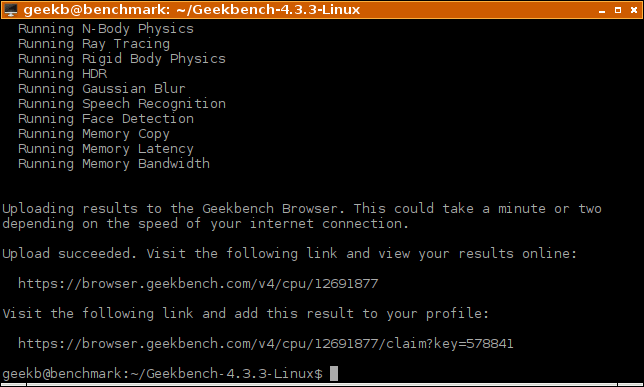
Check the server's network bandwidth performance
Speedtest client settings.
apt install speedtest-cli
Run benchmark.
speedtest
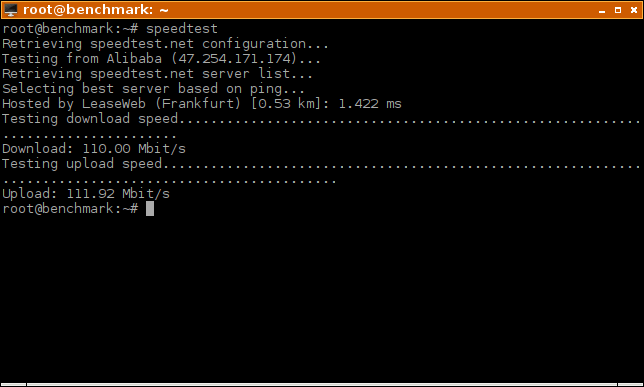
If the location cannot be detected, you can manually list servers in your country with a command like this:
speedtest --list | grep -i germany
Select the number from the list and move it to the following command.
speedtest --server 4462
Note, speedtest can use some servers without much bandwidth available, so if the benchmark is too low, try another upload / download server.
This tutorial shows you how to check CPU, memory, storage and network performance. From the check numbers, compare and choose the best server.
I wish you all success!
 Check the current user on Linux
Check the current user on Linux How to display the date and time in Linux Terminal
How to display the date and time in Linux Terminal How to check the time of shutdown and reboot in Linux
How to check the time of shutdown and reboot in Linux How to run Linux desktop using Windows Subsystem for Linux
How to run Linux desktop using Windows Subsystem for Linux How to compare two text files on Linux Terminal
How to compare two text files on Linux Terminal What is the difference between GTK + and Qt?
What is the difference between GTK + and Qt?