Cause iPhone does not receive accessories and handling
When users need to copy data from iPhone to computer, but when connecting the cable, the iPhone will report that it does not support the accessory, or when using the battery charger, the phone will also say so, this makes users feel uncomfortable and bring troubles not small. In order to help users to overcome these errors as well as to experience new features on their phones, the following article Network administrators will guide you how to handle iPhone errors without receiving accessories.
When the iPhone reports an error with no accessories, don't worry too much, but check it out and be more active in troubleshooting the following instructions. First, check and identify the cause of the error and then set the appropriate direction. Here are 3 main reasons why your device does not accept the accessory:
1. Due to accessory error
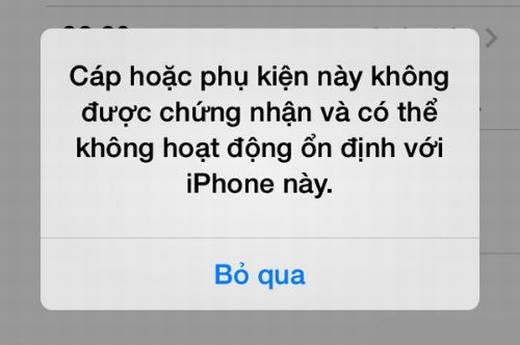
An unconnected iPhone error may also be caused by your charging cable being broken, a broken charging bulb or a flickering headset, a headset that is incompatible with the phone or poor quality chargers that make the device unconnected connected.
Remedies : For errors from accessories, the remedy is quite simple, you just need to check each accessory one by one, for example, when plugging in this faulty headset, check the headphones to see if they have broken, be dirty, bent / warped / distorted . and you can borrow a different headset and try it on the device so you know if your ant is broken or the device itself has problems.
2. Machine error

If you try out accessories without any mistake, it is likely that the cause comes from your iPhone. At this point, you should check the charging plug, headphone jack on your device.
Remedy : With errors from the device, please check the accessory pins on your device and perform cleaning pins if the device shows signs of dirt, rust . to be more secure. when connecting. If it still does not work, you should ask for technical inspection.
3. Software conflict error
Software conflicts often occur on the software that you have installed on the device, which leads to an error-free device that does not support accessories.
How to fix:
Method 1: Restart iPhone
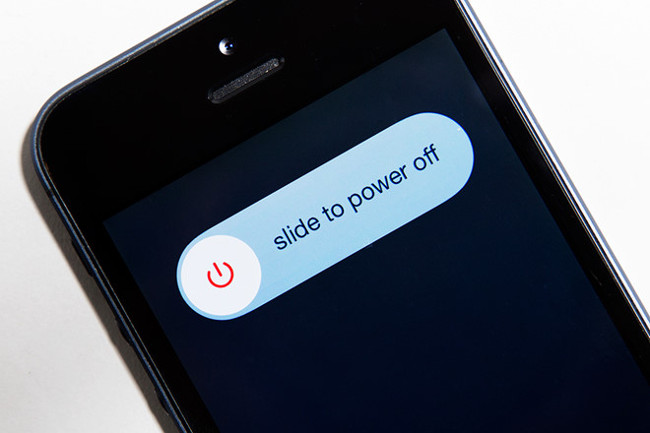
To fix software conflicts, you can restart the iPhone. To restart the device, simply press and hold the Power - Power button on the device for a few seconds, when the device screen outputs the icon Slide to turn off the device, swipe the screen as if it is done.
After completing the power-off process on the device, you wait 1-2s later and restart the iPhone. To restart the device, press and hold the Power button on the device to restart the iPhone.
Method 2: Restore original iPhone settings
After restarting the device and your iPhone still does not support accessories, you can apply method 2 to restore the original settings in the following way.
Note : With the way to restore the original iPhone settings to fix the iPhone error does not support accessories, this will cause your device to lose all data stored on the device.
Step 1:
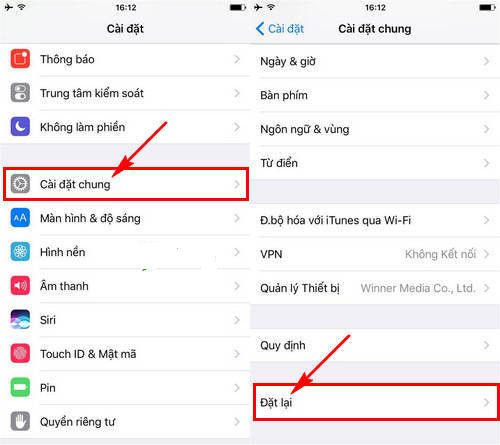
You go to Settings - Settings , then click General settings - General .
Here you click the Reset - Reset feature .
Step 2:
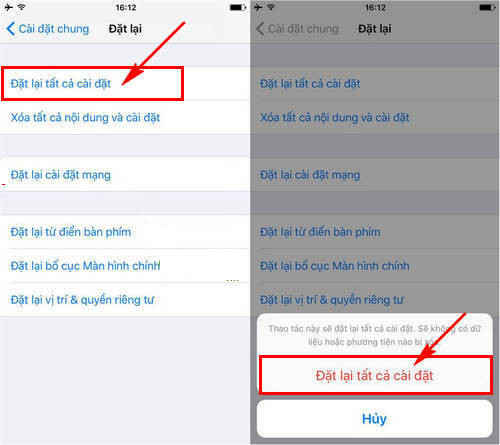
Select the item Reset all settings (Reset All Settings) , and click confirm. Reset all settings as shown below to Reset iPhone .
Will your device restart and perform the restore of the original settings on the device, or will you try plugging the accessories into the device again will the iPhone fail to support the accessory that has been fixed?
If in case you do not detect an error, take it to a service center to warrant it.
In Vietnam, there are 20 authorized Apple service centers across the country, you can refer to the article Some warranty centers replace Apple batteries in Vietnam that the General Network Administrator to fix iPhone errors Don't accept this accessory.
These are some of the reasons as well as the direction to fix iPhone errors that do not support accessories, users should check each cause and eliminate gradually before "operating the abdomen" or take them for warranty.
Hopefully the above article will help you in the process of use. If you find it helpful and useful, you can share it for more people to know.
Hope you are succesful.
See more:
- Important notes when warranting iPhone in Vietnam
- Super unique and useful series of accessories for iPhone, iPad
- Tips to fix iPhone and iPad error 'charging without power'
 Quick charging way iPhone X
Quick charging way iPhone X The fundamental mistakes when using iPhone make it faster and faster
The fundamental mistakes when using iPhone make it faster and faster Spend less than a dollar to fix thousands of dollars
Spend less than a dollar to fix thousands of dollars Fix the latest iPhone crash
Fix the latest iPhone crash How to charge iPhone X twice as fast?
How to charge iPhone X twice as fast? 4 ways to protect iPhone X
4 ways to protect iPhone X