8 tricks to help navigate your iPhone faster
Navigating your iPhone can feel like a chore sometimes. If you're tired of tapping and swiping, try these eight tips to speed things up and get more done with less effort.
8. Install apps without opening the App Store
Whenever you need to install an app on your iPhone, the most obvious way is to open the App Store, search for the app you want, and then hit the download button.
However, Apple's Spotlight feature offers a quicker way to do this. Swipe down on the home screen and type the name of the app you want to install.
Sometimes you may need to add "app" at the end, but when the results appear, tap Get to install the app.
7. Check for app updates quickly
You should update your iPhone to the latest software version whenever possible. The same goes for your installed apps. However, you don't have to search the App Store to check for app updates.
Instead, you can press and hold the App Store icon from your home screen or app library and tap Updates from the pop-up menu. This will take you directly to the updates list, where you'll see which apps have available updates and which ones have been updated recently.
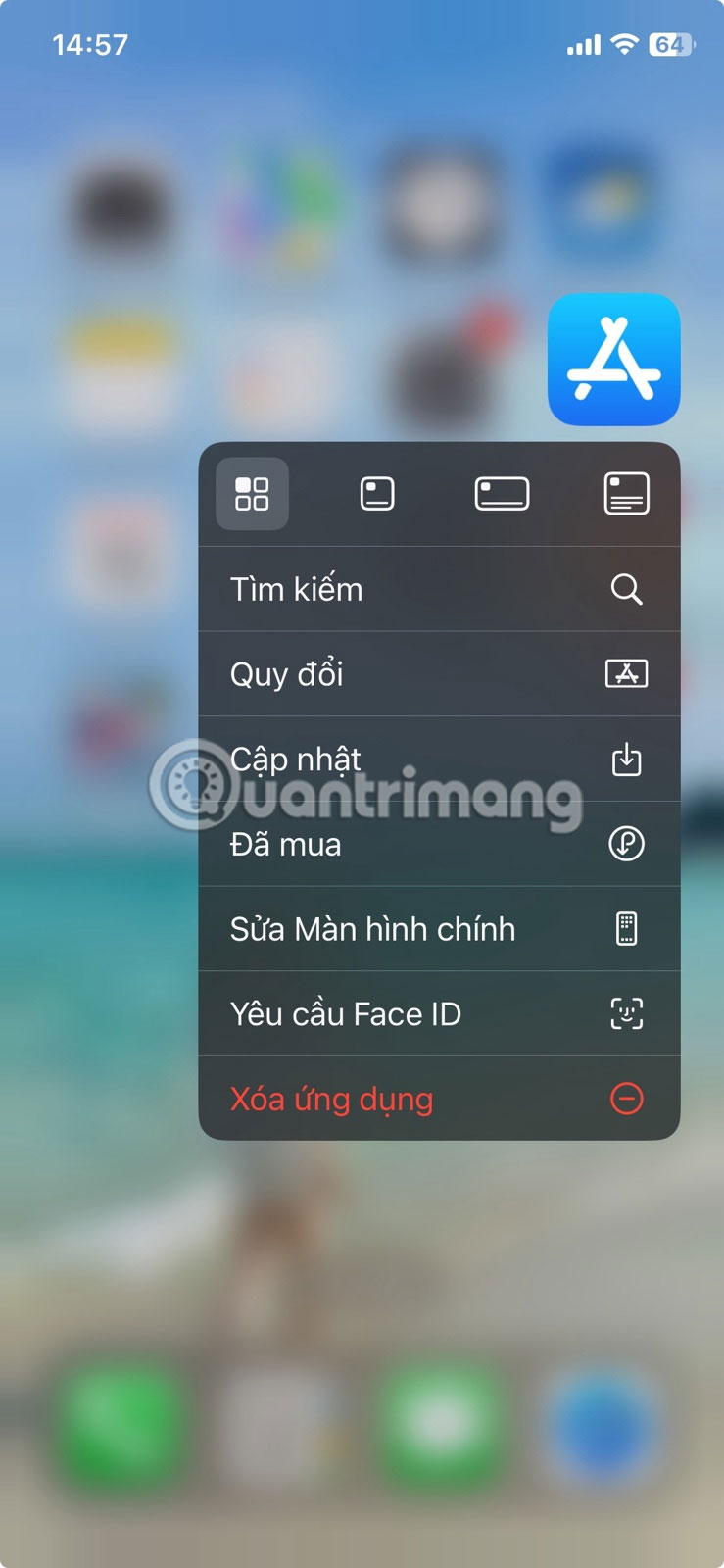
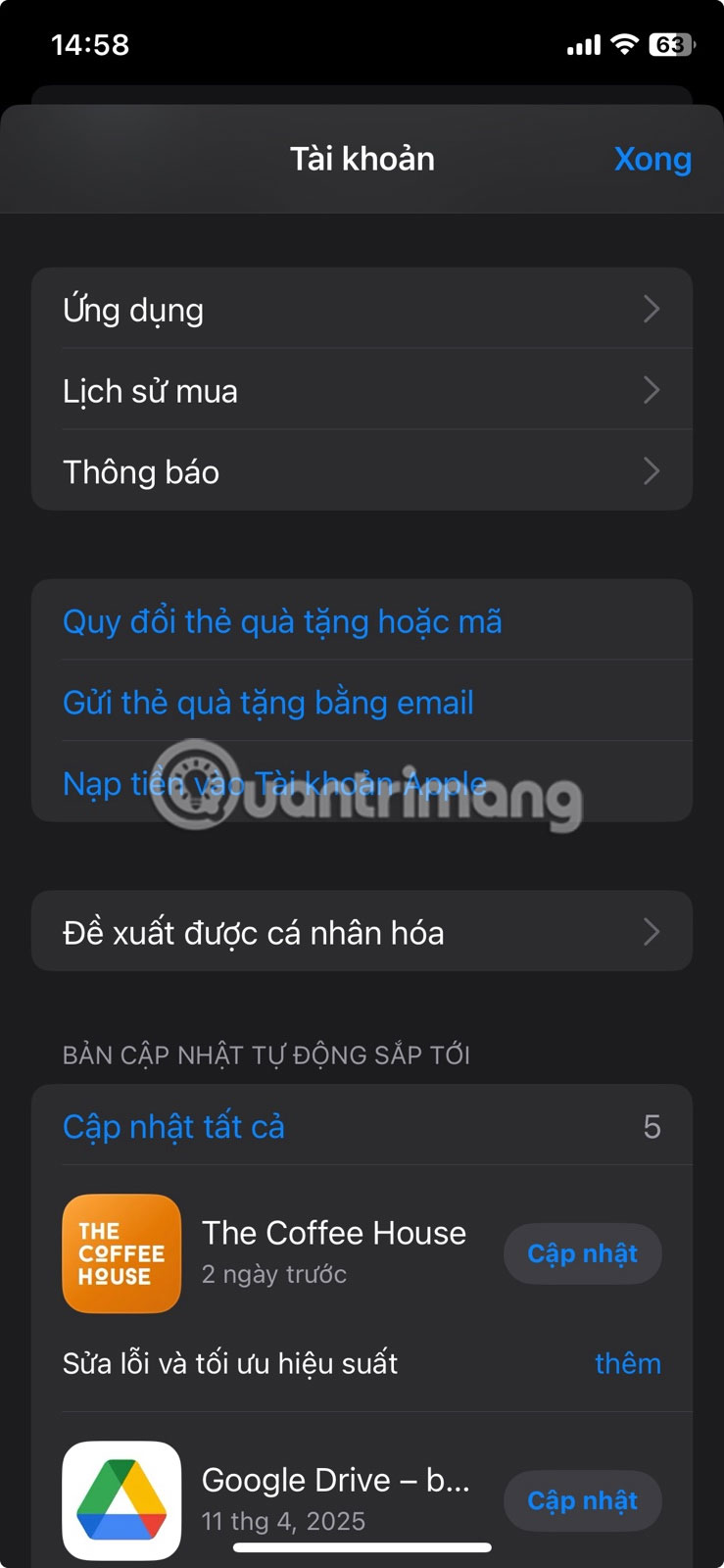
6. Jump to the top of any page
Scrolling endlessly through a long document or web page to get back to the top can be a pain. Luckily, you don't have to do it manually on your iPhone—there's a built-in shortcut that makes the whole process easy.
Whenever you want to quickly jump to the top of a page, tap the top-right corner of the screen (where the cellular, Wi-Fi, and battery icons are). Just tap and your device will instantly scroll back to the top of the page. This works in most Apple apps, like Safari, Messages, Mail, Notes, and even some third-party apps like X (formerly Twitter).
5. Quickly scan documents using the Notes app
If you often need to scan receipts, forms, or handwritten notes, the Notes app on iPhone has a handy built-in scanner that does the job perfectly. Using the scan feature to scan documents on iPhone is also better than taking pictures of documents.
Apple Notes offers a shortcut for quickly scanning new documents. To use this shortcut, press and hold the Notes app icon from your home screen or app library, then select Scan Documents from the pop-up menu. The app also helps you scan better by automatically cropping and flattening documents, as shown below.
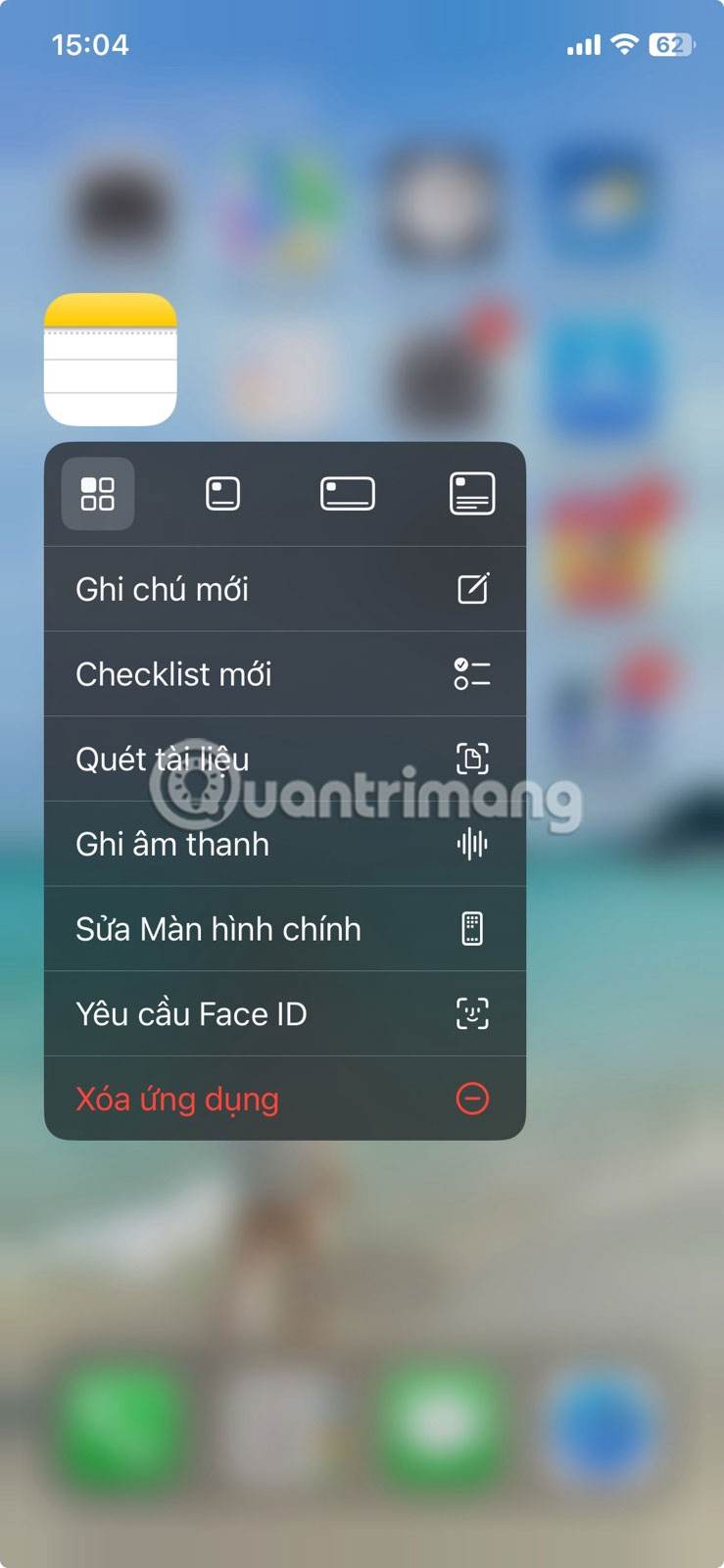

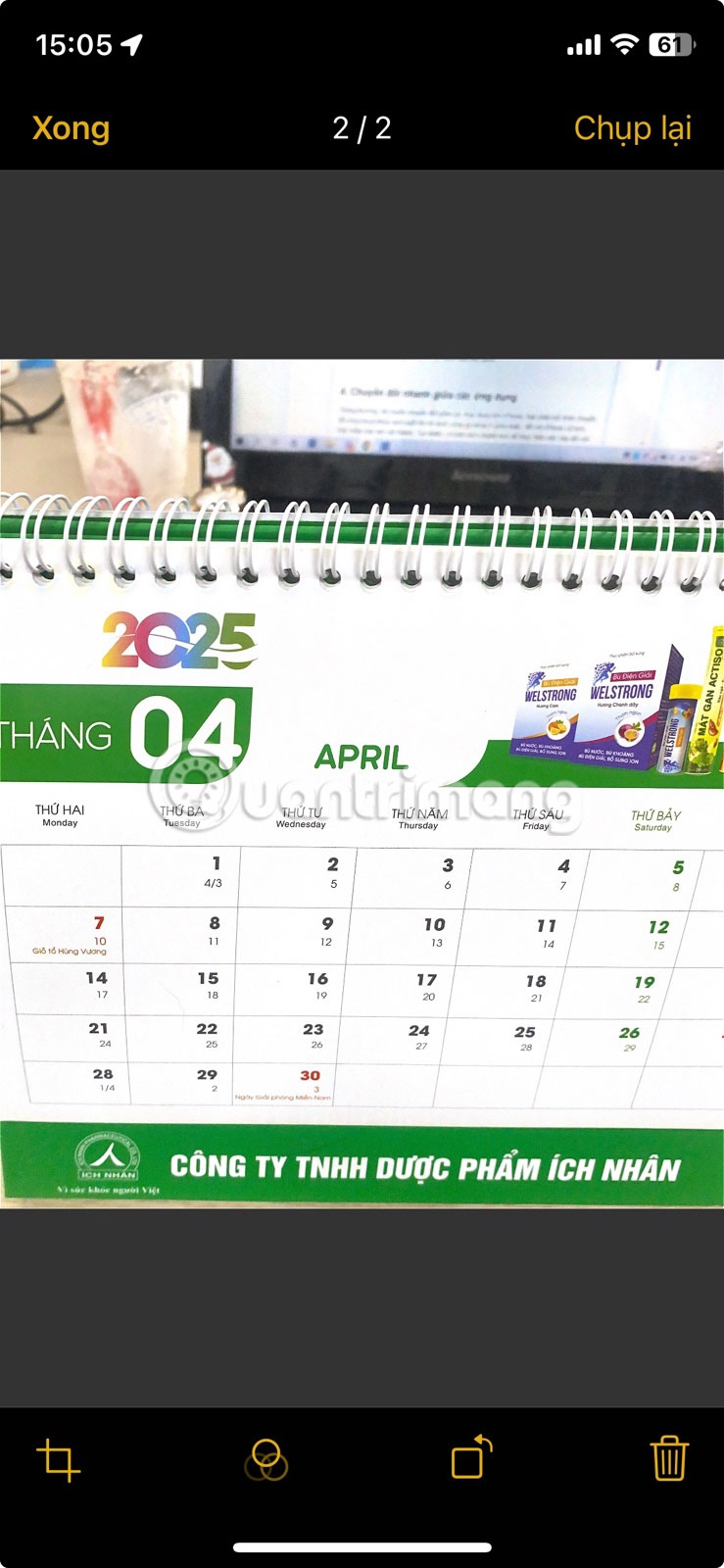
4. Quickly switch between applications
Normally, when you want to switch between apps on your iPhone, you have to open the app switcher by swiping up from the bottom and pausing in the middle or, for older iPhones, double-clicking the Home button. However, there's a faster way to do this on iPhones with Face ID .
From the home screen, swipe left along the bottom edge of the screen to open your most recently used app. Keep swiping until you reach the app you want. You can also swipe right if the app you're viewing isn't the one you opened most recently.
3. Access quick actions across different apps
Various iPhone apps offer contextual shortcuts that you can use to perform quick actions. For example, as discussed in the article, you can quickly check for app updates from the App Store and scan documents in the Notes app using such shortcuts.
This isn't just for the App Store and Notes apps, though. You can check out these shortcuts on any installed app by pressing and holding the icon. For example, X has shortcuts for searching, creating a new post, and sending a message.
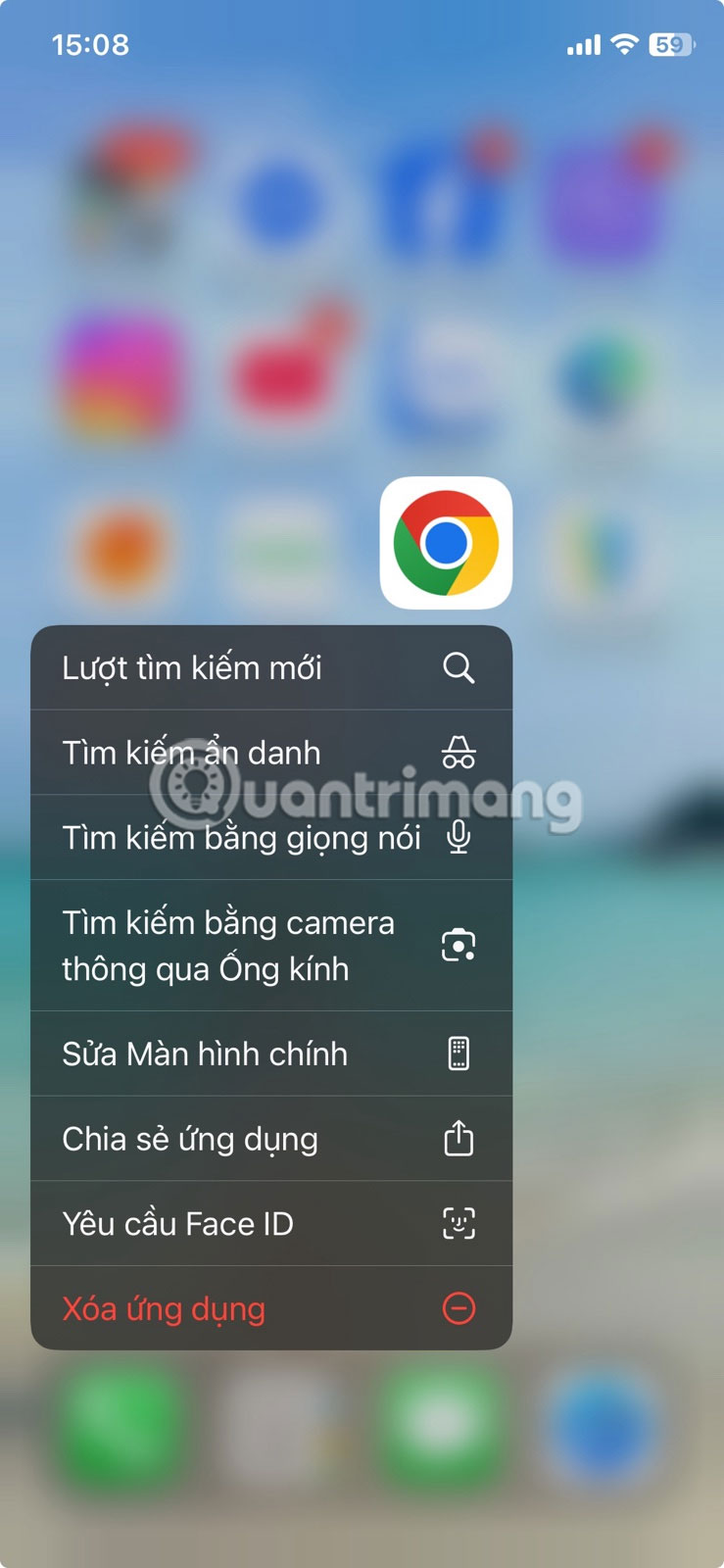
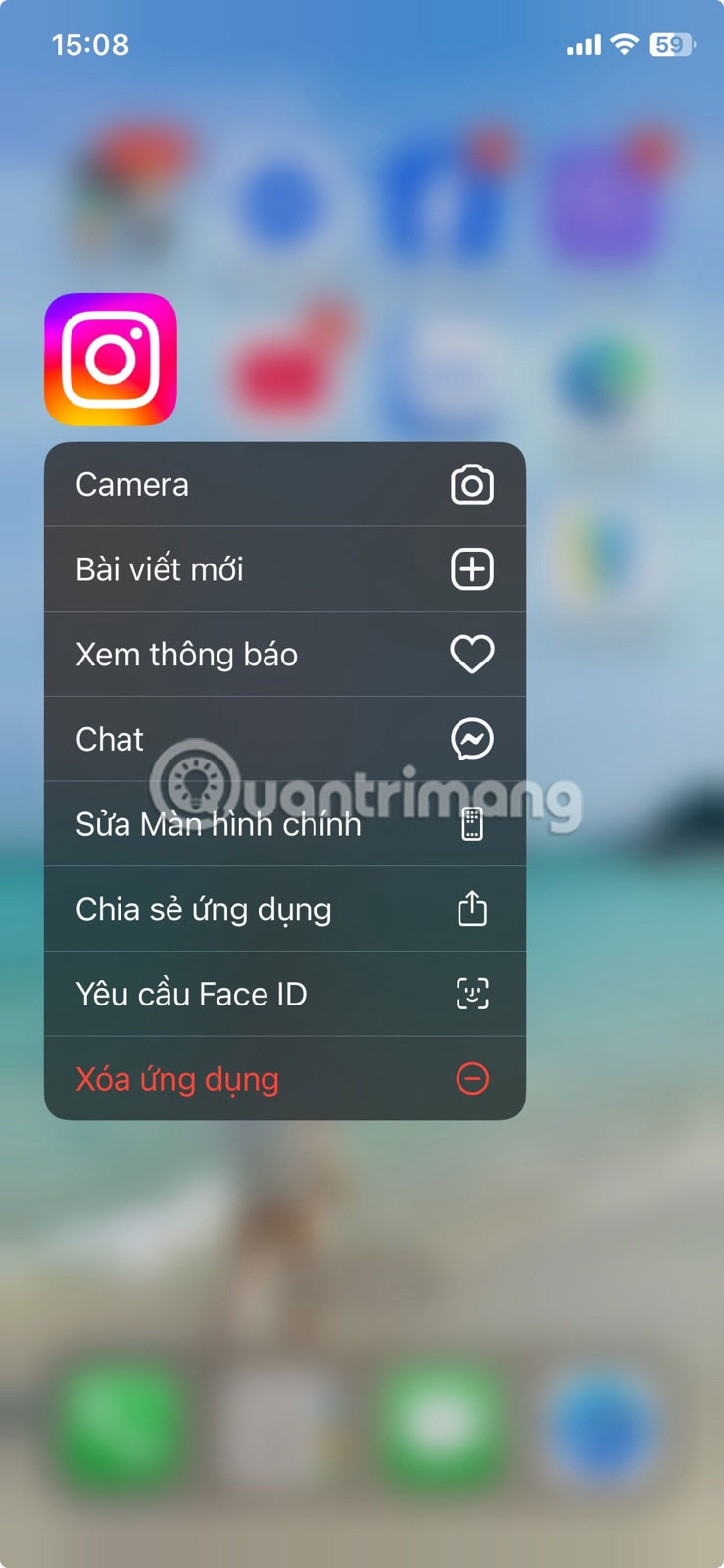
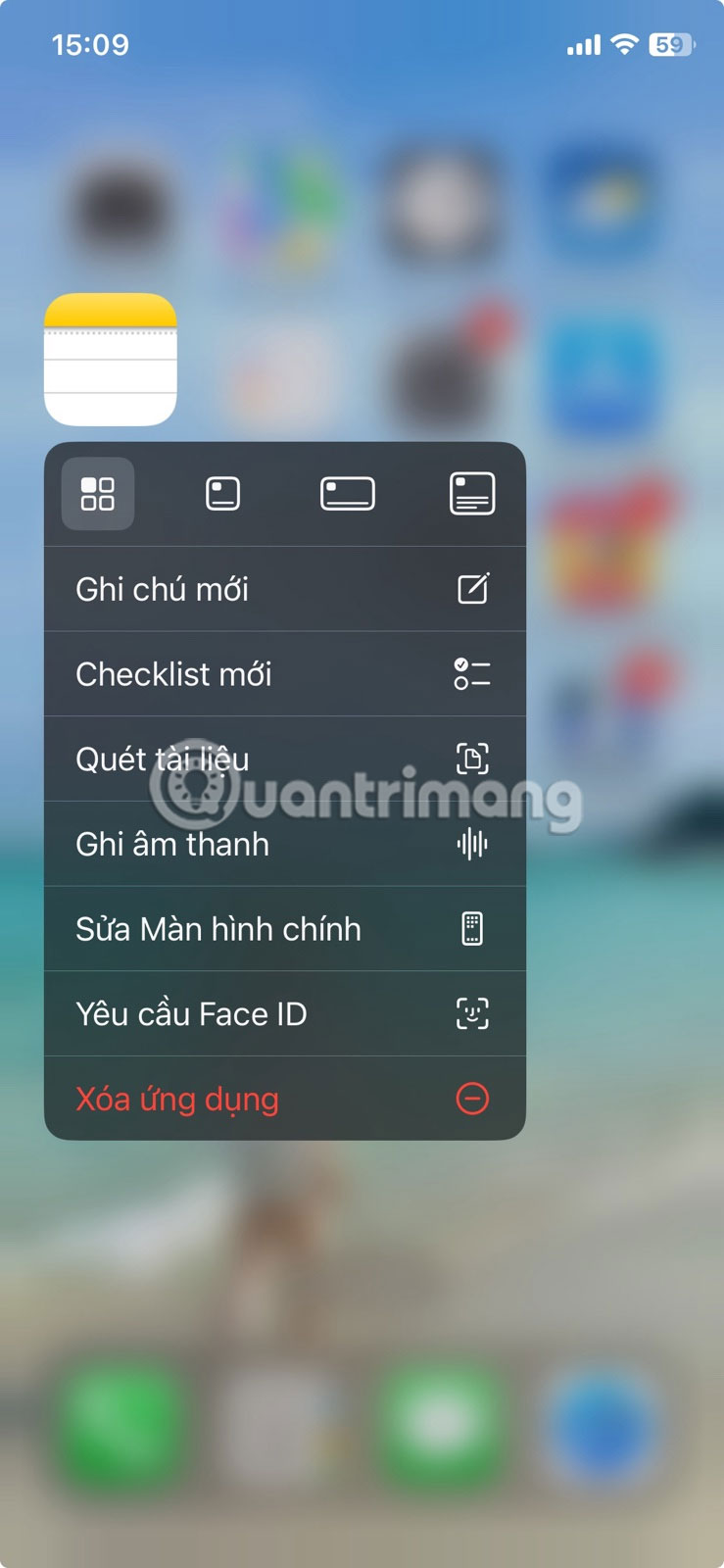
WhatsApp has shortcuts to search, launch the in-app camera, create a new chat, and view your QR code . Gmail has a shortcut to compose an email. These are just three examples, but you can test whether your favorite app has quick actions. Just keep in mind that not all apps support these shortcuts.
2. Use Back Tap to create custom shortcuts
Back Tap is a handy feature that turns the back of your iPhone into a customizable button. Using this feature, you can quickly perform certain actions on your iPhone, such as opening the camera, locking the screen, adjusting the volume, navigating to the home screen, and more. Back Tap even lets you take screenshots on your iPhone without the Home or Power button.
To turn on an action when you tap the back of your iPhone, follow these steps:
- Go to Settings > Accessibility > Touch .
- Scroll down the page and select Touch Back .
- Choose an action: Double Tap or Triple Tap .
- On the next page, choose the action you want to perform when you double-tap or triple-tap the back of your iPhone.
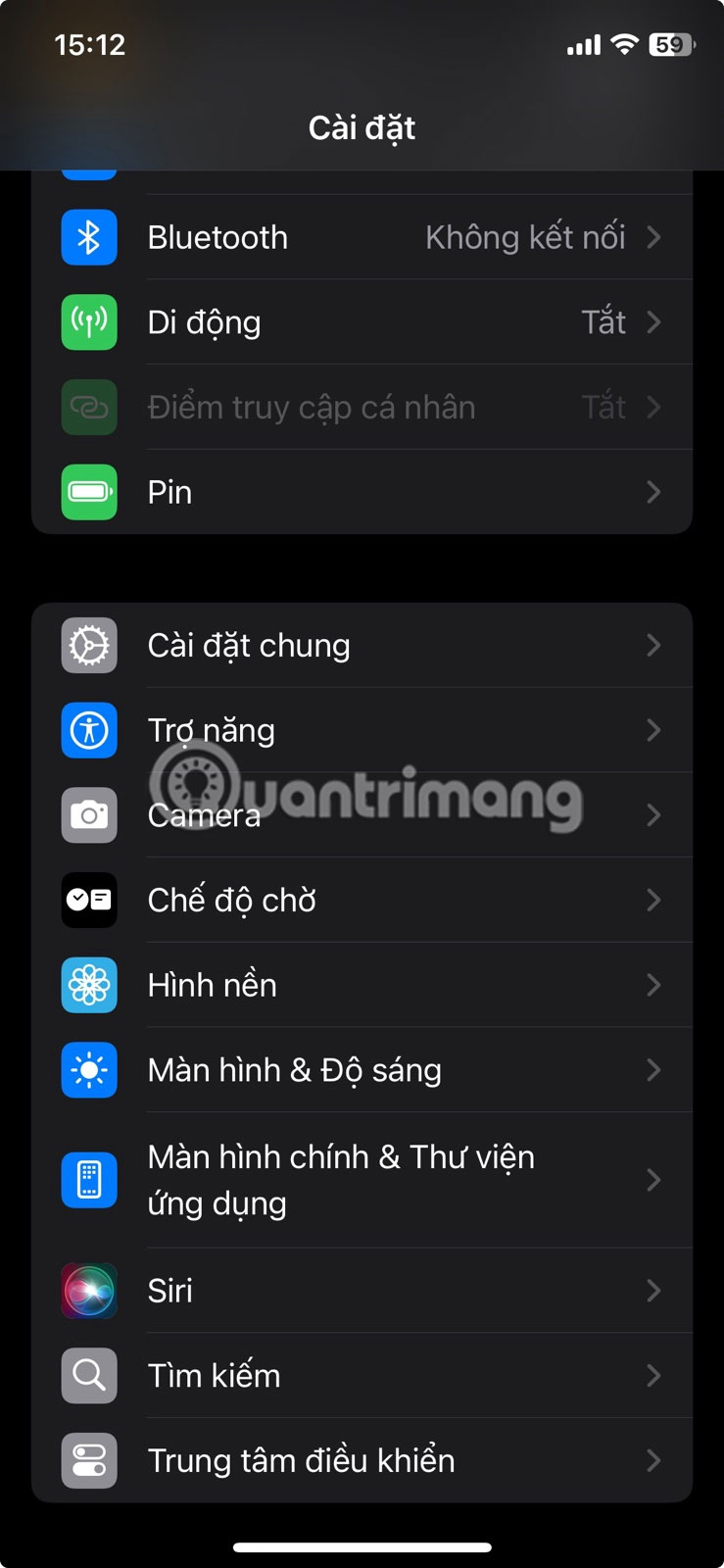
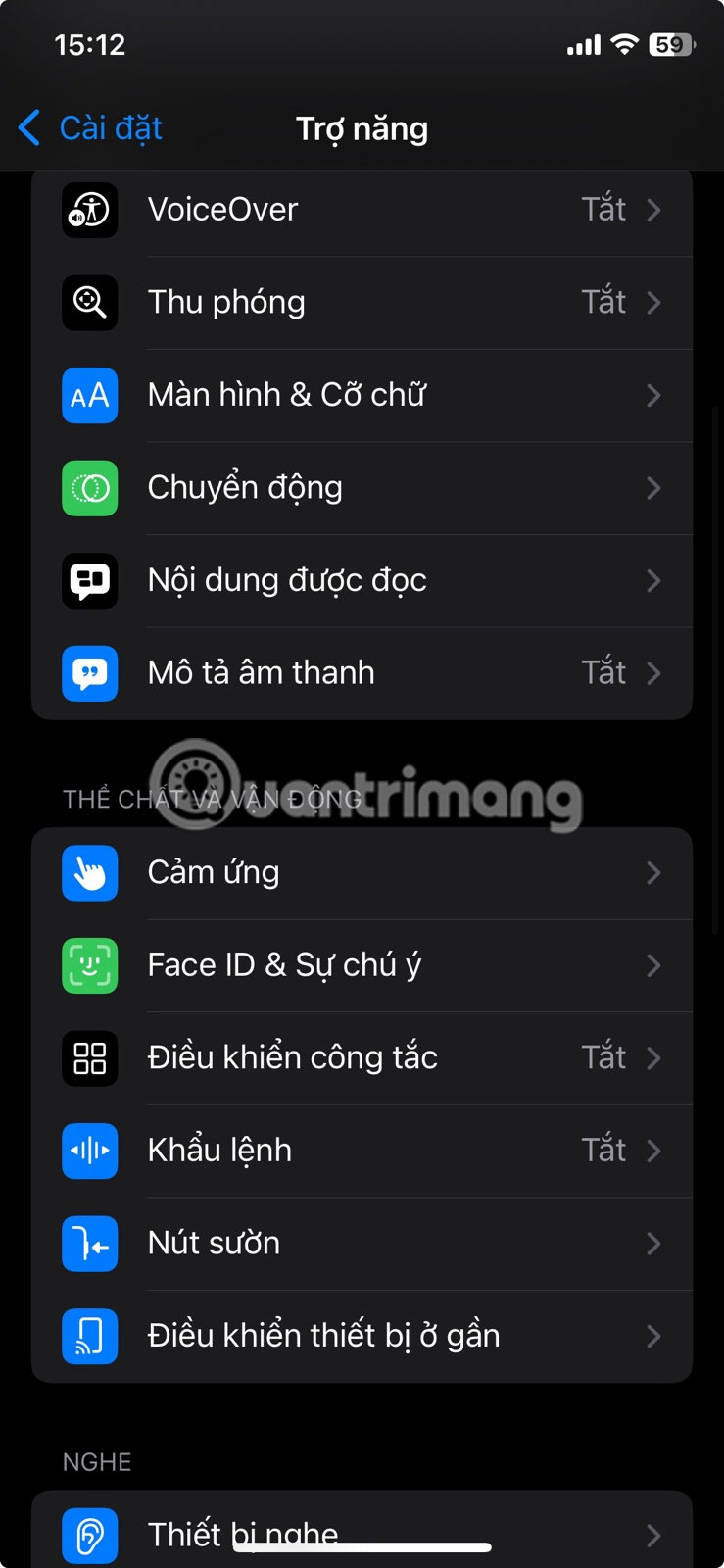
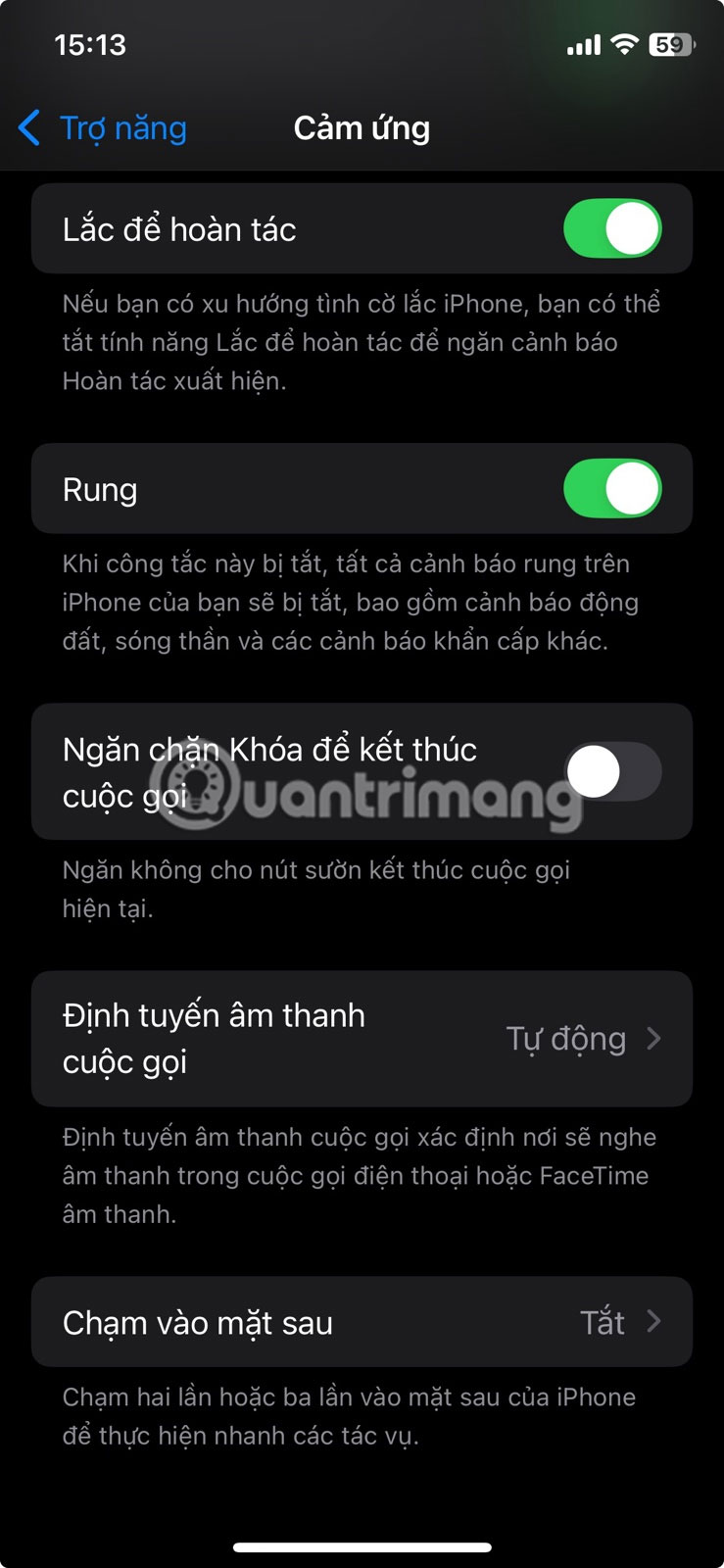

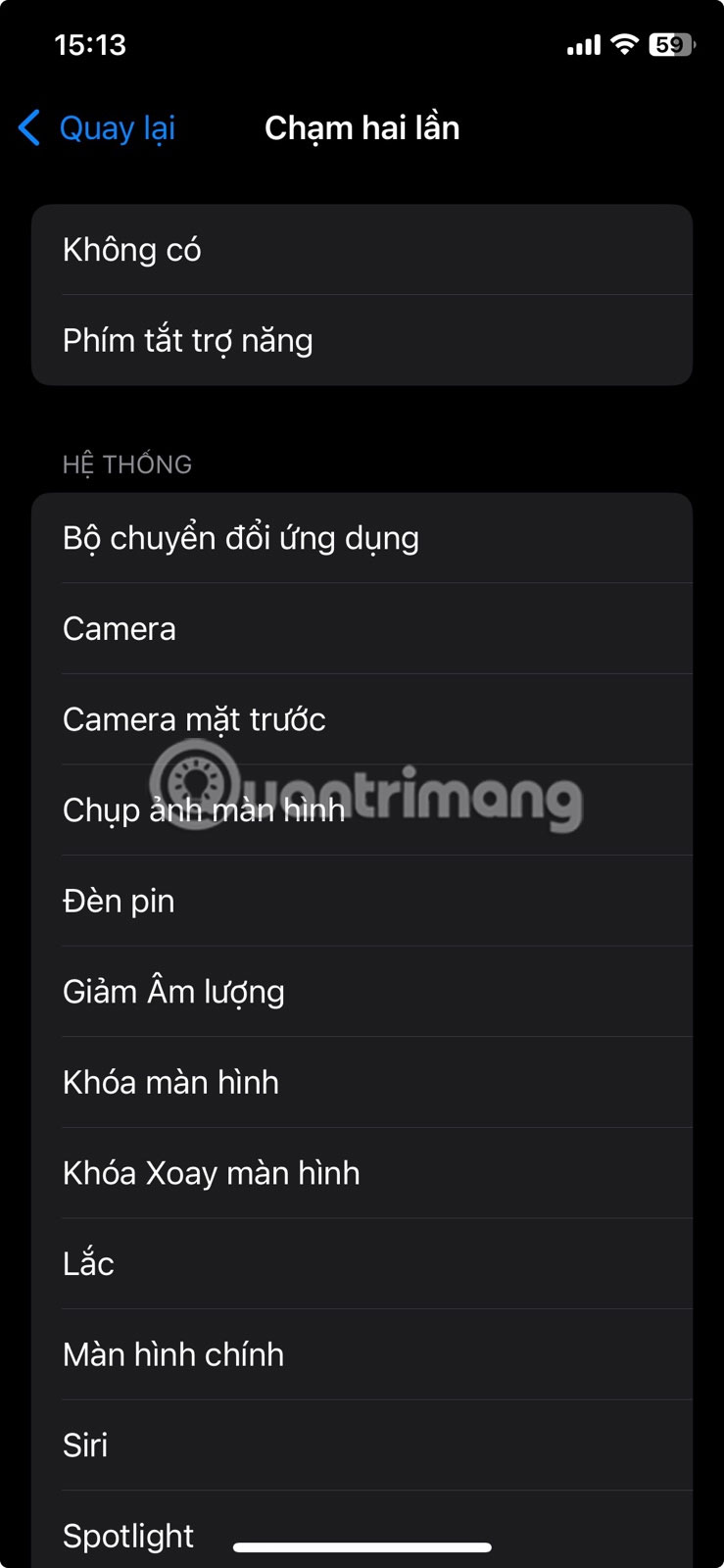
Next time you want to perform the set action, double or triple tap the back of your iPhone and it will be done.
1. Launch Camera instantly from the lock screen
Ever miss a shot because you were fumbling with your iPhone? Luckily, there's a faster way. You can access the Camera directly from the lock screen, and even better, you don't have to bother unlocking your phone.
To do this, swipe left from the lock screen to instantly open the Camera app. Or, press and hold the Camera icon in the lower-right corner.
Mastering these quick navigation tips on your iPhone will save you time when using your device. Whether you're taking photos, taking screenshots, scanning documents, or quickly switching apps, these shortcuts will help you get more done with fewer taps.
You should read it
- How to add a menu bar for iPhone
- 8 tips to help your iPhone battery last longer when traveling
- Google: Android users prefer to use 3 traditional navigation keys than 'inspired' gesture navigation from iOS
- How to hide the status bar and iPhone navigation button
- Quick charging tips twice for iPhone 6, iPhone 7
- How to use iPhone Xs, Xs Max for newbies
 Apple releases iOS 18.4.1 with warning to update immediately
Apple releases iOS 18.4.1 with warning to update immediately How to turn the phone screen on and off without using physical keys
How to turn the phone screen on and off without using physical keys First look at the Sony Xperia 1 VII
First look at the Sony Xperia 1 VII iPhone 17 Air information leaked, making fans feel both happy and sad
iPhone 17 Air information leaked, making fans feel both happy and sad Instructions to recover Wifi password on Android without Root
Instructions to recover Wifi password on Android without Root How to Recover Deleted Messages on iPhone
How to Recover Deleted Messages on iPhone