The battery is a very important part for a laptop. They will gradually bottle over time using. So if you do not want to spend a lot of money changing batteries, repairing batteries regularly, follow these battery saving tips when using the following laptop.
1. Tips to save battery when using laptop with Battery Saver mode
Any laptop has a Battery Saver mode (battery saving mode). This mode will reduce screen brightness, turn off unnecessary background apps or potentially reduce the battery consumption even further depending on the model. Often laptops will automatically turn on battery saving mode when the battery is low below a certain level (20%).
But you can actively turn on Battery Saver at any time to save battery. If there is no need to see the bright screen, turning on Battery Saver should have almost no effect on the experience. But note that if you are plugging in the laptop charger, it is not usable and should not be left in this mode.
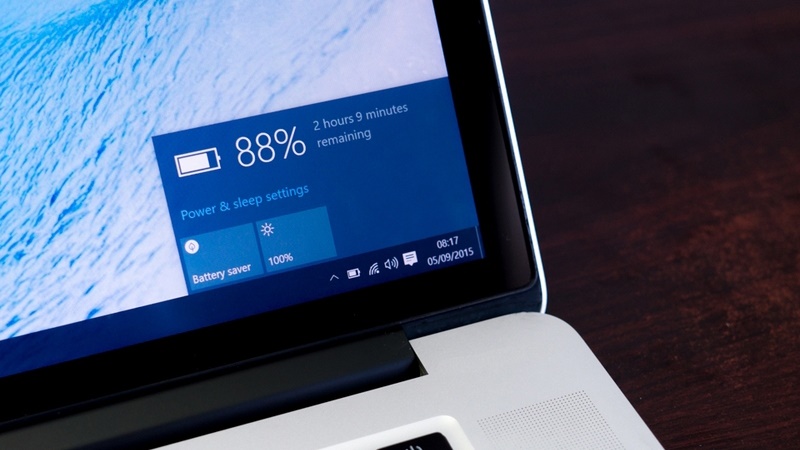 Turn on battery saving mode as much as possible
Turn on battery saving mode as much as possible 2. Turn off the software running in the background
In your laptop, there may be many applications and software running in the background that you also do not know and control. Just let them do so will not only drain your battery, but also slow down your device. You can turn off this underground activity by the following:
- Enter the battery settings by typing 'Battery' in the search section of Windows or the operating system
- In the Settings section, there's always a section to see which apps are using the most battery power. Find this item and uncheck 'Allow app to run background tasks'.
3. Tips to save battery when using laptop with screen brightness
The higher the brightness of the screen, the faster the battery will drain and vice versa. It is also not good to let the screen light too high, which can cause blinding. You let the light at a reasonable enough level is the best. It should not be pulled down too low, making it difficult to see and equally harmful eyes. In addition, when using the device in the evening or dark room, you should turn on the light mode at night (Night Mode) for laptops. This mode gives a gentle yellow screen to the eyes.
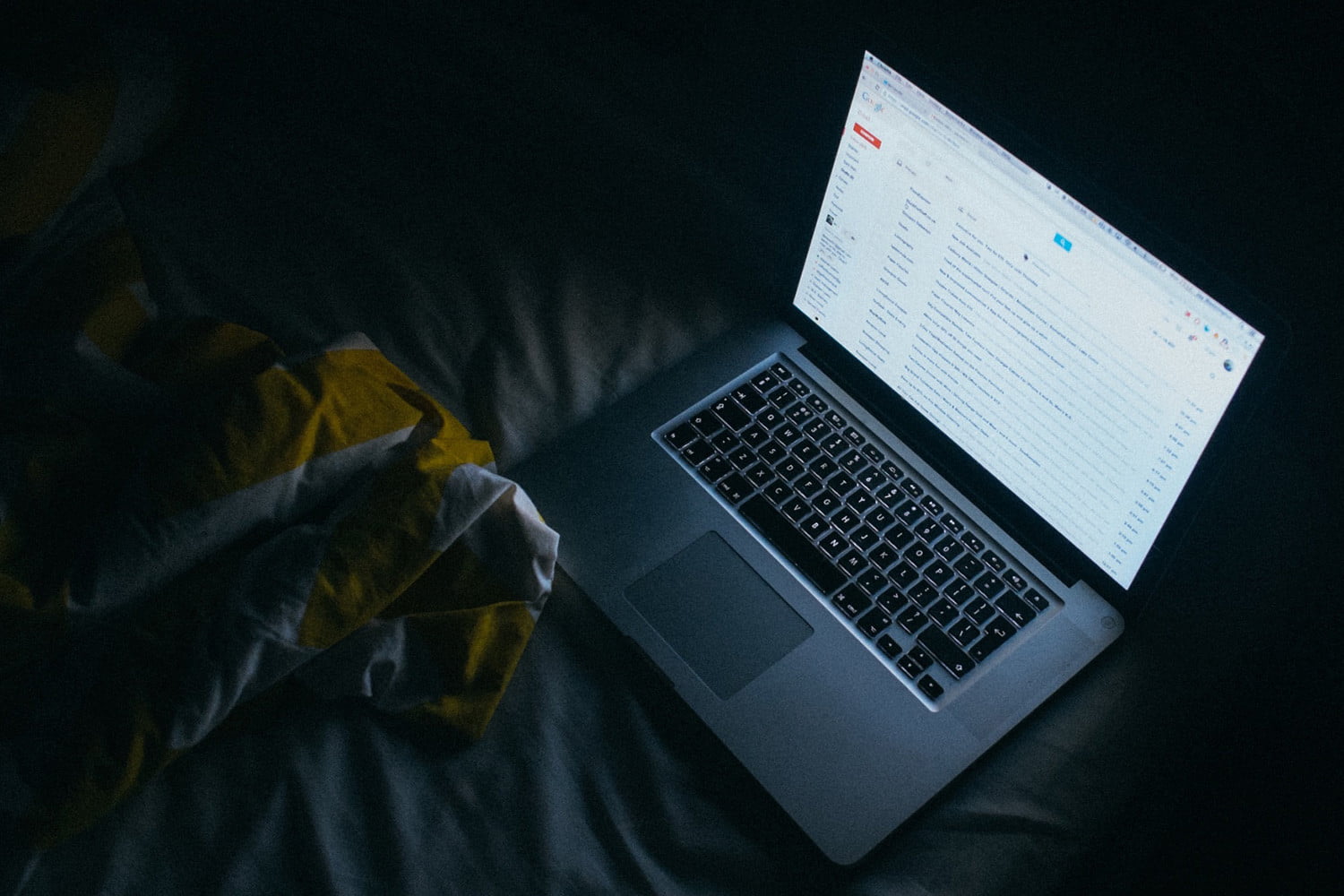 To light enough, reasonable not only save battery but also protect eyes
To light enough, reasonable not only save battery but also protect eyes 4. Turn off unnecessary connections
Wi-Fi connection, especially Bluetooth and location, consume a lot of computer battery. If you do not need to, you should best to turn off these connections. Even a hard connection such as connecting a mouse, an external keyboard, a CD drive if not needed should be removed.
5. Clean, defragment the hard drive
HDD hard drive in laptops and computers are divided into several drives. We will most likely encounter disk fragmentation problems after long time using the machine. The more strongly fragmented, the harder it is for the system to read data, which means it also consumes more battery. As a precaution against this, you can use a 3rd party application to clean the drive periodically.
 Defragmenting a hard drive is a fairly complex problem, so it's best to take precautions from the beginning
Defragmenting a hard drive is a fairly complex problem, so it's best to take precautions from the beginning 6. Tips to save battery when using laptop from the location where the device is located
Among the tips, not only tips for manipulating the machine, but also the simple tips is not to put the laptop in a hot place. You should not put laptops on blankets, pillows, beds because they absorb the heat, making the bottom surface secret. If possible, should use both laptop heat sink base or machine up a scientific way.
7. Turn off the device properly
Many people have a habit of using the Sleep shutdown mode. This is the mode of only 'half' shutdown but not completely, when opened, the system does not have to start from the beginning like normal shutdown. But if you're planning to use the laptop for a few more hours, it's best not to use Sleep, but to shut down.
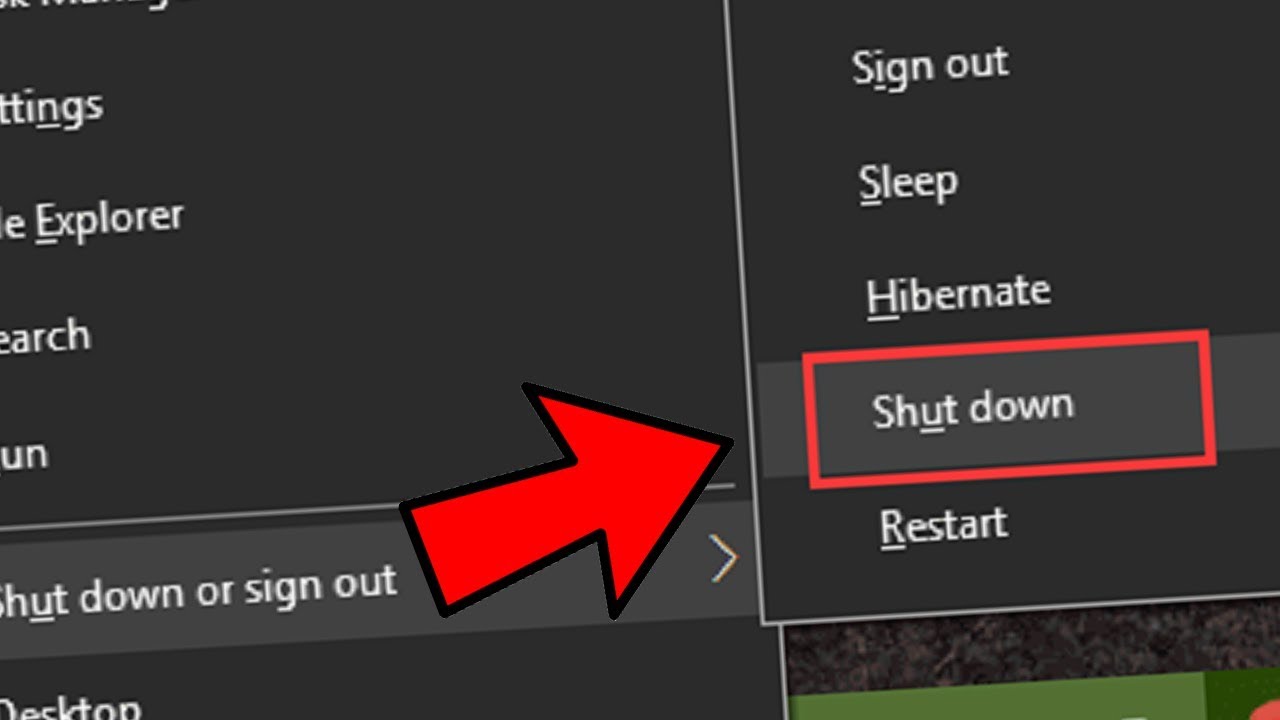
The battery saving tips when using a laptop are simple but unfortunately not everyone knows and follows. Now you know it, so forge new smart laptop habits!
 Upgrade laptop ram guide
Upgrade laptop ram guide MateBook 13 AMD Edition officially launched: It's just not good enough
MateBook 13 AMD Edition officially launched: It's just not good enough Review HP Elite Dragonfly (2020): Premium recycling version
Review HP Elite Dragonfly (2020): Premium recycling version Lenovo launches new ThinkPad X1 Xtreme with 'super speed' mode
Lenovo launches new ThinkPad X1 Xtreme with 'super speed' mode TUXEDO Book BA15: Linux laptop with AMD CPU in the world first officially launched
TUXEDO Book BA15: Linux laptop with AMD CPU in the world first officially launched Understand the connection and key presses on the Macbook
Understand the connection and key presses on the Macbook