Upgrade laptop ram guide
Before deciding whether to upgrade RAM or not, you should note a few things:
Check if the machine is running low on RAM
First, you need to determine how much RAM your laptop owns and how you need to use it. For today's laptop computers, the RAM will usually be at least 4GB, enough for normal needs such as surfing the web, listening to music, watching movies, playing games (for games that do not require too much configuration). high),…
For those with higher demands such as programming, graphic design, playing high-profile games, the amount of RAM should be 6GB or more and the recommended minimum level is 8GB. But laptops with 2GB RAM or 1GB of RAM, even the basic needs are also very difficult
The question is: How to determine if your computer is low on RAM? TipsMake will guide you the 2 easiest ways to determine your computer's RAM:

- Method 1 is right click on the Taskbar => select Task Manager => and then select the Perfomance section and look at the amount of RAM of your computer (or you can press Ctrl + Alt + Del to open Task Manager).
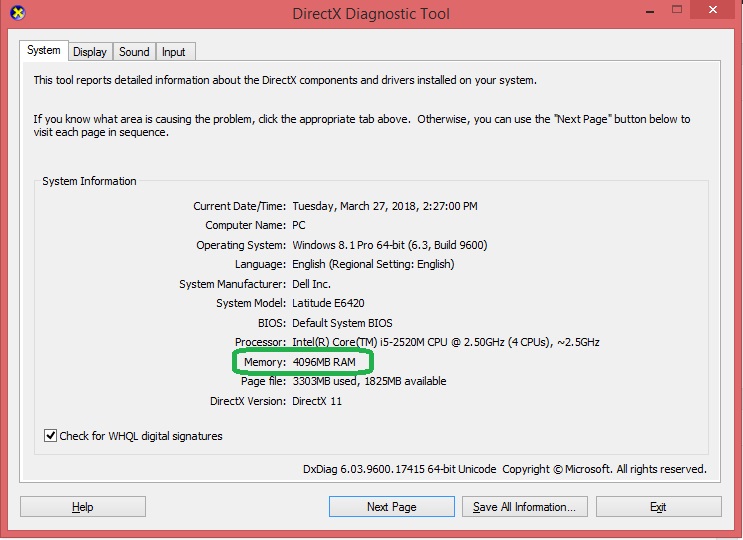
- Method 2 is to press Windows + R key combination to open the Run dialog box => type dxdiag and display the DirectX Diagnostic Tool panel then look at Memory.
Determine what type of RAM your device is using
Currently, there are 4 types of RAM in the market, namely SDR, DDR, DDR2 and DDR3, recently added new RAM that is DDR4. For every new generation of RAM, of course, the speed of new RAM generations will be faster than the previous generation. But each type of RAM will have different RAM pins, so in order to avoid inserting the DDR2 pin in the DDR3 slot, you need to determine which type of RAM you are using. Download the CPU-Z software and go to Memory to see what type of RAM you are using.
Here you can see the parameters of your computer RAM such as the picture below, the RAM I'm using is DDR3 RAM and has a capacity of 4GB, RAM Bus is 1330 MHz (RAM RAM is seen in this Memory section is calculated by taking parameters DRAM Frequency x 2 will be Bus RAM.And this only applies to DDRAM, DDRAM 2, DDRAM 3 series, and for SDRAM, the parameters of Frequency remain the same), .

In addition, you also need to find out how much RAM your computer can support (visit the manufacturer's website, or find out about the laptop's motherboard), because there is a Some older laptops only support 4GB. Laptops manufactured in recent years easily run with 8GB of memory or even more, up to 32GB.
It should be noted about replacing and upgrading laptop RAM
Most laptops manufactured today will have a maximum of 2 RAM slots. If you do not pay attention to this, it can easily lead to the myth that you can equip as many RAM modules as possible. For example, if you have 4GB RAM, you want to upgrade to 16GB RAM and you buy 1 more 4GB RAM and 1 8GB RAM then you can not plug in 2 newly purchased RAMs into your device if you do not remove the 4GB RAM. old out, you can buy 2 8GB RAM instead or buy one 16GB stick then install it on the machine.

Above are the notes that you need to know before making a decision about whether to upgrade laptop RAM or not. In addition to optimizing the benefits of upgrading laptop RAM, you also need to know the information about the RAM you are about to buy to see if it is suitable for your computer or not. And here TipsMake would like to give some criteria that you can refer to to have the appropriate options for the RAM bar that you want to upgrade.
The first criterion that you need to keep in mind is the type of RAM your computer is using. As mentioned above, the market today is popular 4 types of RAM that are SDR, DDR, DDR 2 and DDR 3. You need to choose the right type of RAM that is compatible with your laptop to be able to buy the right type.
The second criterion can be mentioned that is Bus speed and data transfer bandwidth. The RAM bus is the data transfer rate of RAM, it has a great impact on the system especially when you work with many tasks at the same time and the access volume is high, these applications almost 'eat' worms' into memory and requires constant access. Therefore, in addition to the required amount of RAM, the RAM bus level is also very important. Here is a table comparing the types of DDR RAM and the data transfer speed of RAM:
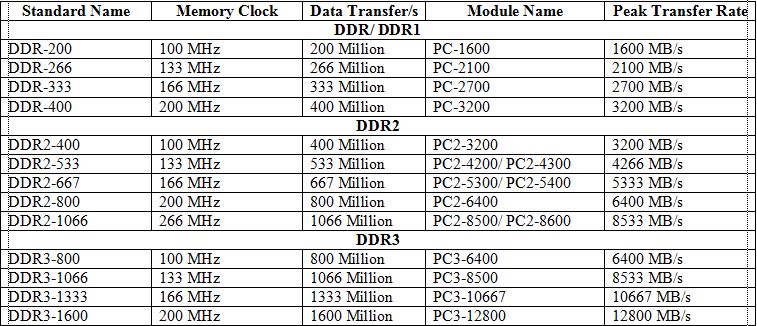
Through the table above we can see that DDR2 bus 800MHz or 1066MHz RAM, the bandwidth level will be 6.4GB / s and 8.5GB / s, while DDR3 RAM is currently on the market with 1333MHz bus and 1600MHz, we will have a bandwidth of 10.66GB / s and 12.8GB / s, and this bandwidth of DDR3 can be seen to be approximately 1.5 times more than DDR2.
Also, you need to note that if the RAM you upgrade has a bus speed that is higher than the bus speed your motherboard supports, the bus speed of the new RAM will be adjusted in such a way that it decreases. match the speed your motherboard supports.
For example, if your motherboard only supports RAM with 800MHz bus attached but you mount RAM with a bus speed of 1333MHz, your RAM can only run at 800MHz, so it will be redundant 533MHz, very wasting and not making your RAM run out of performance.
The next criterion that you should consider is the amount of RAM. For those who still use Windows XP (or other 32bit operating system), you can only use RAM with a maximum capacity of 4GB. So if you want to use more than 4GB of RAM, it is necessary to switch to other 64bit operating systems such as Windows 7, 8, 10.
Please choose the RAM that suits your needs to avoid replacing RAM that may be redundant or lacking compared to the needs you want. In addition, select reputable RAM manufacturers such as Kingston, SamSung, . to avoid buying low-quality goods that can harm your computer as well as cause economic damage.
So with the information that TipsMake just provided for you, surely you have enough confidence to have decided to upgrade your ram, right? If so, here are TipsMake will guide you how to replace and upgrade laptop RAM. Note that you should perform replacement operations, upgrade RAM in a cool, dry place.
First, you need a 4-screw screwdriver to open the screws of the laptop back cover because most laptop computers use 4-sided screws.

But before opening the back cover, you should remove the battery of the device to avoid being shocked.

Then turn the screws in the small plastic box identified to find the RAM location (remember to put the screws together, don't leave any missing, otherwise it will be very troublesome)

And the RAM is displayed. Then you use your hand to gently flick the 2 sticks to fix the RAM tree on both sides to get RAM

And this is an empty slot after you have removed the RAM

And here is the RAM stick after it has been removed

The final step is to gently insert the new RAM, close the RAM cover, and tighten the screws. Please note that if you install RAM of 4GB or higher, please install the 64bit operating system to be able to use it.

 MateBook 13 AMD Edition officially launched: It's just not good enough
MateBook 13 AMD Edition officially launched: It's just not good enough Review HP Elite Dragonfly (2020): Premium recycling version
Review HP Elite Dragonfly (2020): Premium recycling version Lenovo launches new ThinkPad X1 Xtreme with 'super speed' mode
Lenovo launches new ThinkPad X1 Xtreme with 'super speed' mode TUXEDO Book BA15: Linux laptop with AMD CPU in the world first officially launched
TUXEDO Book BA15: Linux laptop with AMD CPU in the world first officially launched Understand the connection and key presses on the Macbook
Understand the connection and key presses on the Macbook Dell Vostro 3578 Review: High-performance laptop for business people
Dell Vostro 3578 Review: High-performance laptop for business people