5 utilities from Google applications
TipsMake.com - Maybe users are familiar with Google's basic applications: use Gmail or upload some documents on Google Docs or visit Google sites . But whether new users of Google applications or familiar with these applications should also have a closer look at what Google has for customers: Google has designed shortcuts and Some tips to make using applications simpler and more convenient. Here are 5 of them.
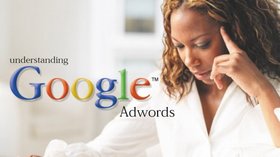 1. Use shortcuts in Gmail
1. Use shortcuts in Gmail
There are nearly 50 shortcuts in Gmail to help users save time while reading, writing, deleting or saving emails in the inbox. These keys are disabled by default in Gmail, so to use shortcuts, users access Gmail mailboxes, select ' Settings ' on the navigation bar on the upper right of the screen. In the ' Keyboard shortcuts ' section, select ' Keyboard shortcuts on '.
Here are the shortcuts:
C : Create new email
/: Search
K: Switch to a new conversation
J: Switch back to the old conversation
N: New message
P: Old message
O: or Enter Open
U: About the conversation list
E: Archive
S: Mark star a message or conversation
!: Spam message
R : Answer
F : Forward
Esc key : Exit the current area
Ctrl + S: Save
# : Delete
L: Mark
V : Move in
Shift + i: Mark read
Shift + u : Mark unread
[: Save the current conversation and switch back to the previous conversation
]: Save the current conversation and move to the next conversation
Z : No more
Shift + n : Update the current conversation
Q : Move your mouse to the chat search box
Y : Remove conversations or messages in Inbox, Starred, Trash, . (except in Spam, Sent or All mail)
. : Show 'More actions' menu bar
? : Show help bar
Some keys combine
Tab then Enter : Send message
Y then O : Store the current conversation and move to the next conversation
G then A: Go to 'All mail'
G then S: Go to 'Starred'
G then C : Go to 'Contacts'
G then D: Go to 'Drafts'
G then L: Go to 'Label'
G then I: Go to 'Inbox'
G then T : Go to 'Sent email'
* then A: Select all emails
* then N: Do not select all emails
* then R: Select all the read emails
* then U: Select all unread emails
* then S: Select all starred marked emails
* then T: Select all unstarred marked emails
2. Add events to Google Calendar via SMS
If the user is at the airport and forgets the meeting schedule in Google Calendar, it is still easy to add the event via mobile phone with just a few quick steps.
First, access Google Calendar and select 'Settings ', then select the 'Mobile Setup' tab and fill in the required information. The confirmation code will be sent to the mobile phone, enter the code and select 'Finish setup'.
Once the installation is complete, the user can send events to the Google calendar via a mobile phone by entering the details of the event into GVENT (Example: 'Dinner with John at the time 6:30 on May 16). After that, the user will receive a confirmation message and the event will appear on the calendar.
3. Applications with Google Drawings
Google Drawings is the latest application among Google's cloud-based applications. Google Drawings helps users to create charts, tables, designs and other schemas, especially useful in creating timelines for a project or even sketching ideas. To access Google Drawings, users need to log in to their account and select 'Documents '. Then select 'Create new' and select 'Drawing ' on the menu bar.
In addition, users can change the tables with other users by selecting 'Share' and inviting other users to join. Users can also chat with people who are editing their tables. These two features will be completed in June, but now, users can preview these features if accessing the Docs setting page, select 'Editing tab' and click 'Create new text documents using the latest phiên bản của tập tin trình điều khiển '.
4. Convert PDF file to Text file
If the user has just downloaded a PDF file and wants to edit this file, or just scanned a document and wants to transfer the document to Google Doc, use the Google Docs List API. This is a tool that uses optical recognition features to convert high resolution image files into editable text files.
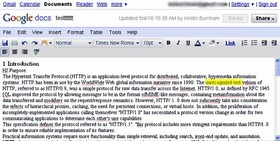
Users need to log in to their Google account and visit this website. Select the file to transfer from your computer and click 'Start OCR import'. Note, the conversion file should have a high resolution (should be 10 pixels). The maximum file size is 10MB. Once successfully uploaded, the document will be on Google Docs and users can change this file at will. Depending on the quality of the document, some words may not be transferred. These words will be highlighted in yellow with the words 'unrecognized text'.
5. View events on the calendar in different time zones
If users often move between places or have multiple offices in different time zones, they can view the calendar on Google Calendar with different time zones, thus eliminating the time-consuming troubles before meeting.
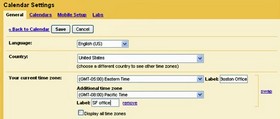
Users select 'Settings' on Google Calendar. In the 'Under your current time zone' section, select another time zone. When the user moves to another time zone, go back to this site and click the Swap button on the right. All meetings and appointments will appear in the current time zone.
You should read it
- 14 useful tools for Gmail should not be ignored - P1
- Recover deleted Gmail messages in just 3 steps
- 14 useful tools for Gmail should not be ignored - P2
- 9 utilities of Gmail Labs should be used
- Backup all Gmail messages to your computer, Download google emails to your computer
- Gmail tested displaying promotional messages in an eye-catching image
 10 reasons threaten IE's hegemony
10 reasons threaten IE's hegemony Comodo Internet Security - 'Tightening' system security
Comodo Internet Security - 'Tightening' system security Restore tools for Windows 7
Restore tools for Windows 7 10 problems when planning virtualization
10 problems when planning virtualization Computer Maintenance
Computer Maintenance Watch 3D movies - Unexpected benefit
Watch 3D movies - Unexpected benefit