3 useful security tips for Apple Watch
With each new generation (since its launch in 2015), the Apple Watch continues to become stronger. This smart watch can complete the growing number of tasks, without the help of the iPhone.
This Apple wearable device can control a smart home, pay for purchases, monitor exercise, and do many other things. But while Apple has adopted many security measures, to protect user information on iOS devices, Apple Watch has not received much attention on this issue.
Here are some key Apple Watch security tips and how to protect your important data.
Apple Watch security is better with 3 useful security tips later
- What you need to protect
- 3 useful security tips for Apple Watch
- 1. How to lock Apple Watch: Use the Passcode Lock feature
- 2. Be wary of Activation Lock
- 3. How to use the Find My iPhone app with Apple Watch
What you need to protect

Starting with series 3, there are currently two types of Apple Watch. The GPS + Cellular version can perform basic operations like Apple Music streaming, without the need for an iPhone nearby. The GPS version still needs an iPhone to control everything that requires an Internet connection.
The common point is that both versions store important information when disconnecting from the iPhone.
The most common is credit card information for Apple Pay. Your watch can pay for goods without an iPhone. Of course, this is a very useful feature, until it falls into the wrong hands.
In addition, any email or text message, information related to exercise and health, contact information, as well as application data may also be accessed by bad guys. If your Apple Watch disappears, this could quickly become a big problem.
That's why you should configure the following 3 essential Apple Watch security features.
3 useful security tips for Apple Watch
1. How to lock Apple Watch: Use the Passcode Lock feature
The best way to secure Apple Watch and its data is to lock it with a passcode. Fortunately, if you use this smart watch for Apple Pay, you must set the password during setup.
If you do not select a password while setting up and want to add the following password, simply access the Watch companion app on iPhone and select My Watch> Passcode . You can enter a simple 4-digit code or a more complex version with 5 - 10 digits.
You can also set a password right on the Apple Watch. Select Settings> Passcode , then select Turn Passcode On and enter the custom code.
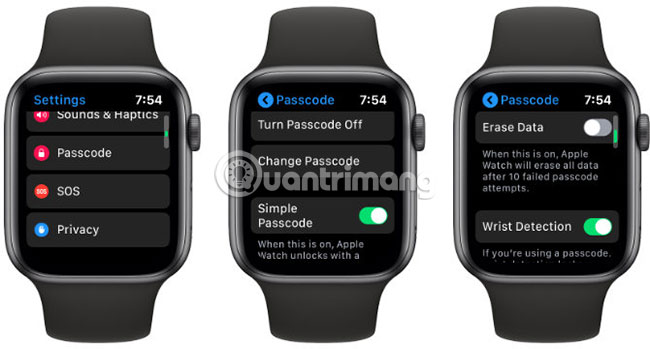
For an extra layer of security, make sure to choose a different password than what you're using on your iPhone.
Unlike Passcode Lock feature on iOS devices, you do not need to enter the code every time you unlock Apple Watch. When Wrist Detection works, the sensors automatically lock the watch when you don't wear it. Therefore, you will have to enter the password only when you remove the device and then wear it again. Entering a password is also required when restarting the clock.
Another interesting feature that you can activate on the same menu in the Watch app is Unlock with iPhone . When the installation is enabled, unlocking the iPhone will also automatically unlock the Apple Watch, as long as you actually wear the device.
Set up a lock class on the Apple Watch
If the worst happens: You lose your Apple Watch, Passcode Lock will provide other security measures.
After someone enters the password incorrectly 6 times, the auto-minute delay will take effect before retrying. After 10 incorrect attempts, 2 other actions may occur depending on the selected settings.
If the Erase Data feature is activated in the Passcode menu on the Watch application or the watch itself, 10 times of incorrect password entry will automatically erase all data on the clock. This is a big deterrent for any bad guys holding your Apple Watch.
On the other hand, if you forget the password or don't have an Apple Watch backup, this could be a real inconvenience. You should think about using a password manager to store your password after enabling this setting. See some of the best password managers for iPhone.
If you don't turn on that setting, there's still some hope if you forget your Apple Watch password. You can completely delete Apple Watch and reconnect to iPhone. Delete the clock by going to General> Reset> Apple Watch Content Erase in the Watch app or Settings> General> Reset> Erase All Content and Settings on the Apple Watch.
2. Be wary of Activation Lock
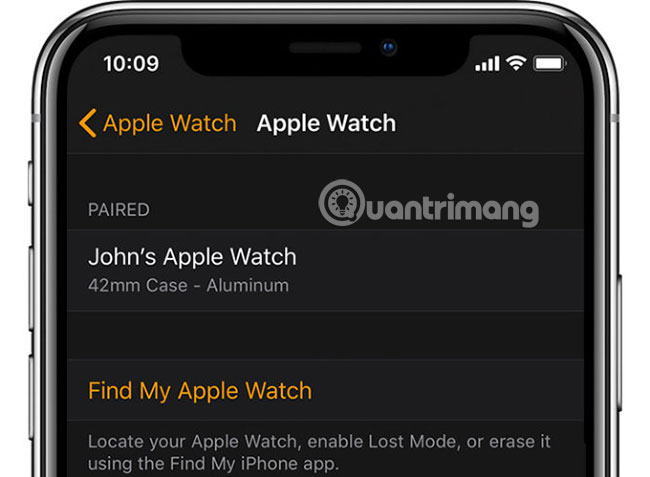
Another important security feature is Activation Lock on Apple Watch. It is a simple and effective way to make any lost or stolen watch completely useless.
With this feature enabled, anyone who finds or steals the Apple Watch will have to provide the linked Apple ID and password, before they can delete and use it with the new iPhone. Activation Lock also starts when someone tries to disconnect your watch from iPhone or turn off the location feature.
Anyone who does not know the correct login information cannot use the device. The good news is that if you have Find My iPhone setup, the Activation Lock feature will also be activated.
You can check it carefully by opening the Watch app on iPhone. Select the My Watch tab and then select your watch name on the screen. After clicking the i icon, find Find My Apple Watch . If you see it, then this feature is active.
Thankfully, Activation Lock doesn't need any kind of Internet connection. It protects your wearable device and data in it anywhere.
3. How to use the Find My iPhone app with Apple Watch
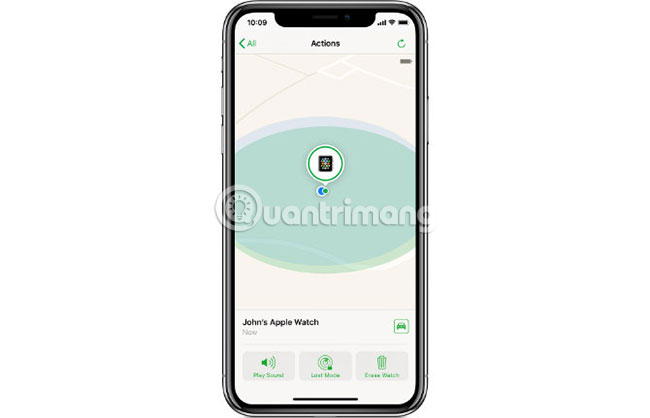
In addition, there are additional protection layers for your watch in the Find My iPhone app .
Using this application, you can view a map showing the last known location of the Apple Watch. Models with only GPS will use the location of the last known WiFi connection. On the other hand, the Cellular model can display information in a more precise position, using cell towers.
Even without an iOS device, you can use the Find My iPhone feature on icloud.com.
Launch the application online or on your iOS device, then enter your Apple ID and password. Click on the clock name to view it on the map, if it can be connected by iPhone, WiFi network or cell tower. If you do not see a location on the map, it means that the clock cannot connect.
To locate nearby clocks, select the Play Sound button. That will automatically make the watch emit loud noises, even if it's in silent mode.
Lost Mode is another option you can choose with the Find My iPhone application or website. Along with providing a phone number, you can write a short custom message, so that it appears on the watch screen. Use this feature to leave a phone number or email address that anyone who finds your device can use to contact you.
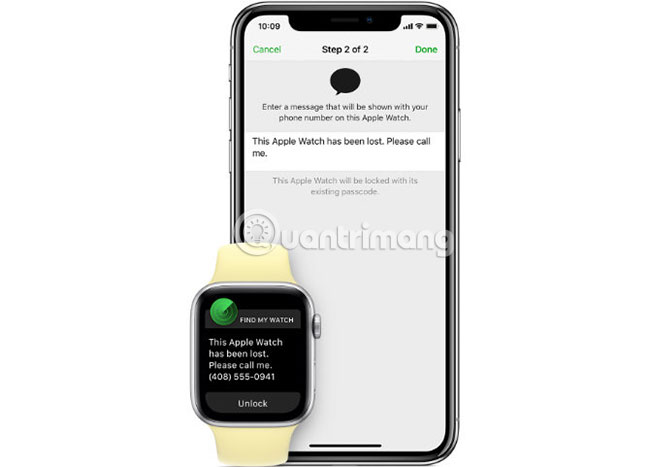
The last step, if you are not sure that you will get your watch back, is to use Erase Watch . This feature will remotely erase all information stored on the clock. The Apple Watch Activation Lock still exists, so anyone who finds or tries to use the watch cannot reach the goal.
Refer to the article: Find the lost Apple Watch with the Find My iPhone app for details on how to do it.
The combination of Passcode Lock, Activation Lock and Find My iPhone does a great job of protecting any Apple Watch and important data inside it. If you're looking to customize the device and make it your own, check out the 10 best complications for Apple Watch that TipsMake.com has suggested .
 How to use Apple Watch as a step counter, without an iPhone
How to use Apple Watch as a step counter, without an iPhone How to use Zoom on Apple Watch for people with low vision
How to use Zoom on Apple Watch for people with low vision 5 best music streaming apps for Apple Watch users
5 best music streaming apps for Apple Watch users 10 best complications for Apple Watch
10 best complications for Apple Watch![[Compare] Mi Band 2 and Mi Band 3 - Better design, more features](https://tipsmake.com/data/thumbs_80x80/[compare]-mi-band-2-and-mi-band-3-better-design-more-features_thumbs_80x80_caas6XLFs.jpg) [Compare] Mi Band 2 and Mi Band 3 - Better design, more features
[Compare] Mi Band 2 and Mi Band 3 - Better design, more features On Pebble's new interface: beautiful, convenient and fun
On Pebble's new interface: beautiful, convenient and fun