15 useful computer screen capture applications
Screenshotting these days isn't just for tech tutorial writers anymore. If you're a user support employee, you probably have to take screenshots often.
At its simplest, users can use Print Screen and Windows Paint. If you are using Windows 7, try the Snipping Tool. However, if you really want more management or sophistication, you should use something more powerful. The applications below will provide you with the most convenient way to take screenshots of your computer.
1. FullShot
FullShot software has been around for quite a long time. This is possibly one of the most comprehensive apps available today, offering a ton of features and flexible shortcuts for taking screenshots. FullShot's interface is a bit confusing, but users can easily manage size and resolution. The effects of this software are quite complete and easy to add.
For example, the Tear effect shown in the image below requires just one click before taking a screenshot, users can also adjust its properties. The screenshot tool allows you to capture the entire screen to get the full scale of tools. Users will get what they want and this software also supports many image formats. You can set the format to suit your needs and use keyboard shortcuts and SWORD buttons , one of FullShot's outstanding features.

Figure A: FullShot's interface has many options and special effects.
Outstanding features of FullShot include:
- Take a photo
- Take photos in 6 shooting styles in Standard Edition: Screen capture, window capture, area capture, title & menu capture and free capture. The Professional version has 4 additional capture types: Mouse cursor capture and automatic scrolling document capture, interactive scroll capture, and session capture.
- Interaction capture and session capture
- Take photos using buttons or hotkeys on the screen.
- Capture images in 4-bit (16 colors), 8-bit (256 colors), 15-bit (32K colors), 16-bit (64K colors), 24-bit (16.8 million colors), or 32-bit colors, as well as in black and white mode.
- Take photos in 640x480, 800x600, 1024x768, 1152x864, 1280x1024, 1600x1200 and any other resolution.
- Capture the entire screen or individual objects on the screen such as dialog boxes, menus, command buttons, option buttons, toolbars, and mouse pointers.
- Capture any rectangular or free-drawn area on the screen that you define with your mouse.
- Print images
- Print images on any printer that Windows supports automatically or manually.
- Print images with text captions in multiple formats.
- Print images with Header and Footer.
- Print images in any size.
- Print images in multiple alignments and orientations.
- Image conversion
- FullShot supports 18 image formats: BMP, CUR, DIB, EPS, GIF, ICO, JPG, PCD, PCT, PCX, PNG, PSD, RAS, RLE, TGA, TIF, WMF and WPG.
- FullShot supports PDF.
- Edit image
- Add a frame around the image
- Resize images.
- Flip or rotate the image.
- Translate color images to grayscale or black and white.
- Change image color.
- Reduce image colors to create smaller files.
- Crop the image to a smaller size.
- Erase part of the image.
- Merge two or more images into one.
- Image caption
- Write image captions
- Save image captions
- Print image captions
FullShot's price is also very reasonable, from $49.99 for the Standard version to $149.99 for the Enterprise version. Besides, Inbit also allows a 30-day trial. FullShot 9 is a 32-bit application, but it is still compatible with both 32- and 64-bit Windows 7 and Vista (according to the manufacturer). This software works with all versions of Windows, from 98 to Windows 7.
2. SnagIt
SnagIt, powered by TechSmith, can capture the entire screen, part or all of the user's mouse scroll area. The shooting ability of this tool is a bit inconvenient, but it is still very easy to use once the user gets used to it. Besides traditional screen capture capabilities, SnagIt can copy web pages, text and even videos. Users can record screen activities in AVI format, add captions, resize, change colors, etc. Editing tools and adding effects are suitable for average users. Figure B shows the corner flip effect, which requires one click. Like FullShot, it's a bit difficult to learn to use, partly because the interface is a bit complicated.
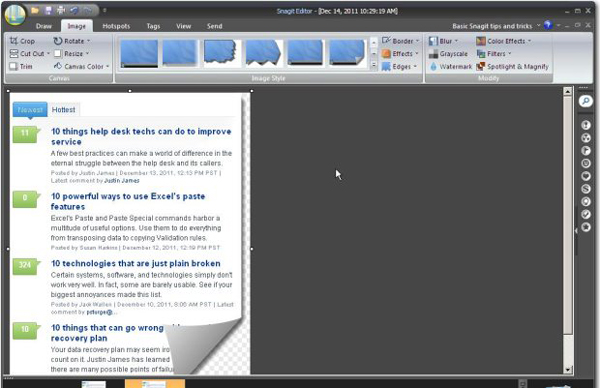
Figure B: SnagIt provides screenshot settings and special effects.
Besides, this application's support system is not very helpful. For example, a search for shadow shows nothing. This is because shadow is an effect. Support is still available, but if you don't know the shadow property is an effect, you may have to think a bit before finding what you need. In addition, SnagIt will take advantage of the system's Print Screen button as the default shortcut. Users can go to Program Preferences to change if this key causes difficulty for you.
SnagIt is compatible with Windows 7, Vista, and XP operating systems with a version for Mac operating systems. At $50, Snagit is also worth comparing to FullShot. TechSmith offers a 30-day trial of this software.
3. CaptureWizPro
CaptureWizPro powered by PixelMetrics is a very popular tool among users. You can capture or record anything on the system quickly and easily. Just drag the mouse to select the area and select the appropriate output output. Output options include traditional formats, sending to a printer or creating an email with captured file attachments. Users can also let the prediction engine capture all windows or just specific parts, even extended scrolling areas. Another cool feature is that you have the ability to capture audio and video – which makes this screenshot app so easy to use. However, if special effects are needed, perhaps this application cannot meet user needs. Effects are limited and CaptureWizPro uses Windows Paint as the editor.
The toolbar as shown in Figure C , is placed on the desktop, ready for users to use and supports keyboard shortcuts. For simplicity of use, this is probably the easiest app to use. The software also allows you to capture multiple areas at once, a convenient feature for many users.
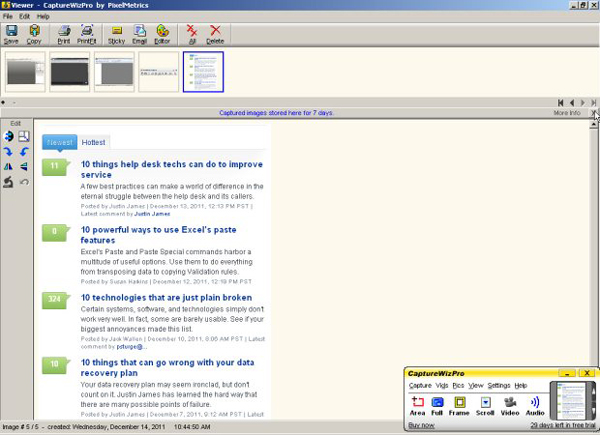
Figure C: Click the software icon in the system tray to open the toolbar and start taking screenshots.
The price of $39.95 is quite reasonable with the ability to try it for 30 days. This tool is compatible with Windows XP, Vista and 7 operating systems.
4. HyperSnap
Another screen capture software, HyperSnap produced by Hyperionics, provides users with super precise screen capture and cropping management capabilities. The software's interface is very simple and there are a lot of options for working with color and resolution. It's not as refined as FullShot or Snagit, but the interface is user-friendly. Just one click is enough to convert the image in figure D to grayscale. Through screenshot settings, users can define other shapes instead of the basic triangle.
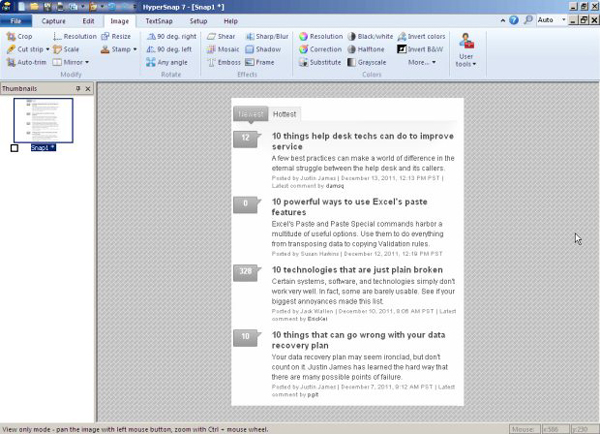
Figure D: Convert an image to grayscale with just one click.
HyperSnap will cost users $39.95 and comes with a 30-day trial. It is compatible with Windows XP, Vista, and Windows 7 operating systems.
5. FastStone Capture
FastStone Capture provides a set of screen capture tools and capabilities. Users can capture anything – windows, objects, menus, hover areas. Like CaptureWizPro, this software starts with a simple toolbar and displays a very easy-to-use interface. This editing tool allows you to add notes, add arrows, highlight, resize, crop, apply special effects, etc. Figure E shows the corner blur effect, which requires a few clicks. Click to complete. Users can record on-screen activities and sounds. All of these features are easily managed with keyboard shortcuts. One lacking ability of this software is to adjust image size to some extent. Users can adjust the size but are limited to preset standards.
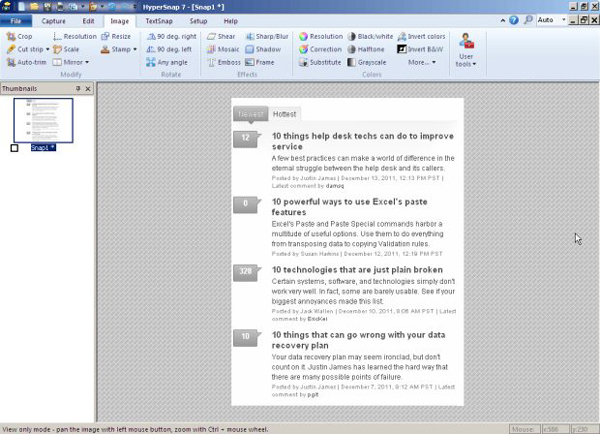
Figure E: Select a snapshot on the toolbar and proceed.
This tool costs $19.95, and it allows users to try it out. Let's consider what FastStone Capture can do, and we will see that this is a bargain price.
6. ShareX
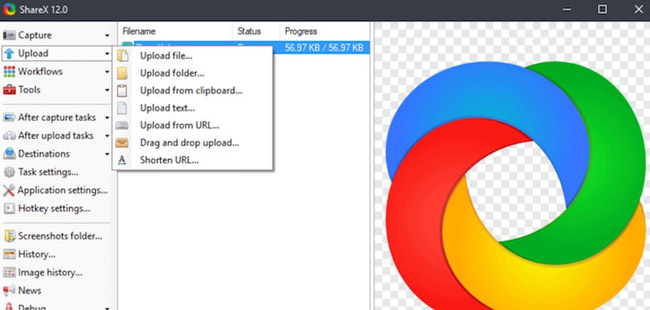
ShareX is a tool for Windows that allows capturing areas on the screen and customizing them later using color pickers, annotations, highlights and effects, etc. Additionally, it supports sharing Final image for online services like Dropbox, Imgur, etc.
7. Greenshot
Greenshot can capture any area of the screen or web page and display options to annotate or highlight parts of the photo. Interestingly, it offers an option to save the file or upload it to Flickr or Picasa. But it only runs on Windows PC.
8. Screenpresso
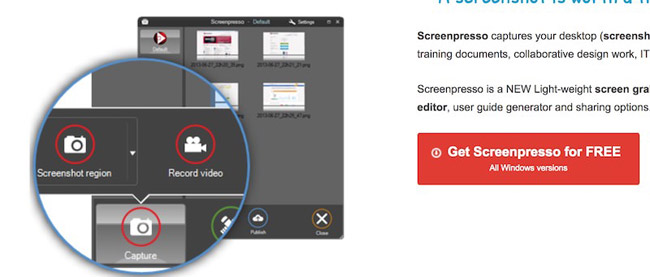
Screenpresso compatible with Windows operating system allows you to take screenshots with the help of PrintScreen key and highlight an area with the inbuilt editor. Images can be automatically saved in the gallery or uploaded and shared online via Google Drive, Dropbox, etc.
9. ScreenToGif
As an open source, portable application for Windows, ScreenToGif allows recording content in three places, namely the screen, the webcam, and its own drawing pad. The editor provides options to edit images and users can also export them as GIFs or videos.
Download link: http://www.screentogif.com
See more: GIF screen video recording tools for Windows 10
10. Screenshot Captor
Screenshot Captor allows you to add shapes (like arrows) and text to screenshots and upload them to image hosting sites. Furthermore, it supports recording video from webcam and doing many other utilities, but Screenshot Captor only works on Windows.
11. Lightscreen
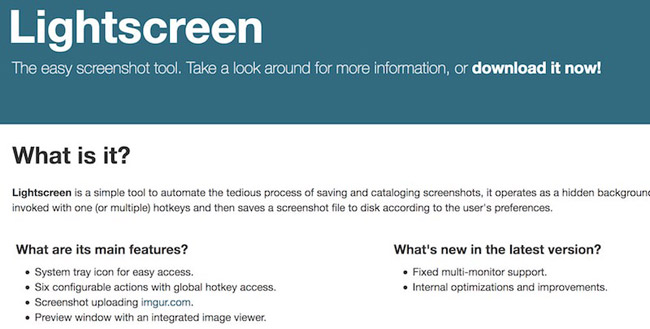
Lightscreen for Windows and Linux operates mainly in the background and can be activated with one or more hotkeys, like Greenshot and several other applications. It allows you to upload photos to Imgur and allows image preview in the app's photo viewer.
12. Jet Screenshot
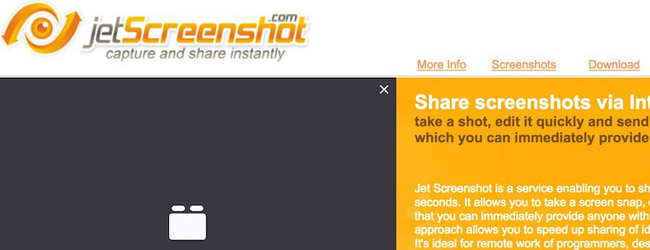
Jet Screenshot allows you to instantly upload screenshots along with a shareable URL. It keeps running in the notification tray so you can take a shot at any time. Additionally, you can edit and mark up captured images. However, this application is only compatible with Windows operating system.
13. Ashampoo Snap
A great tool for Windows 7 and above, Snap lets you capture, record, and edit photos as well as live editing and other smarter features. It also includes a built-in text recognition engine and quick share features for sharing photos.
14. PicPick
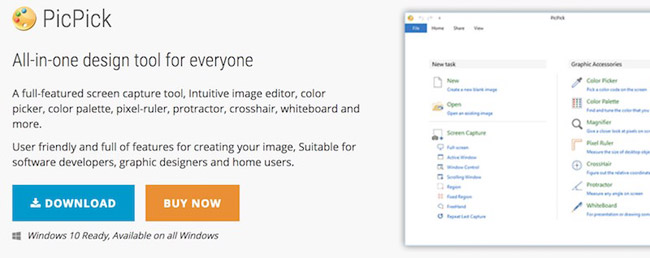
PicPick is a full-featured screen capture tool for Windows. PicPick has an image editor, providing many options like color picker, pixel ruler, color palette, whiteboard, etc. The images can be enhanced with effects and can be shared over the web.
Download link: http://ngwin.com/picpick
15. Snipping Tool
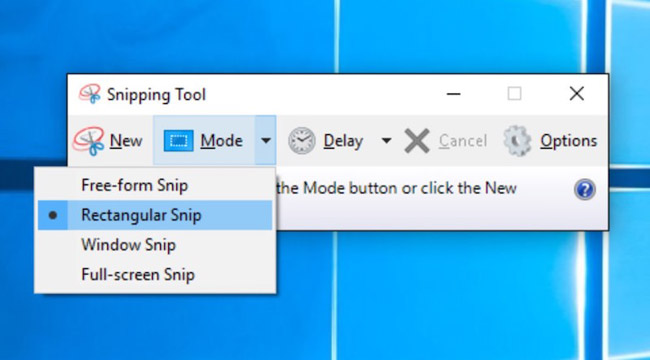
Snipping Tool, a screen capture tool built into Windows, can capture free-form or rectangular images or capture an entire application window. Once captured, it allows users to freely draw or add highlights on the image, and after that, you can save the image or copy it to the clipboard.
See more: How to use Snipping Tool on Windows 10 completely
Other screenshot options?
Are you using another screenshot application that is not on this list? Please share with other readers of QuanTriMang in the comment section.
 How to recognize when your camera is hacked and how to prevent it
How to recognize when your camera is hacked and how to prevent it Wyze cameras have a flaw that allows users to see images from other people's homes
Wyze cameras have a flaw that allows users to see images from other people's homes Review of TP-Link Tapo C120 smart camera: Strong security, affordable price
Review of TP-Link Tapo C120 smart camera: Strong security, affordable price How to add camera widget on Samsung Galaxy
How to add camera widget on Samsung Galaxy iPhone camera cannot zoom - Detailed error correction instructions
iPhone camera cannot zoom - Detailed error correction instructions