How to add camera widget on Samsung Galaxy
The One UI 6 update allows users to add camera widgets on Samsung Galaxy phones to customize to their liking. So you can take photos or record videos on your Samsung Galaxy phone immediately with the photo shooting settings, without having to access the camera to set up the photo again. The article below will guide you how to add camera widget on Samsung Galaxy.
Instructions for adding camera widget on Samsung Galaxy
Step 1:
At the screen interface on the Samsung Galaxy phone, we press and hold the screen and select Widget at the bottom.
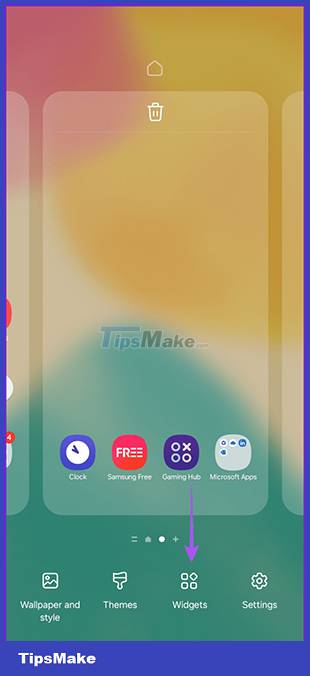
Step 2:
Display widgets for the phone, users click on the camera widget to add it to the phone screen. Click Add to add to the screen.
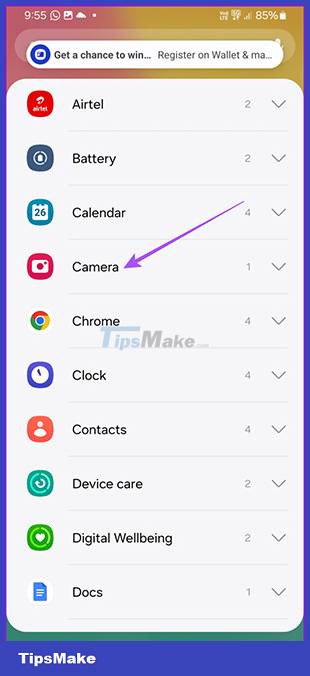
Step 3:
You will now see options to change the camera utility on Samsung Galaxy. If you want to change the display utility name, click on Title and enter a new name.

The Starting mode section will select the starting mode as soon as the camera utility is opened.

Step 4:
To adjust where to save photos and videos, click Save pictures and videos to adjust the folder. Widget background will select the image you want to display as the background for the widget.
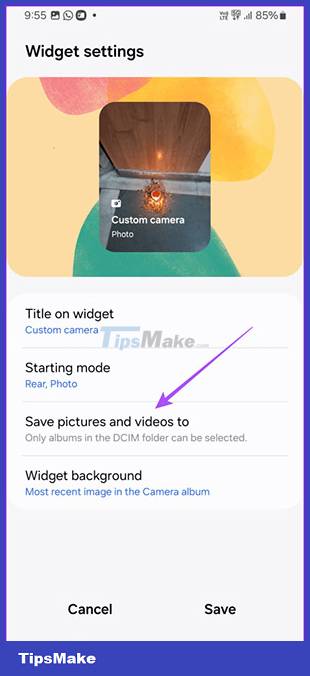
After setting all the items, the user clicks on Save to save.
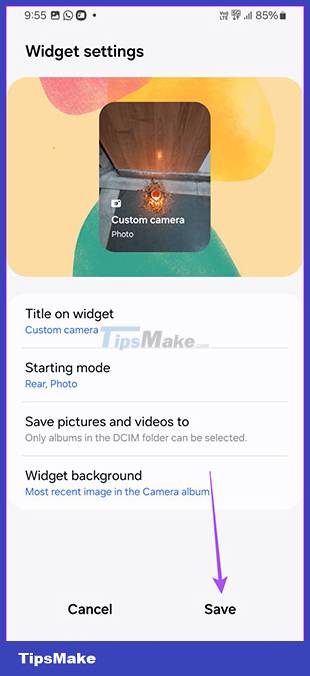
Step 5:
When you want to change the utility settings, just press and hold the utility on the phone screen and select Settings. The settings interface for the utility will immediately display.
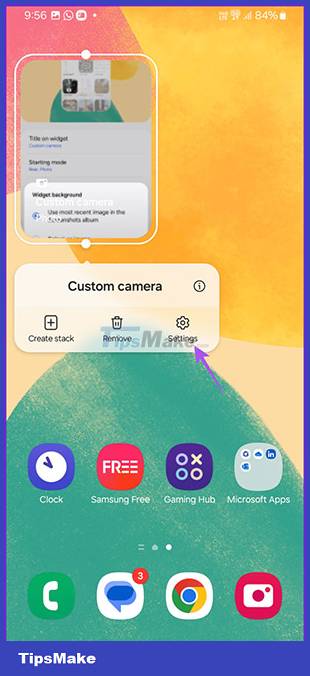
Step 6:
If we want to remove the camera utility from the Samsung phone screen, we press and hold on the utility and select Remove to delete it.
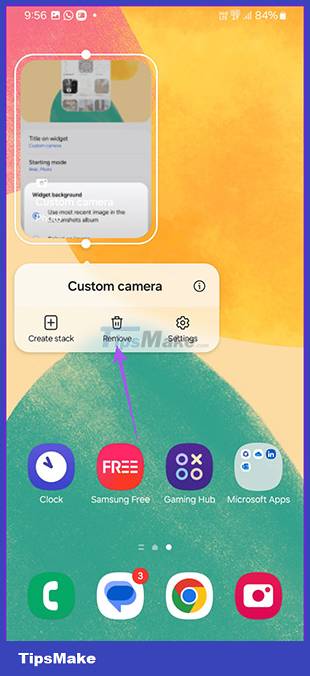
You should read it
- Galaxy S20 and S20 +: Snapdragon 865 / Exynos 990, 8 / 12GB RAM, 100X zoom camera, 8K video recording
- The way to develop cameras on Samsung phones over the past 18 years
- Review Galaxy M51 camera : Quality image bold and full of attraction
- Leaked images Galaxy S9, Galaxy S9 +, fingerprint sensor under the camera
- 'Abdominal surgery' camera cluster 'hegemony' on Galaxy S20 Ultra - What's special?
- Samsung is preparing to launch the first Galaxy camera pop-up, which can be rotated 180 degrees
 iPhone camera cannot zoom - Detailed error correction instructions
iPhone camera cannot zoom - Detailed error correction instructions 7 camera settings for low-light photography
7 camera settings for low-light photography Top digital cameras for children
Top digital cameras for children What is a gimbal and how does it work?
What is a gimbal and how does it work? Fujifilm X-T30: Small wonder of the photography world
Fujifilm X-T30: Small wonder of the photography world 8 best vlogging cameras
8 best vlogging cameras