You will hardly resist these 7 cool features of Mac
Mac computers are always full of unexpected and useful features, and it takes years for you to know them all. Here are 7 cool features that come from Apple's computer operating system.
All emoji
Macs have their own emoji keyboard, just like on phones. However, to open that keyboard is not simply pressing a certain key.
It must be a keystroke combination but once used, sending emojis from a Mac is extremely easy and convenient.
Please pressing Control + Command + Spacebar , a second later, a full emoji keyboard appears accompanied by a search bar.
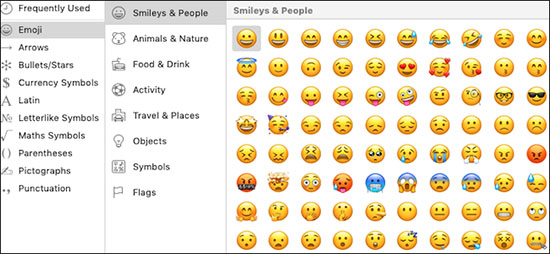 Emoji keyboard on Mac
Emoji keyboard on Mac Switch to Dark Mode on Mac
In fact, Apple has added Dark Mode to the Mac since before iPhone and iPad. When Dark Mode is turned on, all applications that support this feature will change from bright white to dark colors, making it easier for your eyes to see at night.
To use Dark Mode, open System Preferences and select General . Right corner of the screen will have three options: Light, Dark. Select Light if you want to change it to Light Mode again.
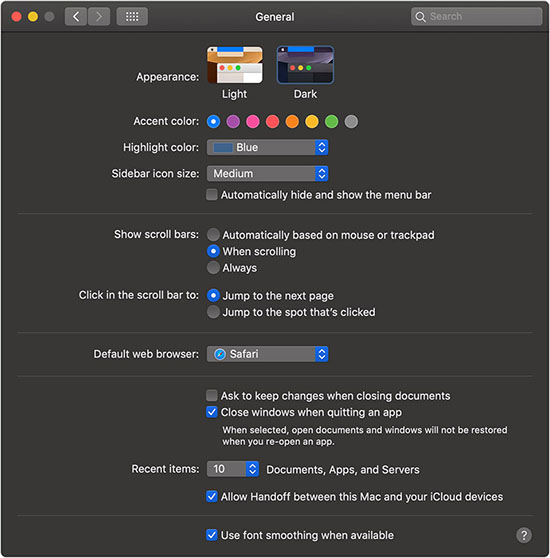 Dark and Light Mode on Mac
Dark and Light Mode on Mac The screen automatically changes
Instead of looking back and forth on a desktop, use one of Dynamic Desktop images.
Open System Preferences and select Desktop & Screen Saver and then select one of the three images in the Dynamic Desktop section.
These wallpapers will change throughout the day, using your location to determine the time of day. For example, the image of the island will gradually shift from dawn, afternoon, sunset and then evening, slowly changing with your working time. This is an extremely creative way to keep you from getting bored.
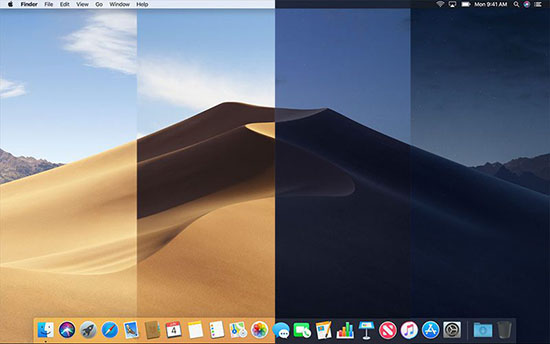 The screen changes in Dynamic Desktop mode
The screen changes in Dynamic Desktop mode Screen capture is easier
Screen capture is easily done through familiar keystrokes, all starting with Command + Shift and adding a number. For example, Command + Shift + 3 to capture full screen, Command + Shift + 4 to capture any part of screen you want by hover.
But the star here is a combination of Command + Shift + 5 . Press this combination on the Mac keyboard and a small toolbar appears at the bottom of the screen, helping you adjust the image to capture. You can rotate the screen as well as choose a location to save the file with this key combination.
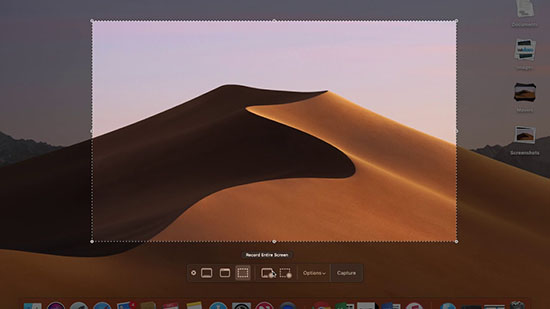 Screen capture with Command + Shift + 5 movie combination
Screen capture with Command + Shift + 5 movie combination Sign the document
Instead of using an external application to sign a document, Preview is built into your Mac to help you do just that. TipsMake has an article on how to create a signature on a Mac through the Preview application.
How to insert a signature on Mac
Rename multiple files at once
Have you ever had to rename multiple files and it was hard to manually change them one by one? Open the folder containing your files, then select all files to be renamed. The fastest way is to click on the first file, hold Shift until the last file is selected.
Right-click on the selected file and press Rename x Files . Fill in the information you want to use, use the menu below to select the settings, then press Rename when done.
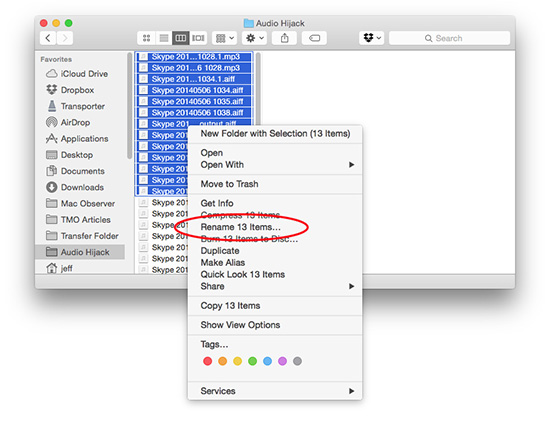 Rename multiple files at once
Rename multiple files at once Use iPad as the second screen
Last year, Apple introduced Sidecar, a feature that helps turn your iPad into a Mac's second wireless display. To use Sidecar, you must purchase an external application or use a wire.
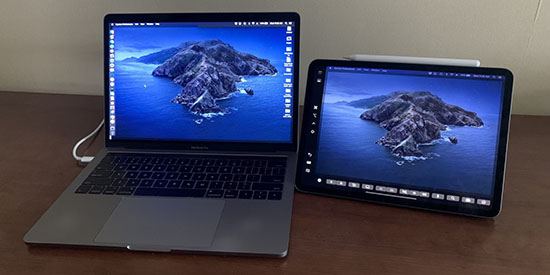 Sidecar mode on macOS Catalina
Sidecar mode on macOS Catalina Your Mac must have macOS Catalina and iPad OS 13 to use this calculation.
When you have your elements ready, select the AirPlay icon in the top toolbar and choose to connect to your iPad. The iPad will then become your second monitor, and you can use it in any way that other screens can.
You should read it
- 18 useful features on macOS operating system you may not know yet
- Top 10 features you can do in macOS Big Sur that weren't there before
- 5 great features of Lion
- 6 great features of Game Bar in Windows 10
- Everything we need to know about macOS 12
- macOS 13 Ventura: New Features, Supported Devices, and Release Date
 How to install new free Mac fonts in macOS Catalina
How to install new free Mac fonts in macOS Catalina How to add backup Touch ID on Mac
How to add backup Touch ID on Mac How to fix automatic restart error on MacBook Pro running macOS Catalina?
How to fix automatic restart error on MacBook Pro running macOS Catalina? How to create and group Reminders lists on macOS
How to create and group Reminders lists on macOS How to master battery management features on Mac
How to master battery management features on Mac What to do when the Macbook has a Flash Player error not showing up?
What to do when the Macbook has a Flash Player error not showing up?