Why does Macbook hang on apple logo and how to fix it?
Mac is trusted by many people because of its convenience and stable operation, but that does not mean there are no errors or problems. In fact, sometimes Macbook hangs on the apple, freezes, and does not respond. Therefore, in the article below, TipsMake will guide you on how to fix Macbook hangs on the apple.
Reasons why Macbook hangs on apple
There are many reasons that cause Macbook to freeze, the main reasons are:
- Software errors and incompatibility errors.
- Macbook does not have enough memory to meet the smooth operation of applications
. - Large capacity applications take up a lot of resources.
- Open many applications at the same time.

How to fix Macbook hanging apple error
Method 1: Fix application errors
In case if the application on Macbook hangs on apple, the mouse pointer becomes unresponsive and appears as a beach ball, or an application error message will appear on the screen saying that the application was forced to close unexpectedly. The solution is to close the application by pressing and holding CMD + OPTION + ESC and then select the faulty application to close and check if the Macbook hangs on apple error still exists.
Method 2: Fix system hang error
If the entire system freezes and you cannot use the mouse or keyboard. The solution is to force restart the Macbook to fix the error by pressing and holding the Power button until the device completely shuts down then press the Power button again to turn the device back on.
If you set your Macbook to automatically restart when the system crashes, the device will automatically restart in this case.
Method 3: Check Macbook hardware
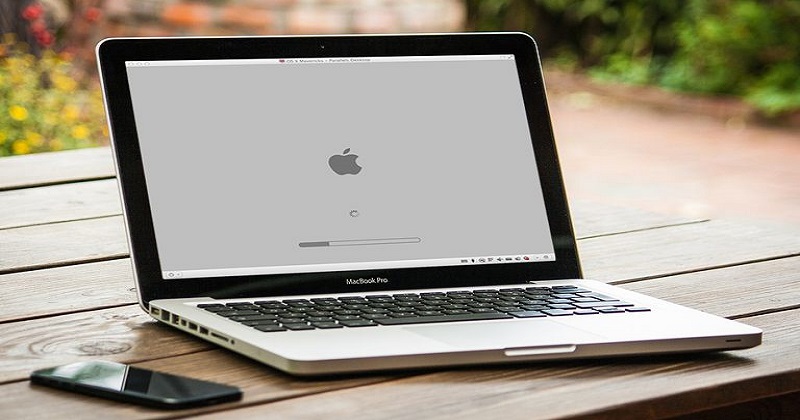
To limit and prevent problems and errors with Macbook hanging on the apple logo, you should perform a hardware check to make sure everything is working properly. Follow these steps:
Step 1: In the Apple menu, select About This Mac.
Step 2: Click More Info.
Step 3: Select System Report to see the status of all your Macbook hardware.
Follow the steps above to check your device hardware for any issues that may be causing your Macbook to freeze on the Apple logo. You can also use Disk Utility to check the SMART status of your hard drive to detect potential problems. A damaged or faulty hard drive can also be the cause of your Macbook freezing on the Apple logo.
Method 4: Update to the latest MacOS versions
You should update to the latest macOS versions to limit and prevent Macbook freezing errors. The latest updates fix performance, security and compatibility errors on macOS and applications.
Method 5: Install more RAM
Insufficient system RAM will cause errors in operating applications and even cause the Macbook to freeze. Therefore, the solution to fix the Macbook freezing error in this case is to install more RAM. This is also a useful solution to speed up the Macbook, operating properly without any problems.
Method 6: Clean Macbook regularly
Normally, Macbook works without any problems, however, if you see the device getting hotter or encountering problems with freezing, . you should take the time to clean the device. It could be due to long-term dirt that causes Macbook to not be able to release hot air and cause errors.
In addition, you can note to do:
- Defragment your hard drive if you store large files such as video files, etc.
- Use the built-in Disk Utility tool to check and repair your hard drive.
- Delete unused applications and clear the system cache.
- Clear the Safari browser cache and search history.
- Use the Memory Cleaner application to free up memory.

Macbook usage and maintenance guide
- Can be wiped with a soft cloth or 90 degree alcohol or a soft brush,
- Disassemble the machine to clean the inside from the hard drive, disk drive, mainboard, and cooling fan to keep the machine cool.
- Work regularly but let the machine rest to avoid overheating and quick damage
- Laptops should be kept in a cool place.
- Do not eat or drink near your Macbook.
- After use, store your laptop neatly and do not let heavy objects press on it.
- Regularly clean up and organize data to avoid junk data causing heavy software and lag.
- Updating MacOS will avoid viruses and will make your computer more compact.
Conclude
Above is an effective way to handle the situation of MacBook hanging on the Apple logo on the boot screen. Hopefully the article will be useful to you. If you have any questions, please contact hotline 19001903 for the best advice and support.
You should read it
- MacBook Air 2013 still sticks to screen blurring errors
- Apple upgraded the MacBook, MacBook Pro, and MacBook Air software
- Best Apple MacBook deals for 2020: Get the brand new MacBook Air for $950
- Best Apple MacBook deals for 2020: The new MacBook Air is on sale for $950
- Apple launched the MacBook Pro upgrade with many notable options
- How will the new MacBook get more upgrades?
 Top best gaming laptops under 25 million
Top best gaming laptops under 25 million Causes and how to fix MacBook screen turning off by itself
Causes and how to fix MacBook screen turning off by itself Is the msi modern 14 laptop good? Should I buy it or not?
Is the msi modern 14 laptop good? Should I buy it or not? How to Install New Media Player in Windows 11
How to Install New Media Player in Windows 11![[Answer] Should I buy core i3 or i5 for gaming?](https://tipsmake.com/data8/thumbs_80x80/[answer]-should-i-buy-core-i3-or-i5-for-gaming_thumbs_80x80-Otx3ZLcAF.jpg) [Answer] Should I buy core i3 or i5 for gaming?
[Answer] Should I buy core i3 or i5 for gaming? Can You Play God of War on PC Without a Graphics Card?
Can You Play God of War on PC Without a Graphics Card?