Start your computer quickly by turning off the App that starts with Win
Usually a lot of software you install by default will start with Windows. Therefore, when turning on the computer, it will take a lot of time to boot, long and sometimes cause the machine with low configuration.
However, the fact is that not the applications, the software will default to start with Win that you will use often, always need to turn on. Therefore, to make the computer boot faster , turning off some unnecessary applications when starting the computer.
How to turn off the Start application that starts with Windows
To turn off these applications follow these steps:
Step 1: Click on the keyboard combination Windows + R. Type in the window on msconfig then click the OK button. You will see them displayed as follows:
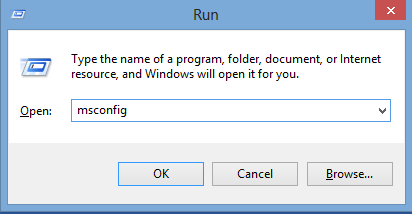
Step 2: The System Configuration installation interface appears, select to Startup Tab . Illustration:
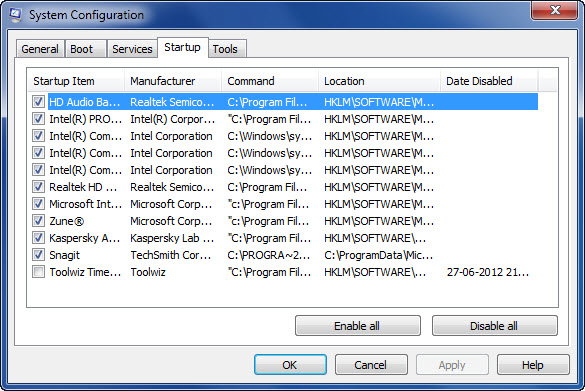
Step 3: After selecting unnecessary applications to start immediately after turning on the device. For example: Skype, Yahoo, anti-virus software, or some other messy software.
Note: Do not turn off something related to Toupad of Laptop or Unikey!
Step 4: Click OK . The device will then ask for a reboot. You agree then click Ok , the machine will reboot and will see the results!
The above is a very simple way, but it means a lot to the machine configuration is not high. By slow boot time is also very inhibiting! To boot and run faster, you should remove strange applications, installed underground on your device! These are very common, you install a software, but after continuing to Next, you will not notice it will be easy to install strange software. I will talk about them in the following articles.
Good luck!
 How to remove viruses in USB drives, memory cards, computers
How to remove viruses in USB drives, memory cards, computers Clear cookies and browsing history in IE, Google Chrome, Firefox and Safari
Clear cookies and browsing history in IE, Google Chrome, Firefox and Safari My WIFI Router - Free and convenient Wifi Broadcasting Software
My WIFI Router - Free and convenient Wifi Broadcasting Software How to add copyright watermark text in Word 2013
How to add copyright watermark text in Word 2013 Disable User Account Control (UAC) on Windows 7, 8, and Vista
Disable User Account Control (UAC) on Windows 7, 8, and Vista Your Uninstaller - Software to thoroughly uninstall applications
Your Uninstaller - Software to thoroughly uninstall applications