What is Graphadoks.org Redirect Malware? How to remove it on Windows?
When Windows starts, does your browser automatically try to open Dipladoks.org, start showing you suspicious pop-ups and ads, or redirect to other suspicious websites? There are two main reasons for this: Either your browser has been infected with a virus or malicious adware has been automatically installed on your computer. Why so?
In this article, TipsMake.com will explain why you were redirected to or from Dipladoks.org on startup and how to stop this unapproved redirect.
What is Dipladoks.org Redirect Malware?
Dipladoks.org is a domain that redirects users to some dubious websites containing tempting offers and deceptive pop-ups. This domain may have many other 301 or similar redirects, and when users visit this domain, they will be redirected to other sites where scammers are trying to get traffic.
Does redirecting Dipladoks.org mean you have a virus?
The Dipladoks.org redirect indicates the presence of adware that directs users to shady offers without their permission. Therefore, if you are repeatedly redirected to this website when you open your browser, when Windows starts or when you search for anything in the browser, your computer is likely infected with adware. advertisement).
Where can Adware Dipladoks.org be located?
The Dipladoks.org adware can be found in both your operating system and web browser. To remove it from the device, you must thoroughly check the operating system and browser by running the necessary scans.
In the following, the article will explain how to remove Dipladoks.org separately from your operating system and browser.
How to remove Dipladoks.org adware from Windows
To remove the Dipladoks.org adware from Windows operating system, follow the steps below:
1. Clean up the startup program list
In most cases, adware that infects Windows will find its way into the Windows startup folder. This way it will be able to start running at boot time and immediately redirect users to suspicious offers. Are you redirected to Dipladoks.org when Windows starts? If so, follow these steps to remove it:
B1: Right-click the Windows Start button and open Task Manager.
Step 2: Go to the Startup tab.
Step 3: Check the startup program list for suspicious software.
Step 4: If you find a suspicious program, right-click it and select Disable.
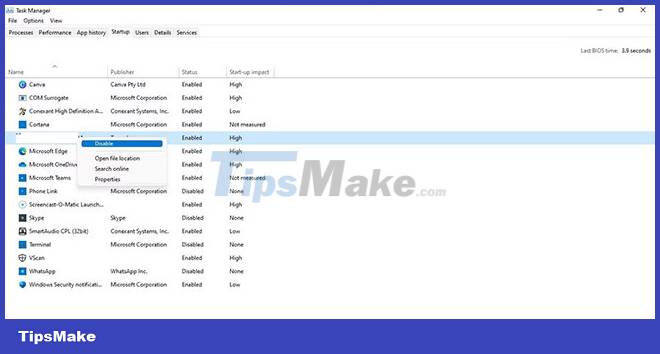
B5: After changing your username, navigate to the following path: C:UsersYourUsernameAppDataRoamingMicrosoftWindowsStart MenuProgramsStartup
B6: Right click on the malware and press Delete.
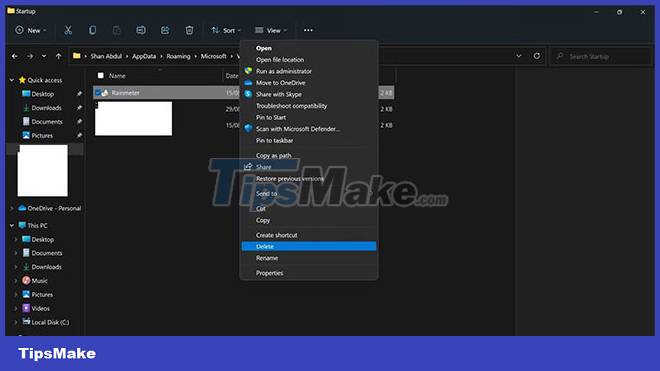
Likewise, if Chrome or any other browser that Dipladoks.org redirects to other sites listed in the startup programs list, right-click it and delete.
2. Scan your device for viruses
Next, you should scan your device for viruses to see if your antivirus automatically removes this malicious program. Use one of the best anti-virus programs you have used or run a scan of Microsoft Defender. If a virus scan doesn't fix the problem, remove the adware manually.
3. Manually Remove Adware from Windows
If the malware scan is unable to identify and remove malware, it is recommended that you remove it manually. To do so, follow these steps:
B1: Press Win + I to open the Settings application.
B2: In the left sidebar, click Apps.
Step 3: Go to Apps & Features .
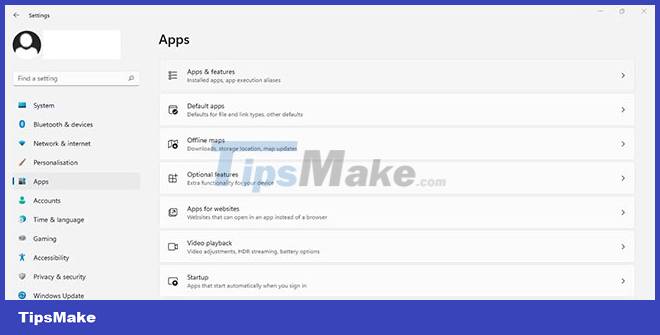
Step 4: Look for malware in the application list (which you may have removed from your startup list).
B5: Then, click the three vertical dots next to it and select Uninstall.
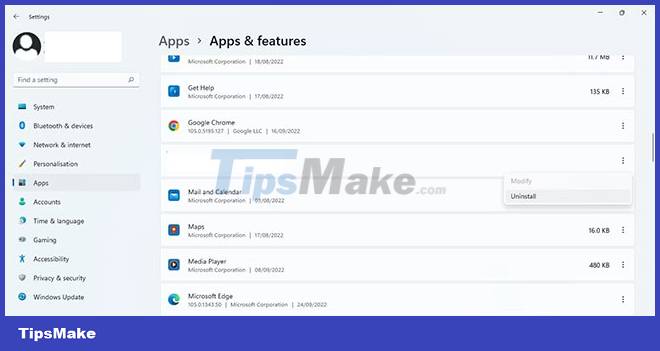
By following the steps above, you should hopefully be able to get rid of this adware. If you are still being redirected to Dipladoks.org, it may be because your browser is infected with a virus.
How to remove Dipladoks.org adware from browser
To remove the Dipladoks.org adware from your browser, you must ensure that the browser shortcut or the browser itself is not compromised. In the following sections, the article will explain how to remove hacked shortcuts or browsers if the problem still occurs with them:
1. Delete the browser shortcut
Do you get redirected every time you open your browser? If so, the browser shortcut is likely infected with malware, causing it to redirect you to Dipladoks.org whenever you click it. Therefore, it is imperative to rule out this possibility.
To do that, right-click the browser shortcut and select Properties. Go to the Shortcut tab in the Properties window . Make sure that the path of the browser executable is entered in the Target field and not any other path of the malware.
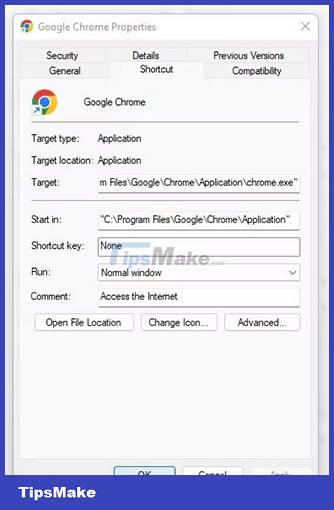
Seeing a file extension other than .EXE or seeing a suspicious software shortcut targeted means that the browser shortcut has been infected with malware. Delete it and replace it with the correct app address.
Depending on the browser, the exact path may vary. For Chrome, it looks like this:
"C:Program FilesGoogleChromeApplicationchrome.exe"Similarly, if you are using another browser, such as Edge, Firefox, Brave or any other, you can check and remove the shortcut in the same way. However, if the destination field already contains the correct path, proceed to the next step.
2. Remove the infected browser
In addition to the shortcut, the hacked browser itself can also cause such a redirect. If you are wondering if this is the case and want to remove the hijacker from your browser, check out the guide on how to remove the Quick Search Tool hijacker.
The steps outlined in the article apply to all hijackers, including Dipladoks.org. You should follow the relevant instructions to remove the hijacker from your browser. When you do that, make sure to confirm the following:
- No malicious extensions installed.
- Domain Dipladoks.org is not set to open on browser startup.
- Your browser does not set the hijacker as a search engine.
Continue to the next step when you are sure that your browser is not hacked.
3. Make sure the Task Scheduler is not hijacked
Windows provides a Task Scheduler tool that allows users to schedule certain tasks to run or repeat at specific intervals. In rare cases, adware hijacks your Task Scheduler, causing the browser to redirect you to Dipladoks.org after a certain amount of time.
Therefore, if you get randomly redirected, there is a high chance that the Task Scheduler has been hacked. To confirm this, follow these steps:
- by typing "Task Scheduler" in Windows Search.
- In the left sidebar, select Task Scheduler Library .
- Find a scheduled task that you don't remember creating.
- Once you find the task, select it and click the Actions tab to find out about it.
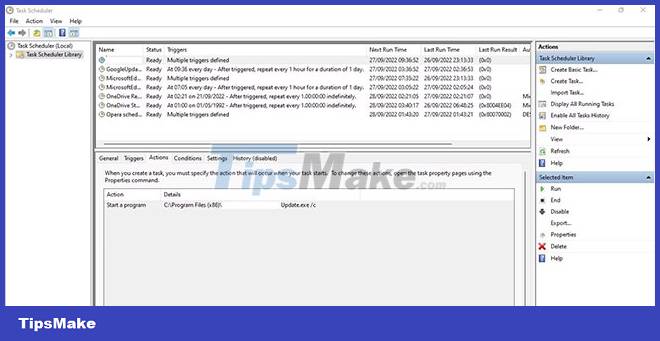
If the action's action is to open a malicious program or run a cryptic script, you've identified the source of the redirect. Therefore, deleting the task is all you need to do. To do that, right-click the task and press Delete.
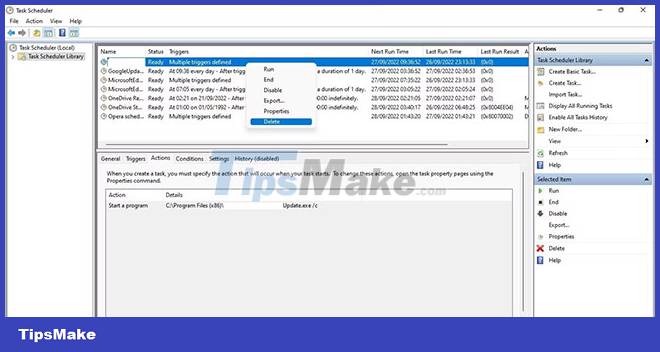
You now have a better understanding of the Dipladoks.org adware and can take appropriate steps when encountering it in your browser.
While the tips above will help you get rid of the Dipladoks.org adware, if you keep your antivirus and security settings fine, you don't even need to worry about getting infected.
 What is the Wacatac.B!ml Trojan? How to remove it from Windows?
What is the Wacatac.B!ml Trojan? How to remove it from Windows? Is it better to clean, isolate or delete viruses in malicious files?
Is it better to clean, isolate or delete viruses in malicious files? What is Fargo Ransomware? How to avoid?
What is Fargo Ransomware? How to avoid? What is Ransomware Screen Locker? How to remove?
What is Ransomware Screen Locker? How to remove? How to find and remove WMI Persistence malware from Windows PCs
How to find and remove WMI Persistence malware from Windows PCs If I don't use the Internet, do I need anti-virus software?
If I don't use the Internet, do I need anti-virus software?