VPN connection from iPad device
TipsMake.com - There are many ways to protect iPad devices and its data and one of them has satisfied many business users as virtual private network, or VPN.
Without additional software, the iPad supports 3 types of VPN networks: Layer 2 Tunneling Protocol (L2TP), Point-To-Point Tunneling Protocol (PPTP), and Cisco IPSec (Internet Protocol Security). All three types of VPNs do the same thing, just the way they do. The type of VPN you set up on the iPad depends entirely on the type of VPN installed on the network you are connecting to.
IPad devices also support SSL VPNs, using the same SSL protocol that websites use whenever they want to secure the connection so you can send important data to them without having to worry about anyone. it can sniff data and steal them for their own purposes. IPad devices support SSL VPNs from Juniper, Cisco, and F5, even if you need to download the installation application from the App store. In addition, users can create their own SSL VPN settings if desired.
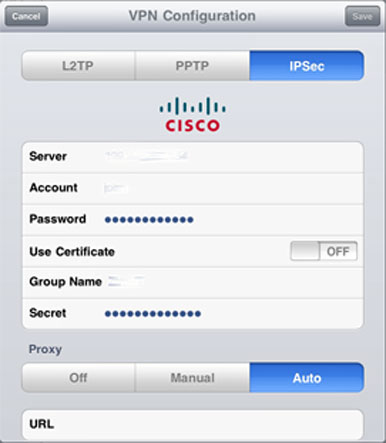
The iOS VPN configuration screen is very intuitive. Users can get details of what they need from the IT Administrator.
Proceed to install
We are unable to provide details of all VPN settings, but can explain how to install Cisco IPSec: This is a common installation; and users can apply the same method to other settings.
Start by visiting Settings , then go to VPN . Select Add VPN Configuration and then IPSec . Here, you will have to fill in the installation screen of the following information:
- Server (IP Address or DNS name of VPN router);
- Account (also known as user ID);
- Password;
- A confirmation (VPN Administrator provides for your iPad device) or a Secret (VPN requires a second password to provide another authentication layer; unlike your password, Secret is not specific to the user. )
- Group Name (used to assign access rights to different types of users; for example, the IT group has different access rights than the sales group's right).
Before performing the above installation, check it with the IT department. IT can use Apple's iPhone Configuration Utility to create a configuration profile for you to install the iPad and configure the VPN to help you.
Using
Once you have established a virtual private network, using it is easy: When you want to connect to the VPN, open Settings again, go to VPN , select the configuration you want to use (if there is more than 1 configuration), and touch switch VPN on / off . Enter the password (if it has not been saved to the configuration). After a few seconds, you will be connected.
At this point, users can connect to their network and do what they want. The only sign that you're using the VPN connection is a small icon in the left corner of the screen. When the job is done, access Settings again, tap VPN switch on / off , and the VPN connection will be disconnected.
If you are using SSL VPN, you can take advantage of 'VPN on demand'. After that, you don't even have to turn it on. Whenever accessing a page or source via VPN, VPN will automatically start and automatically turn off each time it is completed.
As with many other things, Apple has done well in making difficult technology easier to use. Installing a VPN connection can be a complicated and frustrating process. However, connecting to an iPad from a VPN is no longer a difficult task for you.
You should read it
- What is data exfiltration? How to prevent this dangerous behavior?
- How to choose the best connection protocol for IoT devices
- Officially released TLS 1.3, promising a faster, safer Internet world
- Popular network protocols today
- 4 tips or data protection on iPad
- Overview of security deployment for iPhone and iPad
 Good tips for iPad 2
Good tips for iPad 2 Transfer files from, to iPad devices
Transfer files from, to iPad devices Yahoo Messenger for iPad is available in iTunes Store of iTunes
Yahoo Messenger for iPad is available in iTunes Store of iTunes Cisco ASA 5585-X - The most powerful security device available today
Cisco ASA 5585-X - The most powerful security device available today Who really invented the personal computer?
Who really invented the personal computer? Overclock CPU, GPU and RAM easily and safely
Overclock CPU, GPU and RAM easily and safely