Using POP3 and IMAP4 to access Exchange 2007 (Part 1)
POP3 (Post Office Protocol 3) and IMAP4 (Internet Message Access Protocol 4) are protocols that allow mail access from a remote control server. Both of these protocols are also widely used outside of business for personal access and mail from ISPs, but sometimes they are also used within business settings, for example on mobile phones.
The main difference between the two protocols is that IMAP4 allows access to the mail on the server and does not download it to the local computer, unlike POP3, POP3 performs mail downloading to the local computer (note that also There is an option to copy on the server). POP3 only downloads mail from the mailbox (Inbox) even though other local folders can be created, while IMAP4 allows access to all mailbox folders on the server. Compared to other remote access methods such as OWA (Outlook Web Access), this protocol does not provide many advanced features such as schedules, tasks, or contact list management.
There have been many changes to these protocols in Exchange 2007. First they are a full part of Exchange 2007 and do not need to be installed as part of IIS. Secondly, perhaps more importantly, unlike in Exchange 2003 (there is no GUI to manage POP3 or IMAP4 (at least until SP1).) One thing that doesn't change is that both of these protocols are mail-based protocols, none of which allow you to send mail. To make mail send you need to use an SMTP server. In the next section of the article, we will introduce you to that.
Install and activate IMAP4 & POP3
As mentioned above, IMAP4 and POP3 are a full part of the CAS role (Client Access Server) in Exchange 2007, which means they do not need to be installed individually, in order to activate them you can proceed. Follow the steps below:
First activate the relevant service and set up automatic startup mode as shown in Figure 1:

Figure 1: Set up POP3 service boot options.
Next, start the service, see Figure 2:
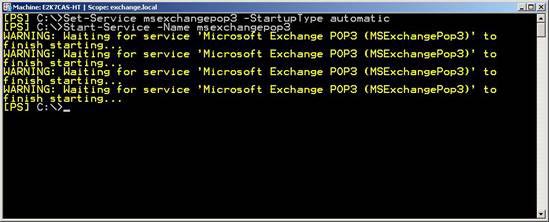
Figure 2: Starting POP3 service.
When the PowerShell command returns the command prompt, you must verify that the services are actually started because no PowerShell information is returned. To do this, run the commands shown in Figure 3.

Figure 3: Check the service has been started
Note for IMAP4: replace 'POP3' in the examples above with IMAP4
Having the server protocol enabled, ensures that users need access with the relevant protocol enabled for use with user properties and look in the Mailbox Features tab (Figure 4) or by using Use the PowerShell commands below:
Set-CASMailbox -Identity mailboxname -PopEnabled $ true
Set-CASMailbox -Identity mailboxname -IMAP4Enabled $ true
Note : $ false disables the protocol for specific users.

Figure 4: User's Mailbox features.
In order to get the classified mail protocol settings we must allow mail to be sent. In Exchange 2007, SMTP mail traffic is divided by both the Hub Transport (HT) server role and the Edge Transport (ET) server role. Both have connectors installed that allow mail validation and forwarding, though in this case you are more likely to use HT server to transfer mail because when the ET server is not in the AD, the server will be the best way to evaluate.
By default, HT server always has an appropriate connection installed, waiting for you to authenticate and submit mail; connector ' Client HTServerName '. When you look at its properties (as shown in Figure 5) you will immediately see the port that the monitoring connector is port 587. This is an SMTP connection but instead of using port 25, a standard for the machine The host to the SMTP server, port 587 is used because this is the standard for SMTP mail received from the client software.
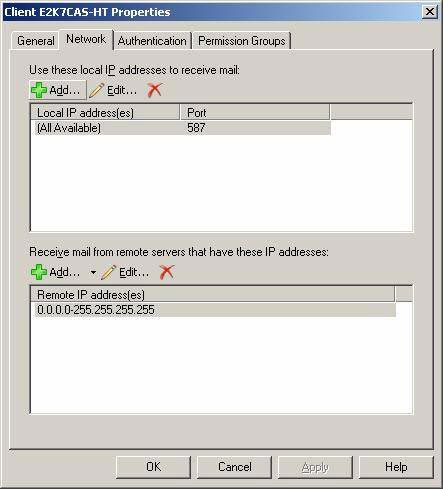
Figure 5: The network settings tab shows the port value for the Client connector.
Client Settings - Authentication and ports
Although Outlook Express 6 is installed on most computers, we use a new software Windows Live Mail Desktop for the client to verify the client is installed. To open the client we must enter an account installed as follows:
1. Select ' Accounts ' from the ' Tools ' menu
2. Create a new account by clicking ' Add ' and selecting ' Email Account '.
3. Then enter the username, email address (in our case ' imap ' and ' imap@exchange.local ') and log in other important information. Check the ' Manually configure server settings for e-mail account ' checkbox (Figure 6).
4. Next, select the protocol (IMAP or POP3) and enter the server details for both mail to receive and send, in our case both ' e2k7cas-ht.exchange.local '. (Figure 7).
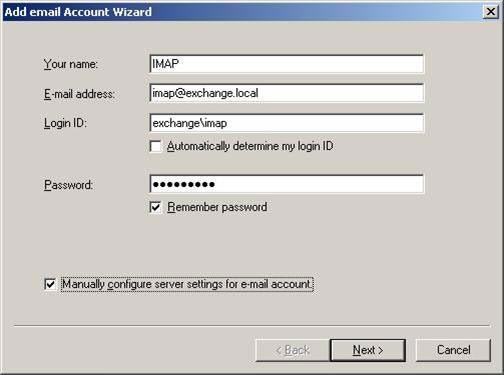
Figure 6: User name and login settings
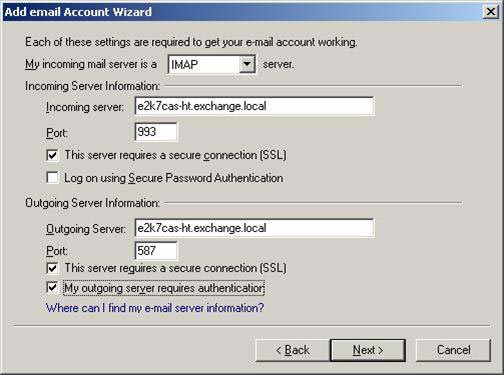
Figure 7: Setting up the server
To complete the above account, you must pay attention to some differences in Exchange 2007, the default settings are also much less secure than previous versions. By default Exchange 2007 requires secure SSL / TLS connections, which means ensuring client connections to secure ports. With IMAP4, the port is 993 and with POP3 is 995. When using SSL / TLS connection, like OWA using HTTPS, you must ensure the authentication certificate path for your client computer, this certificate is used used to encrypt traffic, otherwise an error will appear as shown in Figure 8 below.
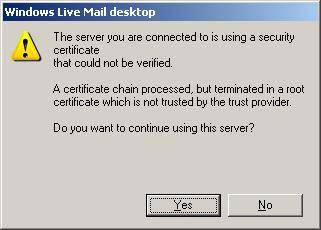
Figure 8: Error certificate chain is not authenticated
The steps above have introduced you to the safest way to connect, though you can also not use the settings with the ' set-popsettings -logintype' or 'set-imapsettings -logintype ' commands . This command has the following options:
- PlainTextLogin
- PlainTextAuthentication
- SecureLogin
Use PlainTextLogin option to open everything you need, allowing connection to standard ports (non TLS) (110 for POP3 and 143 for IMAP4). It also allows passwords to be plain text on the entire network.
The PlainTextAuthentication options also allow connection to standard ports (non TLS) but require the use of a secure password as used with the Secure Password Authentication option for the client.
Finally, the SecureLogin option is defaulted as described in the previous section. After changing these settings, you restart the relevant service to see how effective it is.
Note : If you are trying to do the above with Outlook Express 6 or earlier versions, there is a problem in setting up the SMTP server to use SSL / TLS on port 587. The problem is here. is that Outlook Express can only work with explicit TLS on port 25. The outline below is both explicit TLS and implicit TLS:
Explicit TLS : To set up SSL links, explicit TLS security requires the client to issue a command (STARTTLS) to the server after the connection is established.
Implicit TLS : Security Implicit TLS starts automatically with an SSL connection as soon as the client connects to the server. With Implicit TLS security, the server defines a separate port for the client (with POP3 and IMAP4 respectively 995 and 993) to use for secure connections.
If you want to use SSL / TSL with Outlook Express 6, a solution to this problem is to use the default SMTP connection installed to use SSL / TLS on port 25. Even so, it is probably good. than you should separate the traffic to check the new connection on another IP but still on port 25.
Conclude
As you have seen above, both the configuration and security of IMAP4 and POP3 have changed a bit in Exchange 2007. Hopefully you will find many other rich features in Exchange 2007 like IMAP4 and POP3 already. This shows that this is a safe and useful method for you to choose.
( Also )
 Instructions for installing Mail Offline on MDaemon program.
Instructions for installing Mail Offline on MDaemon program. Mail Server in Winroute
Mail Server in Winroute MailEnable software is easy for servers
MailEnable software is easy for servers Anti-spam solution for email server with eWall
Anti-spam solution for email server with eWall Exchange Server 2007: ten minutes of instruction
Exchange Server 2007: ten minutes of instruction Configure multiple Domains on an Exchange 2000 server.
Configure multiple Domains on an Exchange 2000 server.