Use ISO file in Windows XP
Network Administration - Windows XP does not include a standard support tool for ISO files. However, these files are used quite a lot to choose from installation CDs or DVDs.
An ISO file is usually a copy of a CD or DVD. Users can use CD burning software to create a CD from the ISO file.
But in many cases, users may not want to burn a CD or DVD from this ISO file but only want to access to view the contents of the ISO file right on the hard disk. There are quite a few software to help you do this by creating a virtual CD or DVD drive on the system. Then you just need to insert the ISO file to view into the virtual drive and access the contents of the ISO file.
However, these software are not free software, and of course to have it you will have to spend a certain amount of money. If you don't care about the interface, you can use Microsoft's virtual CD-ROM creation tool called the Virtual CD-ROM Control Panel. You can download this tool here.
This file (after downloading will have a capacity of 60KB) is an installation file. When you finish downloading, launch the file to extract. You will then receive a message window asking you to locate the decompression location. Locate the location and click the Unzip button. When the extract process finishes, click Close .

In the folder containing the extracted files you will see 3 new files including a TXT file, a SYS file and an EXE file. You can also open TXT file for instructions. Then do the following:
An ISO file is usually a copy of a CD or DVD. Users can use CD burning software to create a CD from the ISO file.
But in many cases, users may not want to burn a CD or DVD from this ISO file but only want to access to view the contents of the ISO file right on the hard disk. There are quite a few software to help you do this by creating a virtual CD or DVD drive on the system. Then you just need to insert the ISO file to view into the virtual drive and access the contents of the ISO file.
However, these software are not free software, and of course to have it you will have to spend a certain amount of money. If you don't care about the interface, you can use Microsoft's virtual CD-ROM creation tool called the Virtual CD-ROM Control Panel. You can download this tool here.
This file (after downloading will have a capacity of 60KB) is an installation file. When you finish downloading, launch the file to extract. You will then receive a message window asking you to locate the decompression location. Locate the location and click the Unzip button. When the extract process finishes, click Close .
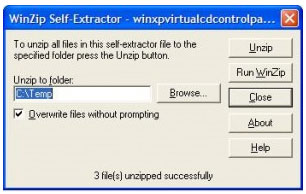
In the folder containing the extracted files you will see 3 new files including a TXT file, a SYS file and an EXE file. You can also open TXT file for instructions. Then do the following:
- Copy the VcdRom.sys file to the Drivers folder with the path C: Windows System32Drivers (note changing the drive that contains Windows XP that matches your system, normally Windows XP is stored in the C drive :).
- Next, double click on the VcdControlTool.exe file, the Control Panel window appears.
- On the Control Panel window, click the Driver Control button.
-
Click on the Install Driver button and browse to the Drivers folder (C: WindowsSystem32Drivers) and select VcdRom.sys .

- Click the Open button.
- Then click on the Start button and click on the OK button.
- Click on the Add Drive button to create a virtual CD-ROM drive.
- Next, click on the virtual drive you just created and click on the Mount button. Then a file selection dialog will appear.

- Here you find and select the ISO file you want to access and click the Open button.
4.2 ★ | 14 Vote
You should read it
- 5 details 'ungainly' in Windows 7
- 10 things to note when choosing Windows 7
- Living with Vista without XP
- How to Add an 'Open With Notepad As Administrator' Shortcut to the Context Menu in Windows 7 and Windows Vista
- Steam stopped supporting Windows XP and Vista since January 1, 2019
- How to Speed up Windows Vista
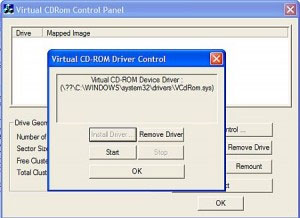
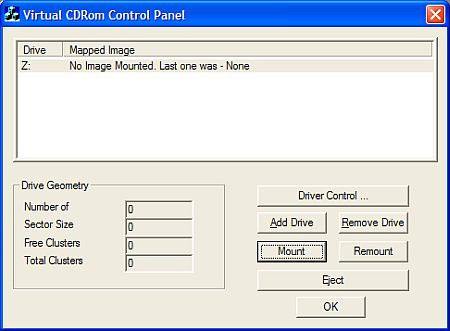
 Backup and Restore Registry in Windows
Backup and Restore Registry in Windows Use the .reg file to configure the Registry in WinXP
Use the .reg file to configure the Registry in WinXP Hack Admin password in Windows XP from normal User
Hack Admin password in Windows XP from normal User Resolve error 'Setup did not find any hard disk drives' when installing Windows XP
Resolve error 'Setup did not find any hard disk drives' when installing Windows XP 10 tips to speed up Vista
10 tips to speed up Vista Add Recovery Console to the boot menu on Windows XP
Add Recovery Console to the boot menu on Windows XP