Use a firewall (Firewall) to protect your computer
Internet-connected computers are often susceptible to virus infection and other malicious file types . So, with Windows XP service pack 2 (SP2) version has been integrated with Windows Firewall with a friendly and easy-to-use interface.
This article introduces the Windows XP Firewall (SP2), so if your computer has an older version, it may not be possible to see this feature, only that Internet Connection Firewall is more difficult to use.
Open Control Panel . Click to select the Windows Firewall icon in front of the globe to open the Windows Firewall box.
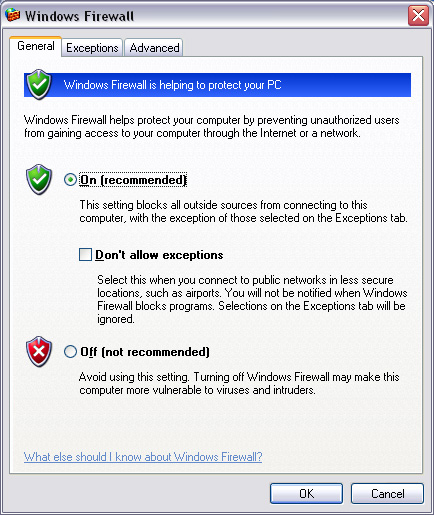
- General Card: The first message of Windows is to introduce Firewall to help users increase their computer protection, prevent uninvited guests, find ways to penetrate through computer networks or the Internet. Inside:
- The icon at the bottom has a red shield with a white slash with the caption Off (Not recommended), which turns off the firewall feature. Should not choose.
- The middle icon is On (Recommended) and is marked by default, ie the firewall is open to protect the computer and this is recommended. If the Don't Allow Exceptions box is checked, this program will block all, without exception. This exception list is marked in the Exceptions tab. It is recommended that this box be checked when connecting computers in locations where network security is not high.
- Exceptions tab: The Programs and Services framework is the place where the list of programs and services are allowed to exclude the blocking of Firewall.
Click the Add Program button and click to select the list of excluded programs and click OK to list. Similarly the Add Port button is for ports.
- Advanced card: Advanced settings such as network connection, Internet message control protocol, automatic restoration of default settings .
You should read it
- 3 ways to turn off the Windows 10 firewall, steps to turn off the firewall on Windows 10
- How to Customize Windows Firewall with Windows Firewall Control
- How to turn firewall (Firewall) on Win 7
- Instructions to reset Windows Firewall Rules to the initial default state
- Instructions allow applications to communicate with each other via Windows Firewall
- How to use a firewall in Windows 10
 Aspect-Oriented Programming and security
Aspect-Oriented Programming and security 'Enchanting match' market of memory cards
'Enchanting match' market of memory cards Use the Accessibility utility in Win XP
Use the Accessibility utility in Win XP Content of SCNP certificate curriculum
Content of SCNP certificate curriculum The truth about the automated process of running CTFMON.EXE
The truth about the automated process of running CTFMON.EXE New invention makes battery life up 30%
New invention makes battery life up 30%