Two warning signs should never be ignored on iPhone
Apple recently updated iPhones to give users better protection against fake apps tracking them. This helps avoid cases where the app is using the microphone or camera to listen in on conversations. To protect users, Apple adds warning signs if that happens. Users need to make sure their iPhone is running the latest version by going to Settings > General > Software Update.
When making sure your iPhone is running iOS 14 or later, a green dot will appear in the upper-right corner of the screen when the camera is activated, and it will be orange if the microphone is activated.

By swiping into the Control Center, users can see details about which apps are using the microphone. If you suspect something is tracking you, you should check the app's permissions in Settings. Here, users can deny specific apps access to their microphone or camera. And if you're really worried, you can delete the app completely from your device.
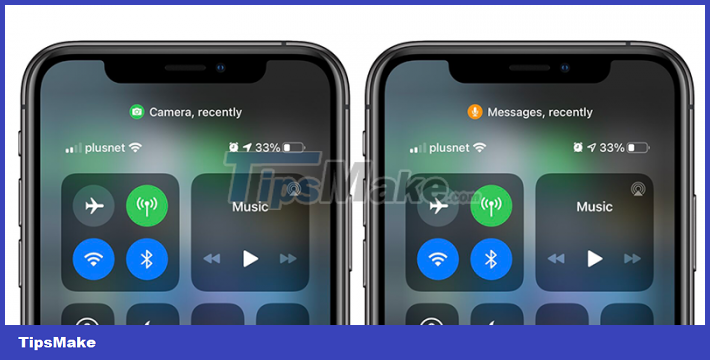
Apple explains 'Privacy is a fundamental human right and is at the core of everything we do. That's why with iOS 14, we're giving you more control over the data you share and more transparency about how it's used'.

'An indicator appears at the top of your screen whenever an app is using your microphone or camera. And in the Control Center, you can see if an app has used them recently,' the company added.
Obviously, stealthily accessing the smartphone's microphone without the user's permission is a huge invasion of privacy. However, advertisers often rely on such data to personalize the ads that appear on their services to help them show content relevant to users' interests even when they're not using it. that app (especially Facebook). As a result, apps can know where users live, what they like, who their friends are, how much money you make, their political views, etc., all of which should be avoided.
In general, the light will come on whenever any app uses the microphone or camera. That means it will show up even if the user is using the camera app or recording a video on Instagram. So don't panic when you see that green or orange light on your iPhone screen.
You should read it
- Samsung in turn swirled Apple's iPhone
- iPhone 12 marks 13 years of change for Apple
- iPhone 6 is not yet available but Apple has prepared a chip for iPhone 7
- Apple uses a combination package that convinces users to pay $ 1000 for iPhone 8
- Latest leak information about Apple's iPhone 8
- Apple to open up orders for new entry-level iPhone as early as Friday, says report
 8 ways to extend the battery life of Samsung Galaxy phones
8 ways to extend the battery life of Samsung Galaxy phones How to Reformat Android Phone
How to Reformat Android Phone How to Jailbreak Latest iPhone 2022
How to Jailbreak Latest iPhone 2022 How to Add Music to iPhone Without iTunes
How to Add Music to iPhone Without iTunes How to Identify a Refurbished iPhone When Buying an Iphone
How to Identify a Refurbished iPhone When Buying an Iphone How to Add Text to Photos on iPhone
How to Add Text to Photos on iPhone