Top 5+ Ways to fix when iPhone cannot turn on, access instructions
Guided Access is a very popular feature on iPhone. And to activate this feature, the operation is certainly extremely simple. But in reality, some iFans encounter a situation where iPhone cannot access instructions . TipsMake has provided a number of solutions to help 'Apple defective' brothers overcome this situation in the blink of an eye.

iPhone cannot access instructions, what to do?
First, the admin will explain a little about guided access on iPhone. Because this is a fairly new feature for users and many of you still don't really understand this feature.
What is accessing instructions on iPhone?
Guided Access is a feature that helps users temporarily limit iPhone to one application. This feature will be effective when you let your child play with your phone or when you focus on doing something and don't want to be bothered by notifications, calls, or messages. When guided access is enabled, you can customize functions, physical buttons, available screen area, or set time limits.
Specifically, there are a number of actions you can take once you enable guided access:
- You can set a time for iPhone to automatically lock the screen when the set time arrives.
- Disable unused screen areas during guided access.
- Disable iPhone physical buttons and enable Accessibility Shortcuts in Guided Access.
- Limit app usage time.

Instructions on how to enable guided access on iPhone
- Step 1 : User opens Settings > Accessibility .
- Step 2 : Click Guided Access > Turn on Guided Access.
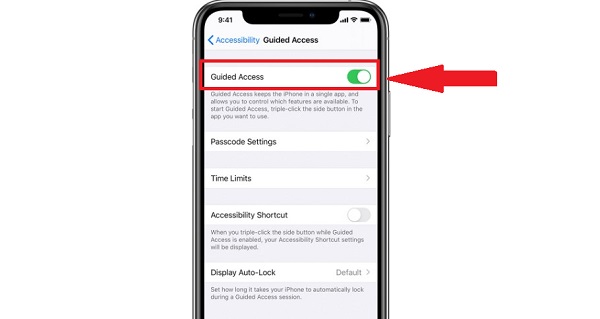
What to do when iPhone cannot access instructions?
First, turn off and re-enable access as instructed on your iPhone. Although this is a simple operation, many users have applied it and successfully fixed this problem. If it still doesn't work, you can continue with the next solutions:
By default, the user triple-clicks the side button or assigned home button to activate Guided Access. These are called Accessibility Shortcuts . Therefore, if you cannot enable guided access this way, it is likely because you have not enabled accessibility shortcuts.
Users need to go to Settings > Accessibility > Accessibility shortcuts > Tick Guided Access if it is not selected!
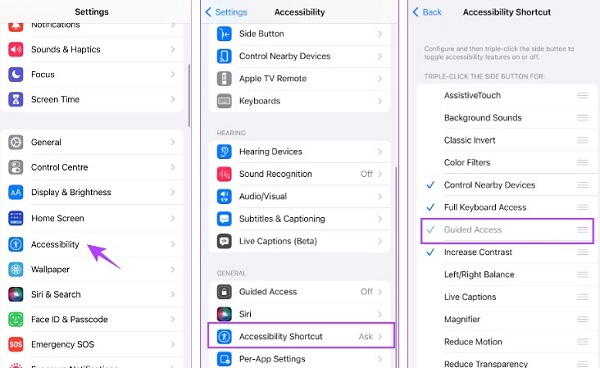
Guided access has many different options than just turning it on. This gives you complete control over Guided Access. Therefore, if you don't see this feature active, it's likely that you just haven't enabled it in your options.
- Step 1 : Open the Guided Access menu by triple-clicking the side button (depending on your setup)
- Step 2 : Click Options > Enable the features you need.
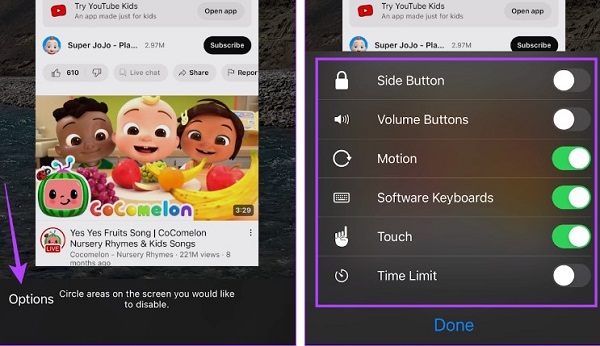
In addition to the above solutions, if the problem still does not 'change' well, try applying the following basic methods:
- Restart your iPhone : Restarting your iOS device can help you fix the problem in a flash. If your current session has any errors that are causing problems using Guided Access, starting a new session will definitely help. This method will fix unknown errors on the device.
- iOS Update : If many users complain about problems when using Guided Access on iPhone/iPad, Apple will definitely roll out an update as soon as possible so please check and update to the version new official if any. New versions will contain patches, overcoming problems in the old version.
Above are the Top 5+ Ways to fix when iPhone cannot turn on and access instructions. TipsMake wishes you success in applying!
You should read it
- How to lock apps on iPhone without jailbreak
- 10 ways to protect iPhone / iPad from the curiosity of children
- Cause and how to fix iPhone error to catch Wifi but not access to the network
- How to change DNS in Windows 10, increase network speed, access blocked websites
- How to limit photo album access on iPhone
- How to access the Camera timer on iPhone 11 and iPhone 11 Pro
 The download speed of the Starlink satellite network system reaches more than 8Gbps
The download speed of the Starlink satellite network system reaches more than 8Gbps How to enter BIOS (UEFI) on Windows 10, how to fix the error of not being able to enter BIOS Win 10
How to enter BIOS (UEFI) on Windows 10, how to fix the error of not being able to enter BIOS Win 10 Tinder integrates a new AI tool to automatically select the most suitable profile photo for users
Tinder integrates a new AI tool to automatically select the most suitable profile photo for users G.Skill Trident Z5 Royal Neo DDR5 launched: Supports AMD EXPO, up to DDR5-8000, ready for Ryzen 9000 CPU series
G.Skill Trident Z5 Royal Neo DDR5 launched: Supports AMD EXPO, up to DDR5-8000, ready for Ryzen 9000 CPU series The super jailbreak tool Cellebrite 'fails' with iPhones with iOS 17.4 or higher
The super jailbreak tool Cellebrite 'fails' with iPhones with iOS 17.4 or higher You can write notes for Reels Instagram videos
You can write notes for Reels Instagram videos