Tips for effective online meeting and working from home
Use the following tips to make the most of online meetings.
Choose the right location

When it comes to online meetings, remember this one rule: light is your best friend. Choose a location with plenty of natural light, whether it's near a window or outside. The more natural light you have, the less fatigue will become. Also, this will help improve the 'background' section posted behind you. No one really wants to see your messy house, or have a quirky portrait of you. Try and find a position where there is little distraction behind your back.
Check your Internet connection

Having a fast Internet connection is important for everyday video calls. If you're on a call in an indoor location it's too slow to maintain a solid connection. That will lead to blurred video and flicker sound. Test your Internet connection with websites like Speedtest. Do this to make sure you can find the best location for maintaining a stable Internet connection. You may even need to temporarily move your router to another room to receive a strong signal.
Make sure your camera and mircro are working

For many employees, this is their first time using home video calling software. As a Windows user, the camera and microphone don't have to be turned on. To get set up, click Windows + I to open Settings . Go to Privacy .
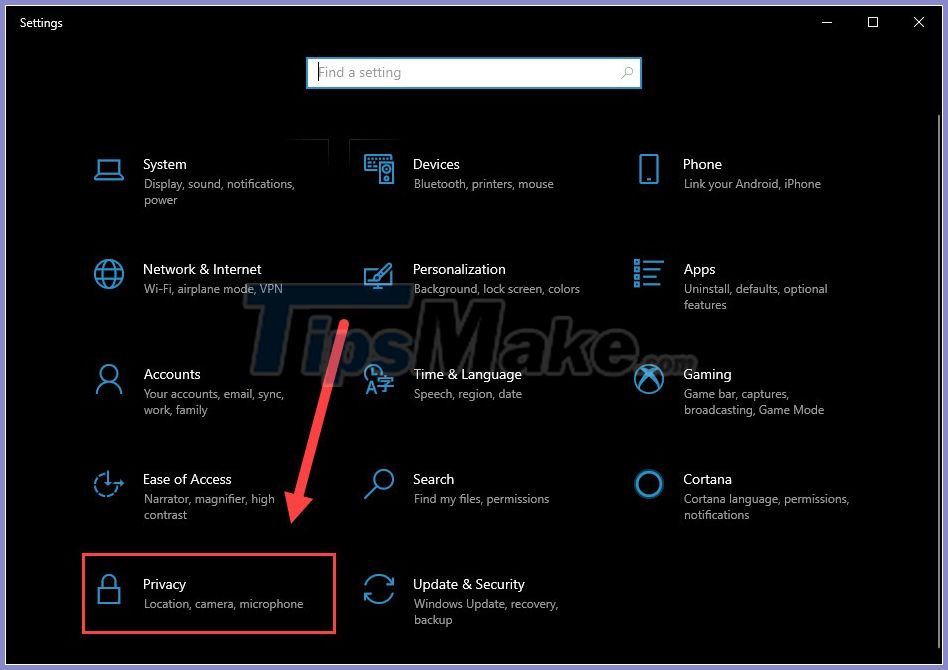
In the left Menu column, select Camera .
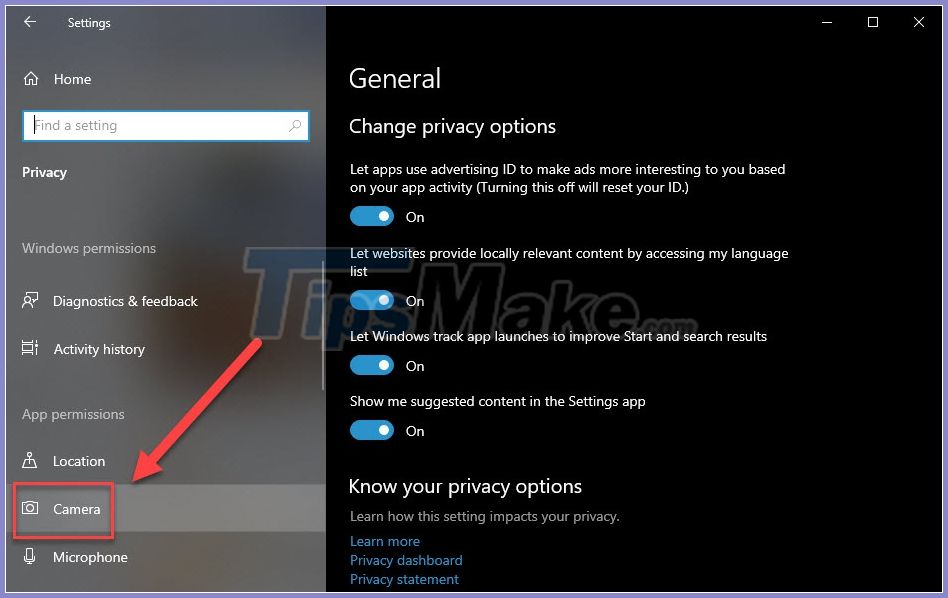
Make sure the switch is On under Allow apps to access your camera .
You do the same with the tab Microphone >> turn On in the Allow apps to acces your microphone .
Mute yourself when you don't speak

When you're in a video meeting, it's helpful and effective to have only one person talking at a time. The best rule of thumb is to only turn on the microphone when it is your turn to talk, ask or answer questions. This will keep your coworkers from getting annoyed with noises around you (fan noise, construction noise, children, .). Reducing background noise can be crucial to ensure calls start and end on time. Mute yourself while you're not talking also saves you from having to rush to find the mute button in case someone accidentally enters the room and destroys the group's conference space.
Be careful with the chat list
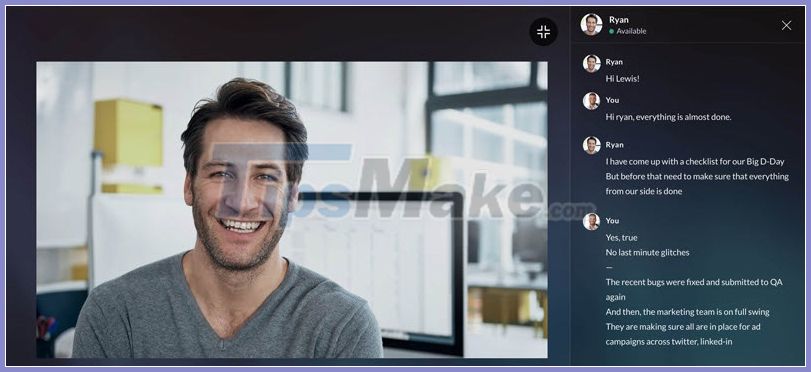
You wouldn't want to accidentally write a message to people during your video conference call. Apps like Microsoft Teams have their own chat stream for each message but also have a generic chat box in video / audio calls. Accidentally making a mistake in the box will easily lead to embarrassment, apology, or worse. Always be alert and differentiate between these game areas.
Find out what software you are using
One final tip when working from home is to get hold of the technology you're using. Google Hangouts, Zoom, and Microsoft Teams all have their own unique software layouts. Try and get acquainted with these software first. Find out where the screen sharing function is and the call recording function is located. Get familiar with the location of the mute button so you can quickly mute it after talking. In the case of Microsoft Teams, the meeting chairperson needs to know how to add participants. It is important to become familiar with these tools to ensure smooth video calls.
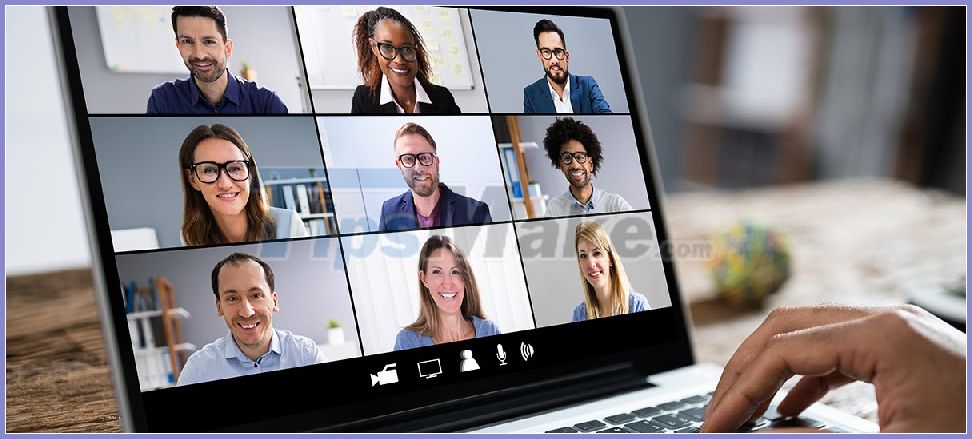
Video meeting applications have been around for a long time, and during the time of Covid 19 translation this method became more prominent than ever. It is also possible that this convenient method will be popularly applied in the future. Therefore, you need to early equip yourself with online meeting skills to make your work smoother.
You should read it
- How to use Zavi online meeting software in Vietnam
- 6 software for online meeting, best online conferencing
- How to use ZAVI to meet online
- The young man 'clones' like Naruto in the middle of an online meeting to tease his colleagues
- Experts from Kaspersky make recommendations on organizing secure online meetings
- How to use Zoom meeting on phone
 TeamViewer is already integrated with Microsoft Teams
TeamViewer is already integrated with Microsoft Teams How to take screenshots Zalo
How to take screenshots Zalo How to self-destruct chat on Telegram
How to self-destruct chat on Telegram How to delete Zoom accounts completely
How to delete Zoom accounts completely How to view messages from strangers on Zalo
How to view messages from strangers on Zalo How to fix Skype error not receiving the message
How to fix Skype error not receiving the message