How to Edit Host File on Win 10, 7 Fastest 2024
What is Hosts File in Windows?
You want to know how to edit the host file on Win 10, 7 simply and quickly, first you must know what the host file is?
The hosts file, also known as the host file, stores all information about IP addresses and domain names. It is considered as a small domain name resolution system (DNS) on the computer. Simply put, the hosts file helps the computer recognize any website by converting that domain name into an IP address that the machine can understand. In addition, the hosts file also redirects the domain name or linked website back to any IP address.
Uses of Host File in Windows
Many people may not know that the hosts file has many interesting and useful uses. Here are some of its main uses:
Website Redirection: With this feature you can quickly redirect from one website to another quickly. You just need to assign them IP addresses using the ping command.
Block any website: You just need to type IP 127.0.0.1 with the name of the website you want to block at the end of the host file page. This is a local IP, so when assigning this address to any website, it cannot be connected.
Quickly access a website: Just enter the IP address of the website along with the shortcut you want to use to open the website. , where 134.98.156.43 is the IP address of Facebook, f is the shortcut to access the website. Now, just type f in the address bar, the browser will access Facebook.com.
In addition, the host file also has other uses such as assigning local domain names, testing web servers and editing the host file. At this point, many people will be surprised at the uses of the host file that they may have never known before.
How to Edit Host File on Win 10, 7 Simply
After introducing and sharing with you the definition, uses and how to open the host file. Now, we will show you how to edit the host file on Win 10, 7 simply and quickly.
Edit Windows 10 Hosts File With Admin Rights
On Windows 10, if you edit the hosts file with Notepad as usual, when saving, you will encounter the error You don't have permission to save in this location. Contact the administrator to obtain permission (you do not have permission to save the file in this folder, please contact the administrator to obtain permission):
Step 1: Open Notepad with admin rights : Type notepad in the search bar, right-click on Notepad + + or Notepad and select Run as administrator .
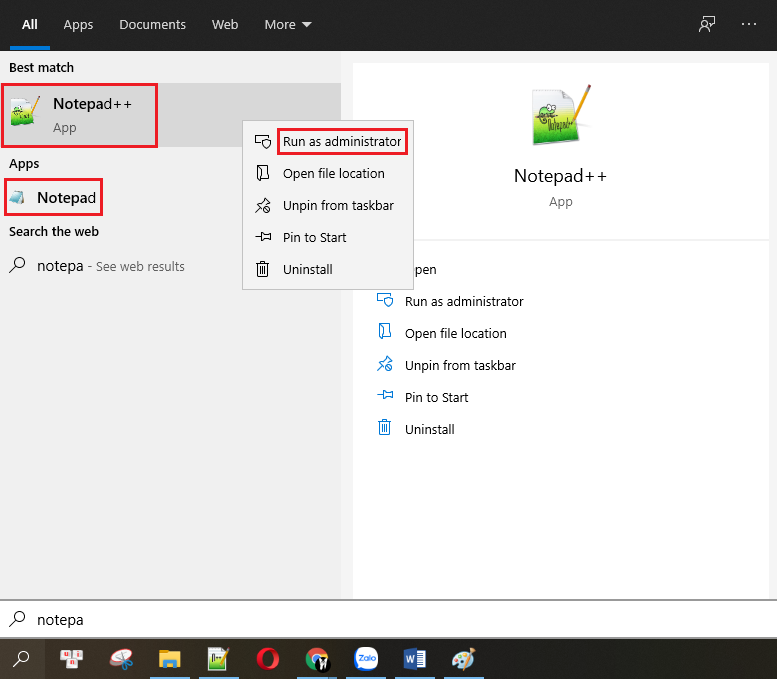
Step 2: In Notepad , click File , then Open .
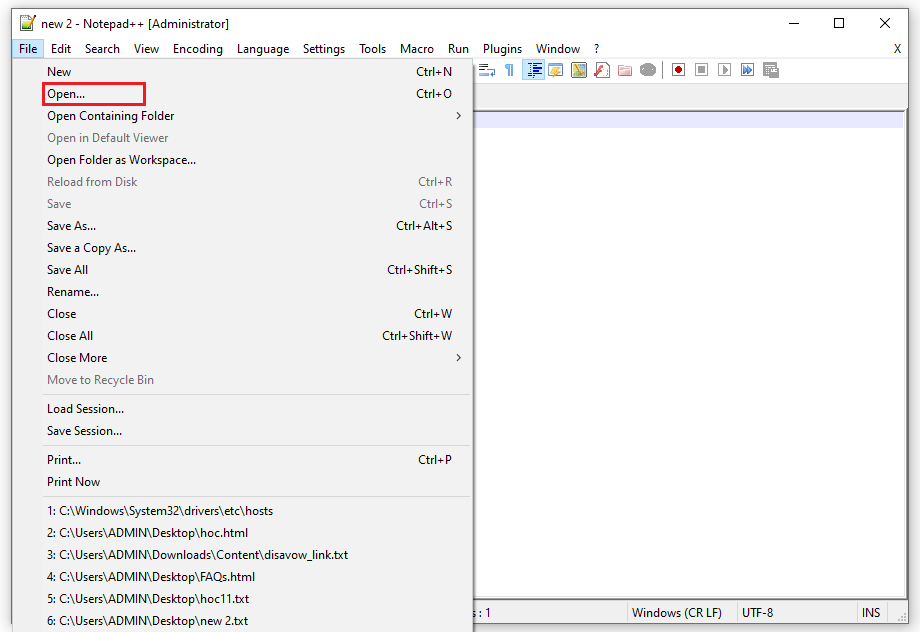
In the File name field , paste the following path into C:WindowsSystem32Driversetchosts :
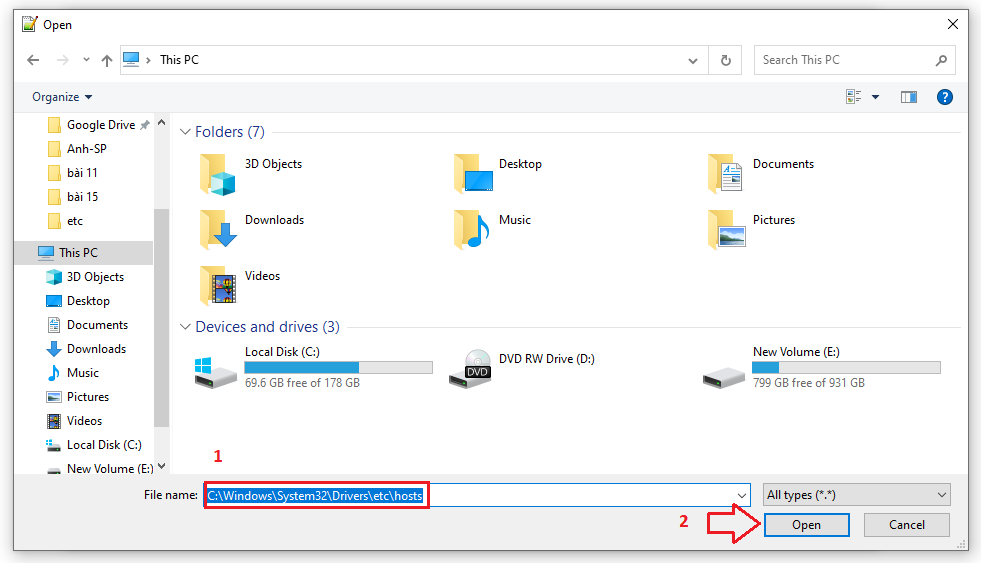
Step 3: Now you will be able to edit and save changes to the hosts file.
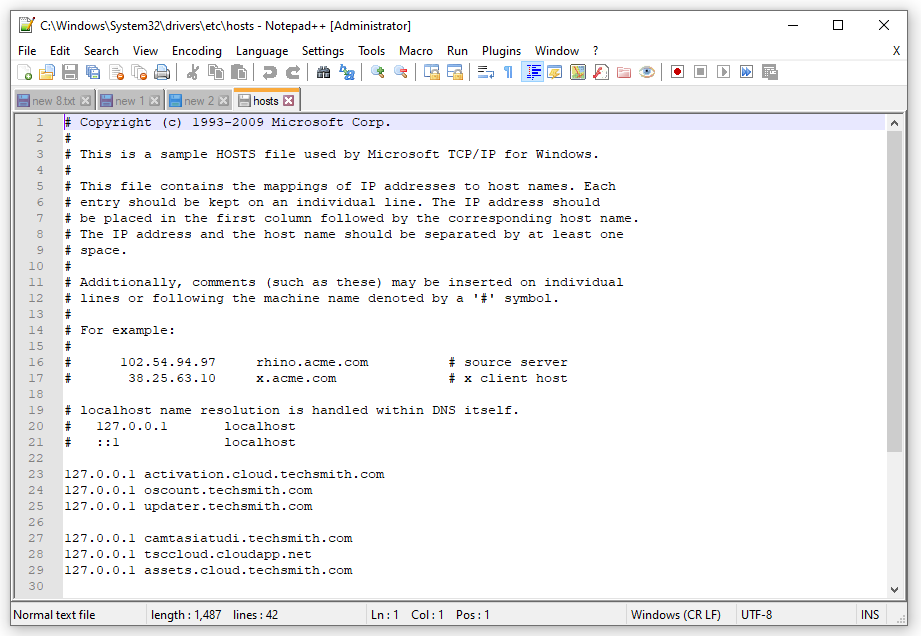
 5 Ways to Fix Computer Not Recognizing USB 100% Successfully
5 Ways to Fix Computer Not Recognizing USB 100% Successfully Air Cooling Or Liquid Cooling, Which Is Better?
Air Cooling Or Liquid Cooling, Which Is Better? The Simplest Guide to Screen Classification
The Simplest Guide to Screen Classification 6 Ways to Turn Off Win 10 Update Permanently Fastest 2024
6 Ways to Turn Off Win 10 Update Permanently Fastest 2024 Distinguishing the Most Popular Types of Headphones Today
Distinguishing the Most Popular Types of Headphones Today Should I Use a Wired or Wireless Mouse?
Should I Use a Wired or Wireless Mouse?