Tell you how to fix the error of AirPods not connecting to iPhone
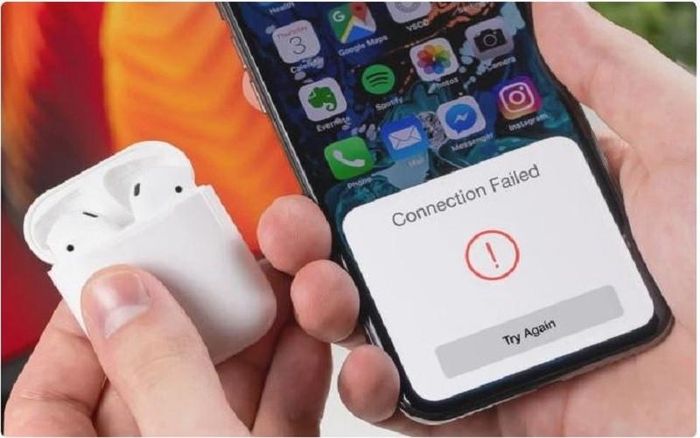
Below are some ways to fix the error of AirPods not connecting to iPhone, follow along!
Check the Bluetooth connection again
Bluetooth malfunction is the reason why AirPods cannot connect to iPhone. At this point, please check and re-enable Bluetooth on your phone to fix it.
Go to Settings and select Bluetooth, drag the circle button in Bluetooth to the right to turn it on.
Keep AirPods and iPhone close to each other
AirPods are like many other wireless headphones, they can only connect to devices such as iPhone, iPad,. via Bluetooth signal at a certain distance, usually no more than 10m.
When AirPods and iPhone are more than 10m apart, the AirPods connection will fail or be interrupted with the mobile device. At this time, try shortening the distance between the headset and the phone to fix it.
Open the AirPods charging box
One of the reasons why AirPods lose connection or fail to connect to iPhone is because the headphone charging box has not been opened. So, if your AirPods cannot connect to your phone, check to see if the charging box has been opened.
Forget AirPods and reconnect
When you encounter the error that AirPods cannot connect to iPhone, you can try forgetting AirPods and reconnecting from the beginning, the steps are as follows:
Step 1: Go to Settings on iPhone, then select Bluetooth and select the 'i' icon to the right of your AirPods name.
Step 2: Next, click on Forget this device to forget your AirPods.
Step 3: After forgetting the device, reconnect the AirPods to the iPhone.
Reset network settings
Usually, problems related to device connectivity such as Wi-Fi, Bluetooth, etc. will be fixed when you reset the network settings.
Step 1: First, access your iPhone's Settings and select General Settings. Next, select Reset.
Step 2: Next, select Reset network settings and enter the password to complete.
Hopefully the above sharing will help you fix the error of AirPods not connecting to iPhone. If you have tried the above methods but your AirPods still do not connect to your iPhone, bring your headphones and phone to a reputable center for inspection and repair.
 A simple way to add a Gmail account on iPhone that you may not know
A simple way to add a Gmail account on iPhone that you may not know Apple seeks to diversify its supply chain to Southeast Asian countries
Apple seeks to diversify its supply chain to Southeast Asian countries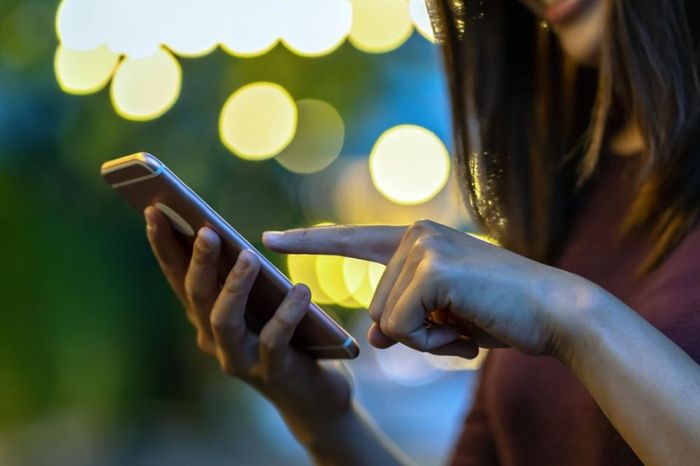 Apple confirms that swiping apps to close does not save iPhone battery
Apple confirms that swiping apps to close does not save iPhone battery How to clean all iPhone models, from iPhone 2G to iPhone 15 Pro Max
How to clean all iPhone models, from iPhone 2G to iPhone 15 Pro Max How to reset Apple AirPods, AirPods Pro or AirPods Max
How to reset Apple AirPods, AirPods Pro or AirPods Max 10 best cartoon creation apps on mobile
10 best cartoon creation apps on mobile