A simple way to add a Gmail account on iPhone that you may not know
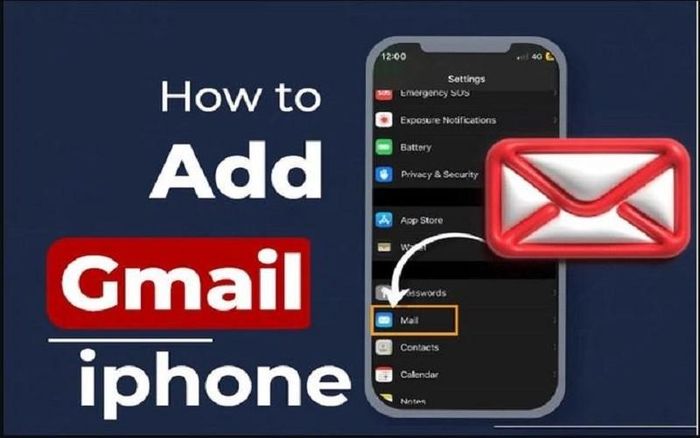
Below are detailed instructions on how to add a Gmail account on iPhone quickly and simply.
Add a Gmail account on iPhone using the Mail app
iPhone users are equipped with the Mail application, which is an Apple email service integrated into the iOS operating system. However, if you are using a Gmail account and want it to become an integral part of the Apple Mail application. To add a Gmai account on iPhone via the Mail application, follow these steps:
Step 1: First, launch the Settings application on iPhone and swipe down to select Mail.
Step 2: Next, click on the Accounts option and select Add Account.
Step 3: Then, click on the Google option.
Step 5: A new web window will open, taking you to the login information page. At this time, please enter information including your Gmail account name and password to log in to your Gmail account.
Step 6: Then, click the Allow button to accept the terms of the agreement. Next you can select the items you want to sync with the newly added email address to your iPhone. Finally, you just need to press the Save button to finish.
Add another Gmail account on iPhone via the Gmail app
You can use the Gmail app to add additional Gmail accounts on iPhone by:
Step 1: First, open the Gmail application on your iPhone.
Step 2: Then, click on your current Gmail account profile picture icon located in the top right corner.
Step 3: From the newly displayed dialog box, click the Add another account option.
Step 4: Next, select Google and press the Continue button to continue.
Step 5: Then, enter your email account information including account name, login password as required and click Next to access the inbox of the Gmail account you just added.
Step 6: Once multiple Gmail accounts have been added through the Gmail app, tap the profile picture icon and select the Gmail account you need to switch between multiple accounts.
Hopefully the above shares have helped you know how to add Gmail accounts on iPhone and manage them effectively.
 Apple seeks to diversify its supply chain to Southeast Asian countries
Apple seeks to diversify its supply chain to Southeast Asian countries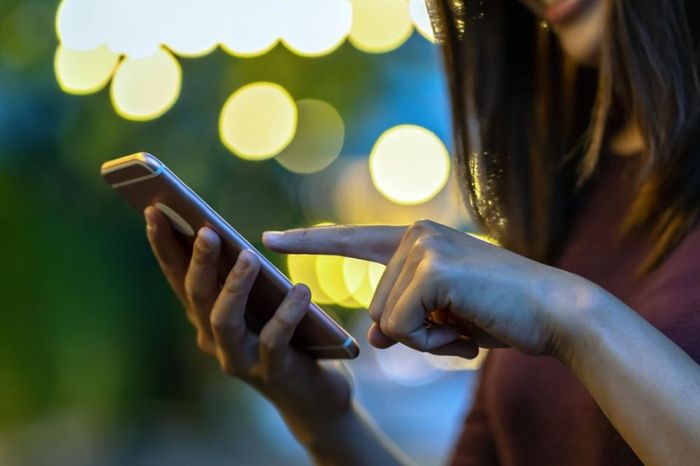 Apple confirms that swiping apps to close does not save iPhone battery
Apple confirms that swiping apps to close does not save iPhone battery How to clean all iPhone models, from iPhone 2G to iPhone 15 Pro Max
How to clean all iPhone models, from iPhone 2G to iPhone 15 Pro Max How to reset Apple AirPods, AirPods Pro or AirPods Max
How to reset Apple AirPods, AirPods Pro or AirPods Max 10 best cartoon creation apps on mobile
10 best cartoon creation apps on mobile iOS 18 will have a chatbot designed by Apple specifically for the iPhone
iOS 18 will have a chatbot designed by Apple specifically for the iPhone