Steps to fix Windows 10 automatically reducing sound when making calls
In fact, this is not an error but a feature that comes on Windows 10 to serve to listen to phone calls and videos.
1. Why does Windows 10 reduce the sound when calling, Video calling?
As we all know, Windows 10 now supports parallel source playback, which means you can both listen to music in the browser, listen to in-game audio and also listen to audio when calling. phone.
To solve the problem of source parallelism, Windows 10 allows you to adjust each source on your Windows computer to achieve the best quality when experiencing.
That's why you always find that the game sound is sometimes louder than the music in the browser and vice versa, all audio sources are adjusted in the system's Mixer.

When there are multiple sources in parallel, Windows 10 automatically recognizes which is more important and adjusts them as best as possible. The case we are talking about is that you are listening to music on a Web browser and there is an incoming call (Messenger, Viber, Skype, Zalo, .) and the music on the Web browser is reduced.
In fact, Windows 10 has now accepted Incoming Calls as the preferred audio source, so the system will reduce the volume of the web browser so that you can hear your voice more easily, without being suppressed by music.
In general, these are not new features and they are already available on many different platforms. Yes, the platform will automatically pause all audio sources for voice calls, but Windows 10 chooses to reduce the volume of other audio sources during voice calls instead of turning it off completely.
When you end a voice call, the Windows 10 system will recognize the end of priority mode and return the volume of other audio sources to default.
In fact, this is a nice feature and is essential when you make calls because if the sound is not reduced, you will hardly hear the voice on the other end. However, if you want to turn off the automatic volume reduction feature, there are only a few small changes to the system.
2. How to manually adjust the volume on Windows 10
If you want to adjust the sound of each source separately on Windows 10, you just need to open the system's Mixer to be able to view and adjust them.
Step 1: Right-click the Speaker icon on the Taskbar and select Open Volume Mixer.
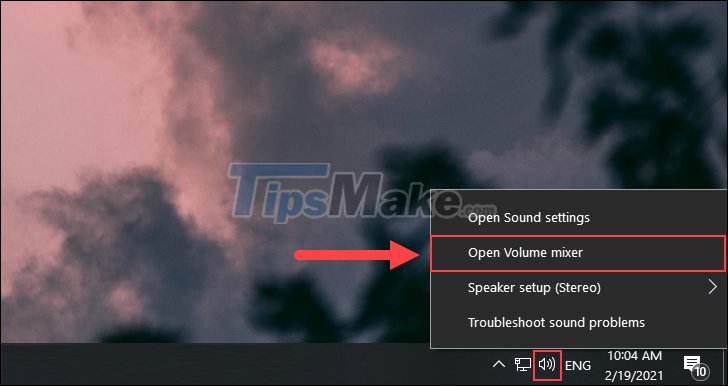
Step 2: Immediately, the sound control on the system will appear and now you will see the volume of each source.
In this case, the computer is calling on Skype, so the remaining sources are reduced to half.
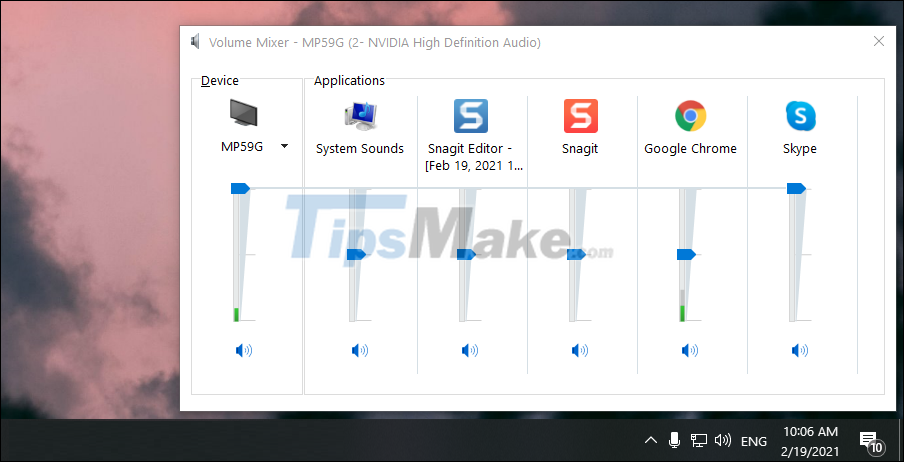
Step 3: To adjust the sound of each source, simply drag the slider up or down according to your needs.
Thus, you can control the volume of each source when making voice and video calls on your computer.
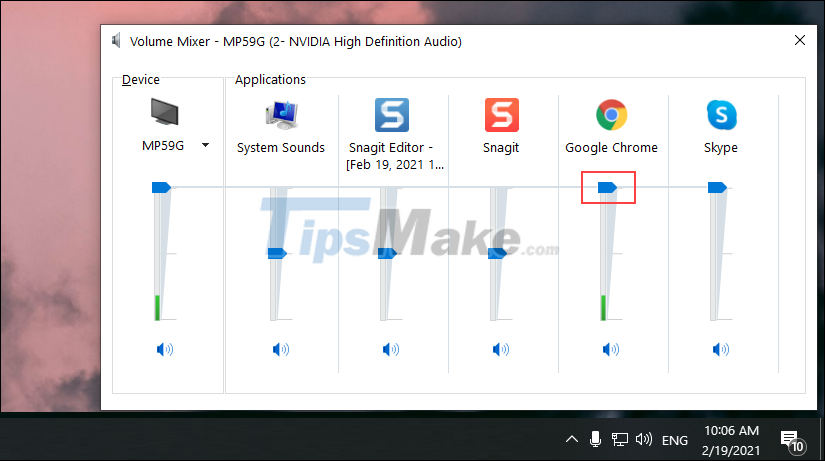
2. How to turn off the volume reduction feature when making voice calls, video calls on Windows 10
In case you want to disable this feature permanently, you just need to set them up in the Control Panel.
Step 1: Open MenuStart and enter Control Panel to open the manager on Windows.
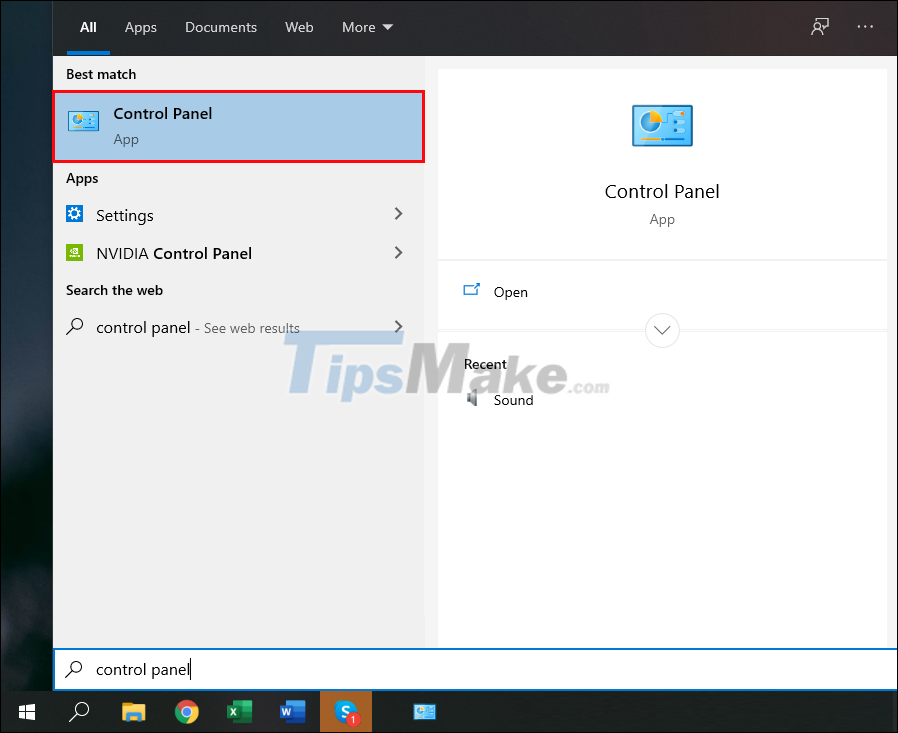
Step 2: Then, select the Sound tab to open the sound settings.
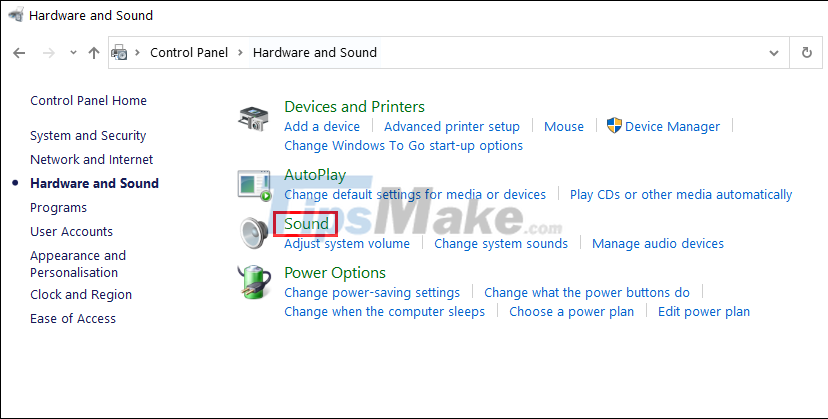
Step 3: Now, select the Communications section to see the audio settings when making voice calls and select Do nothing.
Finally, you choose Apply => OK to change the settings. That way, you'll never have the volume down when making calls on Windows again.
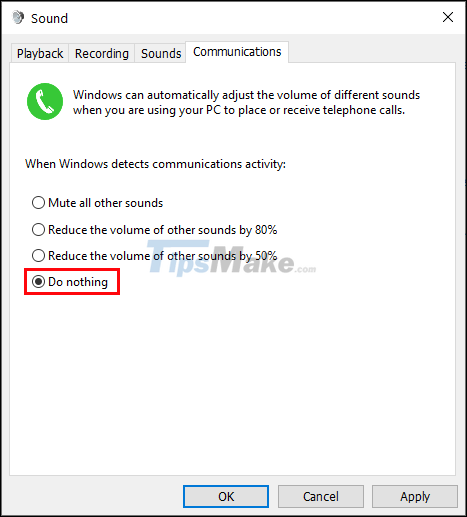
In this article, TipsMake has shown you how to fix the error of the computer reducing the volume when listening to the phone, making a phone call or making a video call. Good luck!
 What is the Windows.old folder? How to delete the Windows.old folder
What is the Windows.old folder? How to delete the Windows.old folder Steps to view startup and shutdown history in Windows 10
Steps to view startup and shutdown history in Windows 10 Steps to fix corrupted Registry in Windows 10
Steps to fix corrupted Registry in Windows 10 Steps to use Event Viewer in Windows 10
Steps to use Event Viewer in Windows 10 How to extract VMDK virtual disk file on Windows
How to extract VMDK virtual disk file on Windows How to check screen resolution in Windows 10
How to check screen resolution in Windows 10