Shorten links and create QR Codes with goo.gl
Normally, links are quite long and difficult to remember, so using link shortening services is a useful solution for you at this time. Thanks to shortening links, you can easily remember, especially it will be more convenient and secure when sharing and sending links to others. Goo.gl is a professional and quality service but has stopped working, in this article Taimienphi will introduce you to how to shorten links and create QR Codes with Bit.ly.
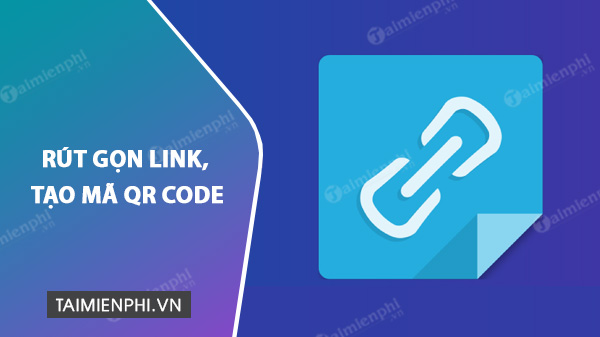
How to Shorten Links and Create QR Codes with goo.gl
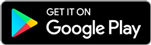

1. Shorten links and create QR Codes with Bit.ly
Step 1: Open your browser and access the Bitly page via the link Here
Step 2: Click the Create button at the top of the page and paste the link you want to shorten into the Paste Long URL box and then click Create below.

Step 3: Edit the link in Customize Back-Half as desired, then click Save .

After successfully naming the shortened Bitly link, the screen will display a notification as shown below.
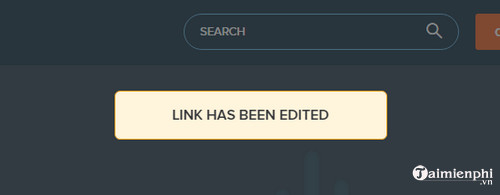
Note: To use the QR Code generation service on Bitly, you need to register for a premium account.
Step 1: Click on the Dashboard menu at the top of the page, then select Custom Link .
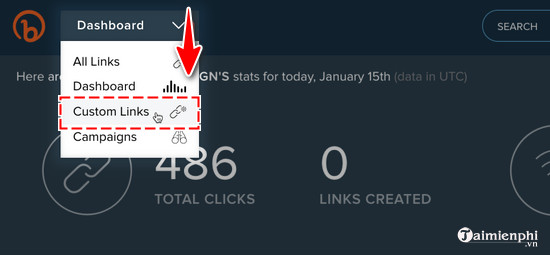
Step 2: Select the Link to create a QR code on the screen then click the QR CODE button
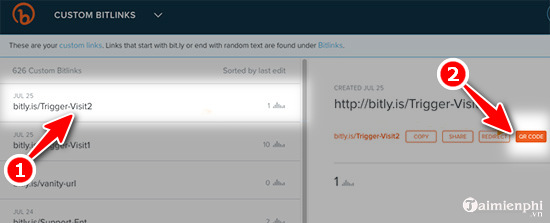
Step 3: Click Download to download the QR Code and share.
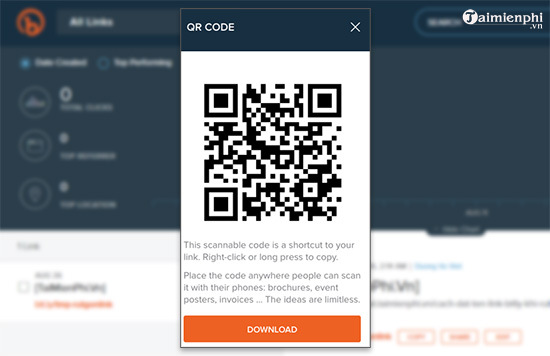
By creating a bit.ly account, the process of shortening your links will become simpler and easier. Check out how to register a bit.ly account to exploit the power of links by shortening, sharing, managing and analyzing links to your content and promoting it to many other users.
Shorten links and create QR Codes with goo.gl
Step 1 : To shorten the Google - Goo.gl link, first go to Here .
Step 2 : Next, paste the link you want to shorten into the Your original URL here box and click Shorten URL .
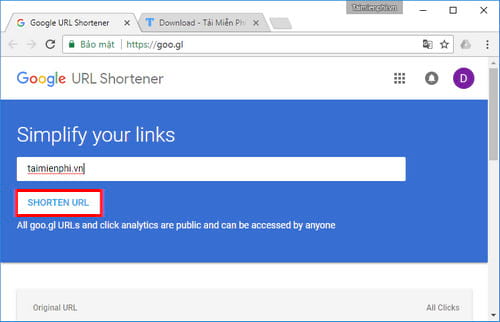
Step 3: After clicking, a small dialog box with a shortened link in the form of goo.gl will appear on the screen. You just need to click on the small icon corresponding to the link to copy that link.
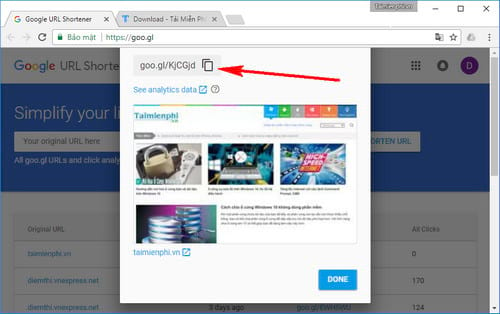
You can also get the QR Code of that link to share with everyone by hovering down the list of links you just shortened to display the 3-dot icon as shown below.
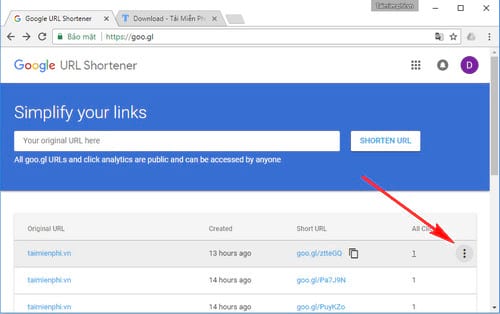
Click on that 3 dots icon and select QR Code
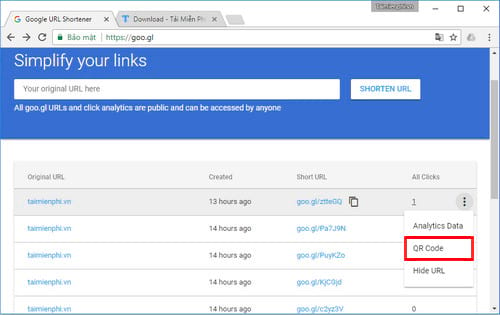
Immediately the QR Code of the shortened link will appear and you can take a picture of this QR code.
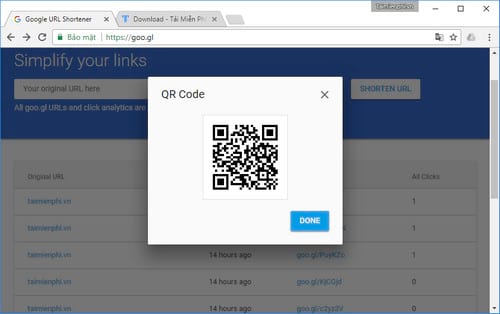
So, TipsMake has just introduced you to how to shorten Google links - Goo.gl. This way, you can not only shorten the link but also create a QR Code to share directly. If you do not know what a QR Code is, please refer to the way to use the QR Code that we have provided.
In addition, if users previously wanted to scan QR codes, they needed to install separate applications, but with the new addition that Google has just integrated into the Chrome version on iOS, this task has been simplified. With the way to scan QR Code on iPhone using Google Chrome that we shared before, this will be the solution as well as open up a new option for you in scanning QR codes on iPhone in particular and smartphone devices in general.
Besides, the trend of creating online registration forms and online surveys is increasingly used by many people. If you do not know how to create online forms, please refer to the article on TipsMake to do it successfully.
You should read it
- Instructions for shortening links when sharing - 5 websites that help shorten the best links
- How to shorten the link on Bit.ly to make money
- How to shorten the link and create a QR code using goo.gl
- Trick to check the true link of the shortlink quickly
- How to use Link Fox to shorten the website link
- How to shorten links quickly - Top 5 free link shortening websites are used the most today
 How to register a bitly account and shorten bitly links
How to register a bitly account and shorten bitly links Link to download YYLive MOD APK to unlock rooms and remove ads
Link to download YYLive MOD APK to unlock rooms and remove ads 5 Windows Phone Link features only available on Samsung Galaxy phones
5 Windows Phone Link features only available on Samsung Galaxy phones How to remove words from predictive text on iPhone
How to remove words from predictive text on iPhone How to delete photos sent in iMessage iPhone
How to delete photos sent in iMessage iPhone How to extract audio from video on smartphone
How to extract audio from video on smartphone