Share Internet connection with wired model
Wireless networks are growing in terms of "faster, farther".However, if you are dissatisfied with the wireless coverage, data transfer rate or want to take advantage of the available devices to save costs, accept the inconveniences and limitations of "running" the wires;You can set up a small network of home and office computers to share printers, connect to the Internet and other resources.
PREPARE
- Modem or ADSL router.
- Network card (NIC) corresponding to each machine.
- RJ-11 cable and RJ-45 cable (straight cable and crossover cable)
- Kerio Winroute Firewall software (download the trial version at http://www.kerio.com/kwf_download.html ).
- Parameters to install Internet connection: access account (user name and password), VPI / VCI parameters provided by service provider (ISP).
- Extension device (broadband router, hub or switch).
SHARE INTERNET CONNECTION BY SOFTWARE WITH ADSL MODEM (OUTSIDE)
 Figure 1
Figure 1
The connection-sharing software solution saves you money if your budget is too small to allow an ADSL router to "live" or not to remove your old modem.
There are many software to help you do this, including Internet Connection Sharing (ICS) built into Windows, a simple, easy to use utility. Refer to the setup guide in the article Internet Connection Sharing (ID: A0303_102)
However, the ICS utility only meets simple needs because there is only one Internet sharing feature, no other options for establishing a more flexible connection. If you want to keep your information and data confidential, avoid sniffing and sniffing from outside, try consulting a sharing solution that connects with Kerio WinRoute Firewall (KWF) software from Kerio Technologies Inc.
First, you need to establish an Internet connection with a primary computer (we call it a temporary server). Other connection established with ADSL router, you must use the utility to install the ADSL modem. Plug the ADSL line into the modem, connect the modem to the server (via a USB cable). Install the driver and the utility from the CD-ROM that came with the device. During the installation process, you must select / declare some parameters such as:
- Protocol: PPPoE (Point to Point over Ethernet)
- Encapsulation: LLC / SNAP (Logical Link Control / Sub Network Access Protocol)
- VPI / VCI: 8/35 (with VNPT's ADSL service) (Virtual Path Identifier / Virtual Circuit Identifier)
- User name / password: provided by ISP.
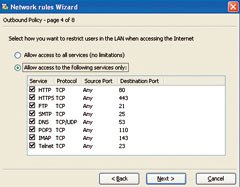 Figure 2
Figure 2
Restart the computer when required.To connect to the Internet, click the modem icon, select Dial and wait a moment.If successful, a connection icon will appear on System Tray (like the symbol of a LAN).You can mouse over this icon and see what the initial connection speed is.
Next, to install KWF on the server, click on the installation file. This process is quite simple, but there are some notes:
- There are 3 options when installing KWF: Typical (full), Compact (minimum) and Custom (customizable). You can select Typical (for normal users) or Custom if you want to choose what you need to install. Here we select Custom and mark the option of WinRoute Engine packages including WinRoute Engine Monitor, Administration Console and Help File.
- After options in the Custom section, click Next and enter the password for KWF. Ignore Enable Remote Access if you do not want to access KWF remotely.
Finish the installation, restart the server. Select Yes when the request "Do you want to start Administration Console for Kerio Firewall now?". Use the registered password to login (Figure 1). During the setup steps of the Network Rules Wizard, KWF automatically detects your Internet connection type (Type Internet Connection). KWF will choose Dial-up (modem, ISDN, PPPoE) if you are using modem and Ethernet (DSL, Cable Modem or Other) if it is a router. The next step is to set up (or prohibit) Internet access protocols (Figure 2). Depending on your needs, you should limit unnecessary protocols to enhance the security of the network.
Finally, click Finish to finish the setup process.At this point, you can access the Internet under the control of KWF.
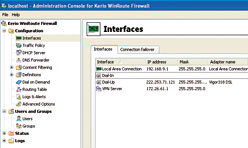 Figure 3
Figure 3
Note: Set up web browser (eg Internet Explorer) in default mode;if not, reset it in ToolsInternet Options, select "Never dial a connection" in the Connections and "Automatically detect settings" tab in the LAN Settings section.
To share the connection for other computers, the server must have a network card (integrated or external). Go to Network ConnectionsLocal Area Connection, in the Properties of Internet Protocol (TCP / IP), assign a static IP address to the network card with the IP Address of 192.168.9.1 and Subnet Mask of 255.255.255.0 (you can assign another IP as you like).
Check connections managed by KWF in Configuration.Interface (Figure 3). Under this model, the modem is well connected to the IP address 222.253.71.121 (dynamic IP, provided by the ISP) and the address 192.168.9.1 we set up for the network card (static IP).
Next step, check the DHCP Server Enabled option in the DHCP Server section. To limit the number of clients connected to the server (via the number of KWF-allocated IPs), select Add Scope in the Scopes tab. Depending on the actual workstation number, you can set the IP address allocated in a predetermined range. In the Default Gateway and Domain Name Server, enter the server network card IP address so that the client's access requests are "pointed" to the server (Figure 4). Click OK and select Apply to finish the setup process.
At this point, you just need to attach a network cable (using a crossover cable) from the client to the server that can connect to the Internet. No need to declare, set parameters on the client. KWF will allocate dynamic IP to the client.
Note
- Above are the basic steps to guide installing and sharing Internet connection using KWF. To learn more about other features like Filter, DNS, VPN . you can consult the information in the Administrators Guide section.
- The disadvantage of the solution is dependence on the server; The client can only access the Internet when the server is open.
- You can extend connection sharing for multiple computers with an intermediate device (hub / switch). Use the network cable to connect the computers to the hub / switch, set the dynamic IP for the network cards with the option Obtain an IP address automatically in the Properties of the Internet Protocol (TCP / IP).
SHARE INTERNET CONNECTION THROUGH ROUTER ADSL
Using ADSL router is a solution to share Internet connection by hardware. This is a good solution, but it is more expensive than a modem but using a router will save you time and effort in installation and maintenance.
Similarly set up Internet connection for ADSL router integrated Wi-Fi. Before proceeding with the installation, you should check and make sure the hardware devices are working properly. Plug the ADSL line into the router, connect the network cable from the computer to be installed with one of the 4 RJ-45 ports of the router and turn on the power. Check the display LEDs, and only proceed to connect settings after the signals are stable; If not, refer to the documentation included with the router to determine the error and fix it.
Some parameters must be entered (or selected) during the installation process:
 Figure 4
Figure 4
- Service: Router
- Protocol: PPPoE (Point to Point over Ethernet)
- Encapsulation: LLC / SNAP (Logical Link Control / Sub Network Access Protocol)
- VPI / VCI: 8/35 (with VNPT's ADSL service) (Virtual Path Identifier / Virtual Circuit Identifier)
- Account information (user name and password): provided by ISP.
Refer to the setup guide in the article Sharing Internet Connection via Wireless Device (ID: A0511_147).
For other devices, simply plug the network cable to the router's RJ-45 ports to surf the web. If not, check and set up the network card and Internet Explorer to the default settings (see instructions above).
Note
- To increase the security of the network without adding hardware devices such as broadband routers, you can use KWF to ensure all data exchanged with the outside are controlled.
- If the number of computers in the network is more than the port number of the router, you can use hub / switch to expand the sharing capacity of the network. The server needs to have a second network card to connect to the hub / switch.
Minh Quan
You should read it
- How to configure PPPoE connection on TP-Link WiFi 6 router
- Some troubleshooting tips for internet connection
- Building a wireless network with a broadband router - Part 2: Configuring the router and computers on the network
- Fix the problem of 'dead' Internet connection
- How to Share an Internet Connection
- Design a small network with a broadband router (Part 1)
 Wireless network journey: From Wi-Fi to WiMax
Wireless network journey: From Wi-Fi to WiMax What is VLAN? How to configure a VLAN on Cisco Switch?
What is VLAN? How to configure a VLAN on Cisco Switch? Learn about basic WLAN devices
Learn about basic WLAN devices Differentiate indicator lights in Cisco Switch
Differentiate indicator lights in Cisco Switch Sharing resources on the 'multi-system' network
Sharing resources on the 'multi-system' network Summary of DSL technology
Summary of DSL technology