Design a small network with a broadband router (Part 1)
Broadband routers are the simplest way to help you design your own network. Using this router, you can completely share your broadband Internet connection with many other computers on the network, as well as files and printers. Since they work as a hardware firewall, it is also the safest way to connect to the Internet today. The installation is also very simple and you can build a network for yourself that only takes a little time. In this tutorial, we will show you how to set up such a network using a broadband router.
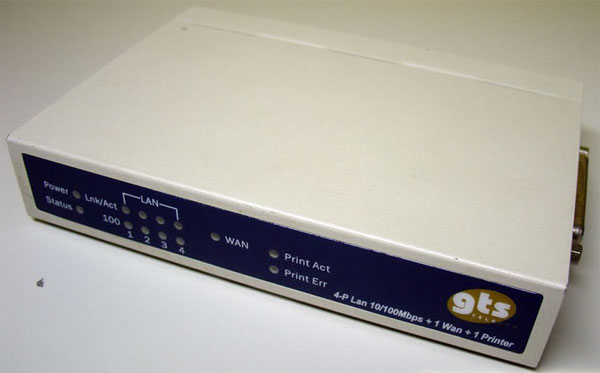
Figure 1: A typical broadband router
So what is a broadband router? Despite its name, it is also a device that integrates several features:
• Broadband router - Broadband router : Automatically share broadband Internet connection between computers connected to it. You can also configure it to restrict access based on certain criteria (such as time of day - you may want your employees to access the Internet only during lunch or after work. job).
• Hardware firewall : To prevent some attacks on your computer, it also protects shared folders and printers on the local network from being accessed by computers outside your home or office.
• Switches : Most broadband routers integrate a switch (usually a 4-port switch), allowing you to connect computers directly on the router. You can also expand the port number by installing an extra switch with the router. With a small network that only connects up to 4 computers, you're probably happy and don't need any extra hardware.
• DHCP server : This feature focuses on network configuration options on the router, so you do not need to perform any type of configuration (it is recommended to set them up with automatic configuration) on client computers. Simply, they allow you to connect any computer to the router and it will have immediate access to the Internet as well as to shared folders and printers within the network without any configuration. Any other.
• Wireless : Recent broadband routers have wireless features that allow you to connect computers without running wires. However, they need a wireless network card and installing wireless cards for each computer on your network can be quite expensive. But this is a great solution for home or small offices, where one or two laptops have wireless access; Just turn them on and you'll be online. Many advantages and advantages like this but this feature also has some security risks and superior configuration options for safe use.
• Print server : Some routers are capable of providing a parallel port or a USB port so you can connect the printer directly to the router. This is very interesting because any computer on your network can use the printer without any special configuration. If you need to share a computer with many other computers and an existing router does not have this feature, the computer with that printer must always be turned on to be able to print. This is really annoying, because if the printer is connected to someone's computer that is not in the office, then the computer is turned off and the owner of the computer has set a password for the computer. However, by using a broadband router with this printing server feature, you can save a lot of money because you do not have to turn on the computer as in the above case. If you choose to buy a router with this feature, you need to buy the same connection type with your printer, parallel or USB.

Figure 2: Parallel port on a router with the print server feature
Setting
All you need to set up your network with a broadband router is to have a router (which is very obvious), the cost of a router today is really dull (about $ 35 to $ 50, The cost depends on many other extended features), a pin-to-pin network cable for each computer you want to connect to the network (see picture below).

Figure 3: Typical network cable
Your broadband modem (cable or ADSL) will be connected to the port labeled ' WAN ' on the router, and the computers will be connected to other ports, usually they have a ' LAN ' label. If you want more ports, you need to buy an external switch and connect it to one of these ' LAN ' ports. You need to connect the other end of the cable to the LAN card (NIC) on each computer. Today, all computers have a built-in LAN port on the motherboard, if you own an old computer without this feature, you need to buy and install a network card (usually 10/100 Network Card or NIC, Network Interface Card added.

Figure 4: How to connect a broadband router
Uplink button must be disabled. This button is used when you use a different cable type, this type of cable is called a crossover cable (refer to this cable in the previous article). The reset button is also useful in troubleshooting situations. As you can see from the picture, you need to connect the router to the power supply.

Figure 5: Example of a LAN port on a computer

Figure 6: Example of a LAN port on a laptop
You do not need to worry about plugging in the wrong network cable: the RJ-45 network jack only plugs in nicely with the network card on the computer.
Once you've connected everything, you can turn on the broadband modem and router, then turn on one of the computers to access the router configuration panel. You need to do some basic configuration - for example, choose the type of connection you have, cable or ADSL.
Configure the computer
All computers on the network must be configured to automatically receive network configuration from a DHCP server (which is your router). This is the default Windows configuration, but you should always check that the computers are configured correctly.
To configure the computer, click Start > Settings > Network Connections , the screen shown in Figure 7 will appear. Now double-click the network card that is connected to the router.
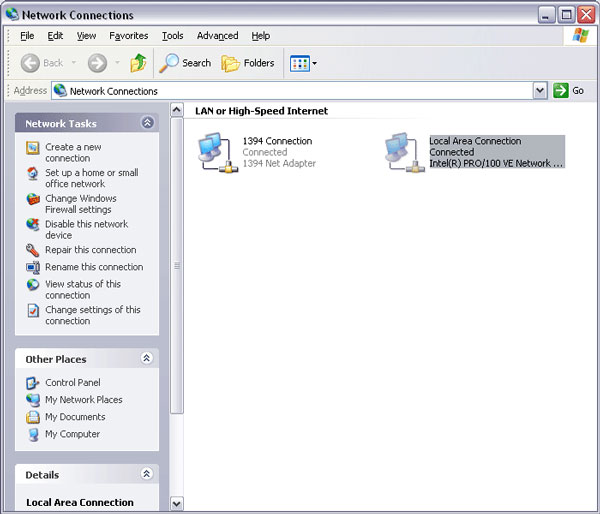
Figure 7: Network connections
On the screen that appears, click Properties . The screen shown in Figure 9 will appear. Now double-click the Internet Protocol (TCP / IP) and Figure 10 below will appear.
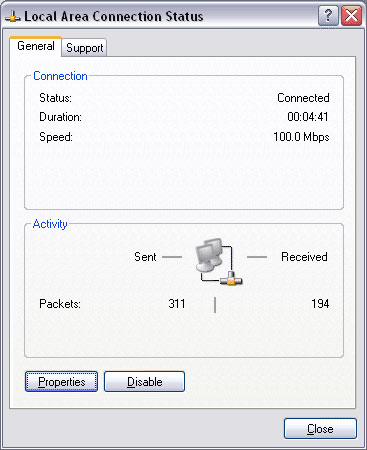
Figure 8: Status of the connection.You need to click Properties.
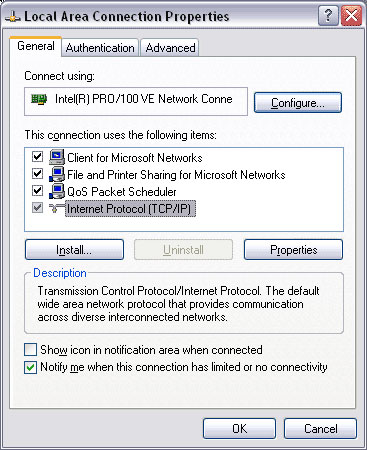
Figure 9: Properties of the network card

Figure 10: Configuring TCP / IP
On this screen you need to select ' Obtain an IP address automatically ' and ' Obtain DNS server address automatically '. Or this option to ensure that the computer requesting the router will use those configurations. Don't forget to click OK to update the changes.
At this point, the computers that are properly configured simply need to configure the router correctly and secure that you have a secure network. Please read the following section to review how to configure the router accordingly.
 Design a small network with a broadband router (Part 2)
Design a small network with a broadband router (Part 2)
You should read it
- Create P2P programs on the network using a broadband router
- Build a wireless network with a broadband router - Part 1: Prepare hardware
- Design a small network with a broadband router (Last part)
- Set up a new router using IP address 192.168.1.1
- Broadband router - Save fast and safely
- 192.168.1.2: Common router IP address
 Build wireless networks without a wireless router
Build wireless networks without a wireless router Design a small network with a broadband router (Last part)
Design a small network with a broadband router (Last part) Building a wireless network with a broadband router - Part 2: Configuring the router and computers on the network
Building a wireless network with a broadband router - Part 2: Configuring the router and computers on the network Build wireless networks with a broadband router - Part 3: Connect wireless computers to the network
Build wireless networks with a broadband router - Part 3: Connect wireless computers to the network Some experience installing ADSL
Some experience installing ADSL Connect two computers with a USB cable
Connect two computers with a USB cable