Windows User State Virtualization - Part 4: Complex environment
Network Administration - In the next part of this series, we will discuss the considerations and strategies for implementing USV in complex environments.
Designing a User State Virtualization strategy for the complex environment poses a number of different challenges. The complex environment mentioned here includes:
- Different Windows versions, such as Windows 7, Windows Vista and Windows XP are installed on different computers.
- Different architectural versions of the same Windows version, such as Windows 7 x86 and Windows 7 x64 on different computers.
- Different versions of the application, such as Office 2010, Office 2007 and Office 2003 on different computers.
- Different architecture versions of the same application, such as Office 2010 x86 and Office 2010 x64 on different computers.
In this section we will cover issues that may arise when planning USV solutions for complex environments and introducing the best ways to design and implement such solutions.
Plan USV for complex Windows versions
As introduced in the first part of the series, Windows Vista has a new 'v.2' user profile, a flattened directory structure that can separate user data and settings better than Previously done in Windows XP. The result of this change is that the old user profiles in Windows XP are not compatible with the new v.2 profiles of Windows Vista. This means you cannot use Roaming User Profiles (RUP) as a solution for roaming between computers running Windows Vista and Windows XP. If you try to execute RUP in an XP / Vista environment, when users perform roaming between two operating system versions, they will receive two separate profiles in the RUP server, one for XP computers and one for Vista computers.
No changes have been made to the user profile in Windows 7 and the user profile structure in Windows 7 is exactly the same as in Windows Vista. This means you can use RUP to allow users to roaming between Windows 7 and Windows Vista computers, unable to use RUP to roam between Windows 7 and Windows XP computers.
If users need roaming between computers running Windows XP and computers running more recent versions of Windows, you can use Folder Redirection (FR) with Offline Files (OF) to redirect the Documents folder and messages. Other items where users save work-related data. This allows user data to be accessed from other computers running any version of Windows. However, you cannot roam user settings because they reside in both the AppDataRoaming folder and in the Ntuser.dat file (HKCU registry) in the user's root directory path. Since RUP is not used in this scenario and because AppDataRoaming is never redirected unless you also use RUP, this means that only user data can be roamed in this scenario, and the settings are is not. Table 1 summarizes a USV strategy for complex environments that have different versions of Windows on different computers.
Window versionRUP
FR and OF
XP and Win7
No
Yes (Data folders only)
XP and Vista
No
Yes (Data folders only)
Vista and Win7
Yes
Yes
Table 1: USV strategy for complex environments with different Windows versions on different computers.
If you plan to implement FR in an environment that contains XP and Windows 7 (either between XP and Vista), and need to redirect the Pictures, Music or Videos folders, you need to select the Follow The Documents Folder name of the Target tab. in the redirection policy for these directories (see Figure 1). This setting will make the directories redirected as subdirectories within the Documents folder (as in XP) instead of folders on par with the Documents folder (like in Vista and later) and do for these directories inherit their redirection settings from the Documents folder instead of having to configure themselves on the folders themselves. However, this should not be done unless your users still need access to their data folders from computers running Windows XP, the reason is that choosing this option will change User profile structure. If the user only needs to access the redirected data from computers running Windows Vista or later, do not select Follow The Documents Folder when redirecting the Pictures, Music or Videos folders. In any case, do not redirect all these separate directories unless there is a need for redirecting them (such as some backup focus).
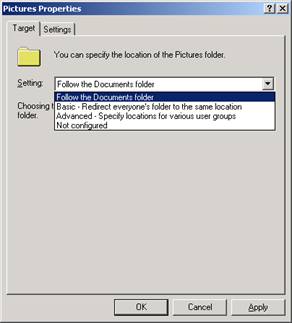
Figure 1: Configuration to redirect the Pictures folder to follow Documents
Another way to do it, instead of choosing Follow The Documents Folder separately for Pictures, Music and Videos folders, you can choose Also Apply Redirection Policy To Windows 2000, Windows 2000 Server, Windows XP and Windows Server 2003 Operating Systems on The Settings tab, as shown in Figure 2, will automatically configure the Pictures, Music and Videos folders to follow the Documents folder.
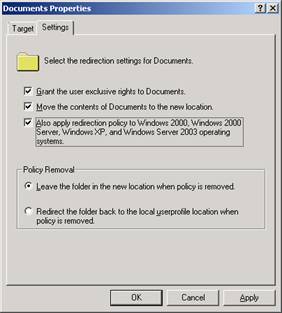
Figure 2: Enable settings to make Pictures, Music and Videos follow Documents.
USV plan for complex Windows architectures
Starting with Windows Vista, two hardware architectures exist for Windows platforms: x86 (32-bit) and x64 (64-bit). The x64 version of Windows XP was previously released but has not been widely deployed due to lack of device driver support, so we do not need to consider Windows XP x64 in this series.
Under the user profile directory structure of Windows 7 x86 (or Windows Vista x86) and Windows 7 x64 (or Windows Vista x64) are exactly the same but they have many differences in how the registry is structured. In particular, the x64 registry also includes the x86 registry structure but the reverse is not true - the registry on x86 Windows does not include any x64 registry structure. Another problem is the location of some programs stored in the registry with a static path, such as C: Program Files or C: Program Files (x86), and this means that when you roam between computers 32-bit and 64-bit, these registry entries will cause problems. The result of this difference is that you cannot use RUP to roaming users between computers running Windows 7 x86 (or Windows Vista x86) and computers running Windows 7 x64 (or Windows Vista x64).
However, if users need to roam between computers running x86 and x64 versions of Windows, you need to use RF with OF to redirect Documents and other folders to allow users to access data. work related from computers running x86 and x64 versions of Windows. However, you cannot roam user settings because user settings in HKCU on a computer running Windows x64 version are not compatible with user settings in HKCU on x86 computers. Table 2 summarizes a USV strategy for complex environments that include x86 and x64 Windows versions.
OS architectureRUP
FR with OF
Win7 x86 and Win7 x64
No
Yes (only data folders)
X86 and Vista x64 Vista
No
Yes (only data folders)
Table 2: USV strategy for the environment with x86 and x64 versions of Windows
USV plan for complex application versions and architectures
Issues related to applications in roaming environments are the same as those related to Windows versions. For example, suppose that you have Windows Vista operating system installed on some computers and Windows 7 on other computers. You also install the N version of an application on Vista computers, but on Windows 7 install N + 1 version of this application. If you need to execute RUP or FR / OF in such an environment, your users will experience problems when they work with this application.
Certainly, the new version of an application will have more features than its old version, and new features will definitely have user settings and certain user settings. New saved as a file inside the AppDataRoaming folder. So what happens when the registry settings or AppDataRoaming files that are used for the new version of the application are loaded by the old version of it? No one knows the answer! There is only one way you can test the script before deploying your USV solution in the real environment. Otherwise, users may encounter unexpected applications that crash or hang unexpectedly, or behave strangely in unpredictable ways. Such a script may cause the user to lose data or make the data corrupt. So the best way here is to use the same application version.
This problem is even more true for different architectural versions (x86 or x64) of applications. For example, suppose you install the x64 application version on Windows 7 x64 computers and the x86 version of the application on Windows Vista x64 computers. The operating system architectures are all x64 and support for RUP scripts, but the x86 and x64 versions of the application store their settings in different locations of HKCU and even the other folders and files in the AppDataRoaming folder. This causes the same type of error, unpredictable behavior may appear if the user tries to work on the same data file from a computer running the x86 version of the application and then uses it on the second computer runs the x64 version. Even worse, the data file working on may be corrupted. The best way to avoid this is to standardize all computers on the same x86 or x64 version of the application. Table 3 below has a summary of the USV strategy for complex environments that run multiple architectures, different versions of applications on different computers.
Application architecture and versionRUP
FR with OF
Multiple versions of the same application
For safety - do not use RUP
Yes (Data folders only)
Both x86 and x64 versions of the same application
For safety - do not use RUP
Yes (Data folders only)
Table 3: USV strategy for complex environments with different application architectures and versions on different computers
If there is a need to provide users with multiple application versions or even many different architectural versions of the application, you might consider implementing one of the application virtualization solutions.
Conclude
The bottom line in complex environments (with different versions, application and Windows architectures) is to keep things simple and do the safest. The USV strategy is actually virtualizing user data directories like Documents (as well as other folders like Desktop, Pictures, etc.) and you should use FR with OF to make data available to users. when they log in from any computer. Do not virtualize user settings using RUP or redirect (redirect) the AppDataRoaming folder. If possible, virtualize only one architecture or version of each application.
You should read it
- Windows User State Virtualization - Part 2: Scenario
- Windows User State Virtualization - Part 3: Virtualizing application state
- What is virtualization? Why should you use this technology?
- Virtualization realization
- 4 free virtualization software solutions on Windows
- Is Windows Virtualization (Virtualization) testing enabled?
 Wireless network traffic security - Part 1
Wireless network traffic security - Part 1 Windows User State Virtualization - Part 5: Complex environment
Windows User State Virtualization - Part 5: Complex environment Microsoft Forefront TMG - Forefront TMG SDK
Microsoft Forefront TMG - Forefront TMG SDK Wireless network traffic security - Part 2
Wireless network traffic security - Part 2 Wireless traffic security - Part 3
Wireless traffic security - Part 3 Virtual network for Hyper-V - Part 1
Virtual network for Hyper-V - Part 1