Protect Android devices by sending unspecified applications to Google
Harmful applications not only annoy users with ads that constantly bombard the screen, but they can steal your personal information and send it to the hands of space criminals. network. Moreover, these malicious applications can automatically download a lot of other applications to the device and make money from the number of installations. And the most malicious type of application can root your Android phone and then set up some system processes by itself, we can only remove it by reinstalling the Android ROM on the memory card.
Fortunately, Google Play Store has introduced a new feature called Play Protect. This feature can find and block harmful applications with your device. By default, this feature only blocks applications installed through Google Play Store. But you can also change the settings to scan all unknown applications installed on your device. Here's how to do it:
- Open Google Play Store and touch the menu icon (three horizontal lines).
- From the menu, select Play Protect .
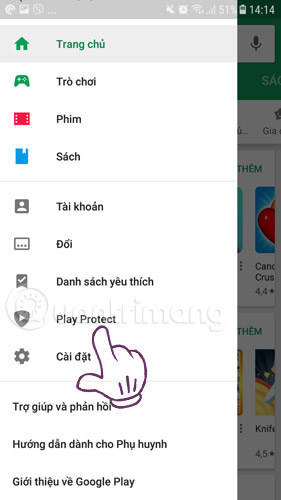

- Here select Improve harmful app detection / Improve malicious application detection .
- Now, Google will display a notification if it detects any harmful apps with your device.
In this way, Google Play Store will analyze applications installed on your phone from the Google Play store. It can also scan side-loaded applications (installed from sources other than Google Play Store) in the device and applications not in the Google Play store. But you also should not depend entirely on this feature to get rid of malware. You should install a good antivirus software for Android such as Avast Antivirus on your phone to avoid all threats.
See more:
- 6 clear signs that your phone is hacked
- Common mistakes when charging the phone
- 4 simple ways to backup phone numbers in Android phone contacts
You should read it
- Great apps only available on Android
- 7 best Android apps are not available on Google Play Store
- 4 Android VPN applications with over 500 million downloads were found to be ad fraud
- Google: Play Protect helped cut 20% of malicious Android application installations by 2018
- Google Play Protect - useful feature to help protect Android device
- Detects many malicious Android applications that hide icons themselves to make it harder to uninstall
 For Android, are antivirus applications really needed?
For Android, are antivirus applications really needed? How to set a password for Android phone messages
How to set a password for Android phone messages 5 types of malware on Android
5 types of malware on Android 4 things to do with Android / iOS lock screen
4 things to do with Android / iOS lock screen How to completely eliminate malicious code on iPhone?
How to completely eliminate malicious code on iPhone? How to check if your Android phone is infected with Android Gooligan malware?
How to check if your Android phone is infected with Android Gooligan malware?