Microsoft made small changes in how Windows operating systems interact with external storage devices
It can be seen that today, the general development trend of the technology world in particular and in all other areas of life in general is directed towards pragmatism in all activities. Cumbersome, redundant, time-consuming things that don't bring high efficiency should be discarded, and a big business like Microsoft is certainly not out of that trend. Recently the software giant had to admit that the way the Windows operating system interacts with external storage devices like USB is too cumbersome, taking time for users while actually not used properly, and needs to be changed.
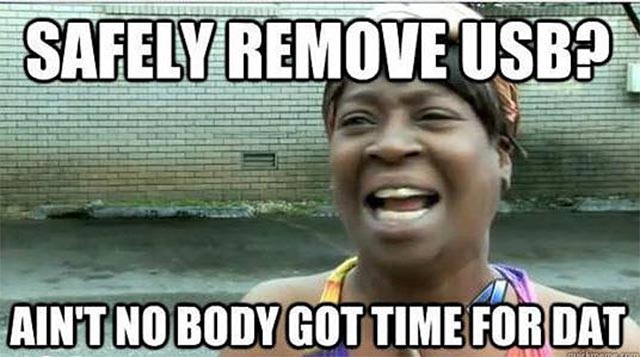
- Players should be cautious with the Windows 10 April 2019 update (and now Windows 10 May 2019)!
If you don't know, Windows has two ways to handle the process of writing data to external storage drives (typically USB) as follows: Quick Removal and Better Performance.
- Quick Removal: A policy for managing storage operations in a way that keeps an external storage device ready to be disconnected at any time. That is, you can remove and unplug your USB storage drive on a Windows device without using Windows' safe hardware disconnection procedures (Safely Remove Hardware). However, in order to do this, Windows will not be able to store burning operations, so in general, Quick Removal can reduce system performance.
- Better Performance: This policy is responsible for managing storage operations in a way that improves system performance. When this policy goes into effect, Windows can save the recorded operations to an external device. However, you must first use the Safely Remove Hardware process to disconnect the external storage drive. Basically, this process helps to protect the integrity of the data on the device by ensuring that all cached operations are finished.
Since Windows Vista, Microsoft has provided Better Performance as the default policy for all types of flash drives (USB). However, starting with Windows 10 1809, Microsoft will default to Quick Removal instead of Better Performance for all types of external storage devices. This helps ensure better safety in the process of connecting and copying data from external memory to a computer, but will reduce system performance.
- Microsoft is redesigning Windows 10 Update, improving the user experience
The reason Microsoft decided to choose Quick Removal as the default policy on Windows 10 was because they realized that while most people were advised to activate 'Safely Remove' before removing the USB from the computer, but In fact, many people do not do so because it is too cumbersome and time consuming.
Of course, if you are always careful to turn on Safely Remove Hardware before connecting USB, you can reset Better Performance as the default policy by following these steps:
Step 1: Connect an external storage device to the computer.
Step 2: Right-click the Start menu icon, then select File Explorer.
Step 3: In File Explorer , specify the identifier as well as what is the icon of the external storage device (for example: USB drive (D :)).
Step 4: Continue to right-click the Start menu icon, then select Disk Management .
Step 5: In the lower part of the Disk Management window, right-click the icon of the external storage device, and then click Properties .
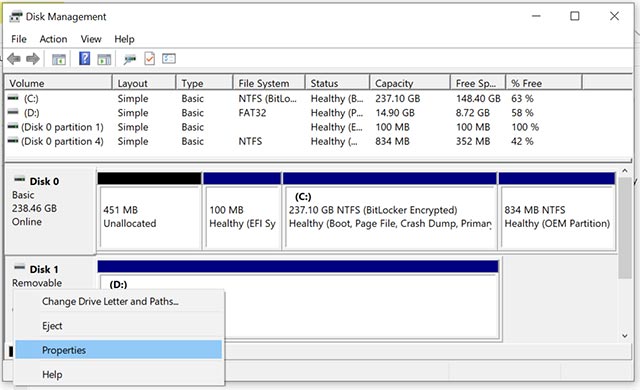
Step 6: Select the Policies section, then select the policy you want to use.
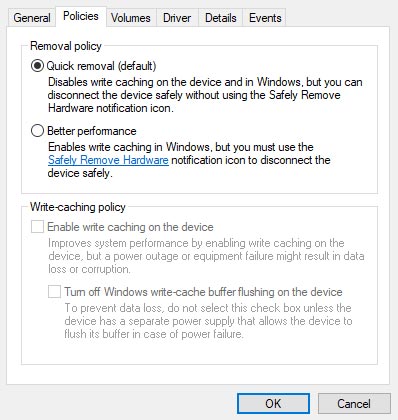
- Microsoft officially launched Visual Studio 2019 for Windows and Mac with many new features, invited to download and experience
In the case of Better Performance, Microsoft recommends that you also enable write caching on the device ( Enable write caching on the device ).
You should read it
- 5 simple ways to reconnect USB without 'unplugging'
- How will Safely Remove harm the device?
- Is it necessary to disconnect secure USB devices?
- Fix 'Generic Volume Cannot Be Stopped' error in Windows XP
- Instructions on how to safely remove the USB from the computer, disconnect the USB with the computer properly
- Learn and use the Windows Malicious Software Removal Tool
 Microsoft introduced PowerShell 7 for all platforms
Microsoft introduced PowerShell 7 for all platforms What about playing games on a smartphone screen folding Huawe Mate X?
What about playing games on a smartphone screen folding Huawe Mate X? There is an Edge Chromium browser, invite download and experience
There is an Edge Chromium browser, invite download and experience There was a trial version of Windows 10 May 2019 Update, invite download and experience
There was a trial version of Windows 10 May 2019 Update, invite download and experience Hung Vuong's death anniversary 2019: Phu Tho Department of Information and Communications launches the application of Hung Temple, free of charge on both iOS and Android
Hung Vuong's death anniversary 2019: Phu Tho Department of Information and Communications launches the application of Hung Temple, free of charge on both iOS and Android Take a picture of what the Earth for Google Maps uses, where is it attached?
Take a picture of what the Earth for Google Maps uses, where is it attached?