Microsoft home practice network with virtualization technology
In the past, when you wanted to have a basic Microsoft-based home network to practice, there must be at least 2 computers connected to each other in which a machine plays the role of a client and a machine acts as a server, If you want to do larger exercises, there must be more than 3 computers and a switch to connect them.
So most of us have a lot of difficulties in practicing because few people at home have more than 2 computers. With the development of hardware and software technologies today we can completely build the desired network on a single computer using virtualization technology. After this article you will be equipped with the knowledge and information needed to be able to build a satisfactory Microsoft mini practice room.
Before going into detail on how to build a practical network, we learn a little bit about virtualization technology. Virtualization technology is a technology that helps us make better use of the power of hardware by cutting it together into the appropriate virtual hardware on demand.
In addition virtualization also allows us to gather more hardware into a highly configurable virtual hardware that allows us to use it more efficiently and flexibly than the power of real hardware. Virtualization can be divided into two main types: virtualization by hardware and virtualization by software.
For hardware virtualization we need devices that allow virtualization but they are quite expensive and uncommon. Virtualization with software, we have software to enable virtualization such as Microsoft Virtual PC 2007 or Virtual Server 2007 completely free
First, to be able to run a network based on Microsoft, you need to prepare a computer with the following parameters:
Tip : You should choose to use AMD to get the lowest price but the performance is not less than Intel's. However, because the AMD product is quite hot, you need to equip the main cooling system for the mainboard and CPU.
Mainboard : support Ram DDR2 with bus 800Mhz or higher
CPU : Pentium 4 2.7Ghz or more (recommended to use Dual Core)
RAM : (XP x 128Mb) + workstation number (Wins server number 2k3 x 256Mb) (recommended from 2Gb Ram or more)
HDD : 80Gb
VGA : onboard 64Mb (recommended to use a discrete card to avoid bottlenecks)
NIC : 1 card or more
After you have a virtualized hardware system, you need to install Microsoft Virtual PC 2007 virtualization software, available for free download here.
Next to build a virtual practice network you have two ways:
Method 1: Build virtual machine from scratch
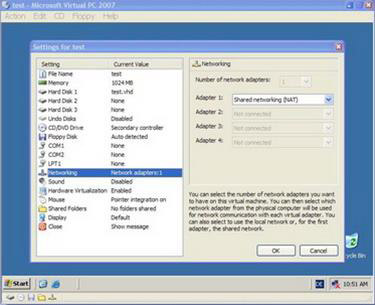
Figure 1: Configuring virtual machines
1. Start Microsoft Virual PC
2. From File select New Virtual Machine Wizard
3. At the new window select Next , then select Create virtual machine , enter a name for the virtual machine and select Next
4. In the next window, we select the corresponding Operating System to install, we will see the corresponding RAM and HDD parameters for the virtual machine on the right.
5. In the next window, select Adjusting the RAM to change the amount of RAM for the virtual machine if you want. We select Next to continue
6. At the next page, select A new virtual hard disk
7. On the next page, we choose the location to store the virtual machine files and the capacity for the virtual machine. Usually, we will choose 3GB for XP and 5GB virtual machines for Wins 2k3 virtual machines.
8. At the Virtual PC Console window, start (Start) the newly configured virtual machine. This virtual machine will be like a new computer that has not yet configured the disk and has no operating system, so we will do the same steps on the real machine to install and configure the virtual machine (see Figure 1).
Method 2: Use available virtual machines
Tip : When using a virtual machine you can save its current state and return to that state immediately by turning off the virtual machine, select Save State in the Close dialog box.
Recently, Microsoft has released a series of built-in virtual machines that allow us to download it for free on the computer and within a few minutes we have a built-in network system. We just need to read through the exercises written in the attached file to be able to capture and use this system immediately. To use the built-in virtual machines we do the following:
1. Go to the website that provides Microsoft built-in virtual machines.
2. Select the desired product such as ISA Server 2006 firewall
3. Read through some descriptions of the virtual machine for the product. Choose Continue .
4. Now we need to log in with a Windows Live ID account. If you do not have one, select the Sign up now button on the right to create an account
5. After logging in, you will be redirected to the page containing the download links. Depending on the product, the size of large or small virtual machines is usually about 1GB to 2GB
6. After downloading, run the * .exe file to extract the virtual machines. There are a number of virtual machines when extracting up to 10GB on the hard drive
7. After extracting, we only need to run the * .vmc file to have a built and configured virtual machine. Read Me only and use it (see Figure 2 and Figure 3).
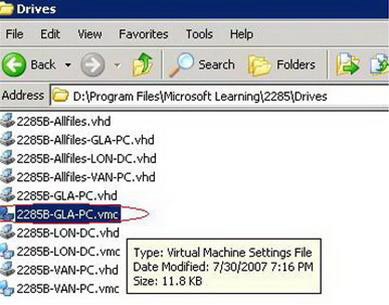
Figure 2
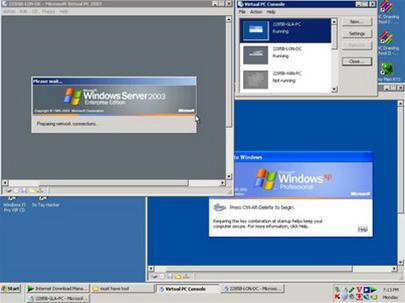
Figure 3
Vu Nguyen Cao Son
You should read it
- What is KVM (Kernel-Based Virtual Machine)?
- What is virtualization? Why should you use this technology?
- Security and virtualization
- Use the Virtual Machine Manager to quickly deploy Hyper-V
- Create clone virtual machine for current Windows hard drive
- VirtualBox and VMware: Which virtual machine software is better?
 Networking basics: Part 11 - Active Directory Users and Computers Console
Networking basics: Part 11 - Active Directory Users and Computers Console Working with Network Monitor (Part 3)
Working with Network Monitor (Part 3) Network basics: Part 12 - User account management
Network basics: Part 12 - User account management 4 tips for building better wireless networks
4 tips for building better wireless networks Deploy Data Protection Manager 2007 (Part 1)
Deploy Data Protection Manager 2007 (Part 1) Deploy Data Protection Manager 2007 (Part 2)
Deploy Data Protection Manager 2007 (Part 2)