Learn about the OmniFocus task management tool
The Getting Things Done method is a reliable productivity system for staying organized and focused. However, pairing it with the right task management tool will make it even more effective. After trying out a few different task management tools, OmniFocus is the best one for getting things done.
1. Record tasks and ideas in Inbox
The first step to effectively managing tasks using the GTD method is to record them in one place. This involves collecting all your tasks, ideas, incoming emails, and important calendar events into a reliable system outside of your mind.
This is important because keeping these commitments in your head can clutter your mental space and lead to stress and procrastination. OmniFocus is one of the best apps to help you turn procrastination into productivity. The app's Inbox feature acts as a hub where you can quickly enter all your tasks as they pop into your head or from other sources without having to worry about sorting them out right away.
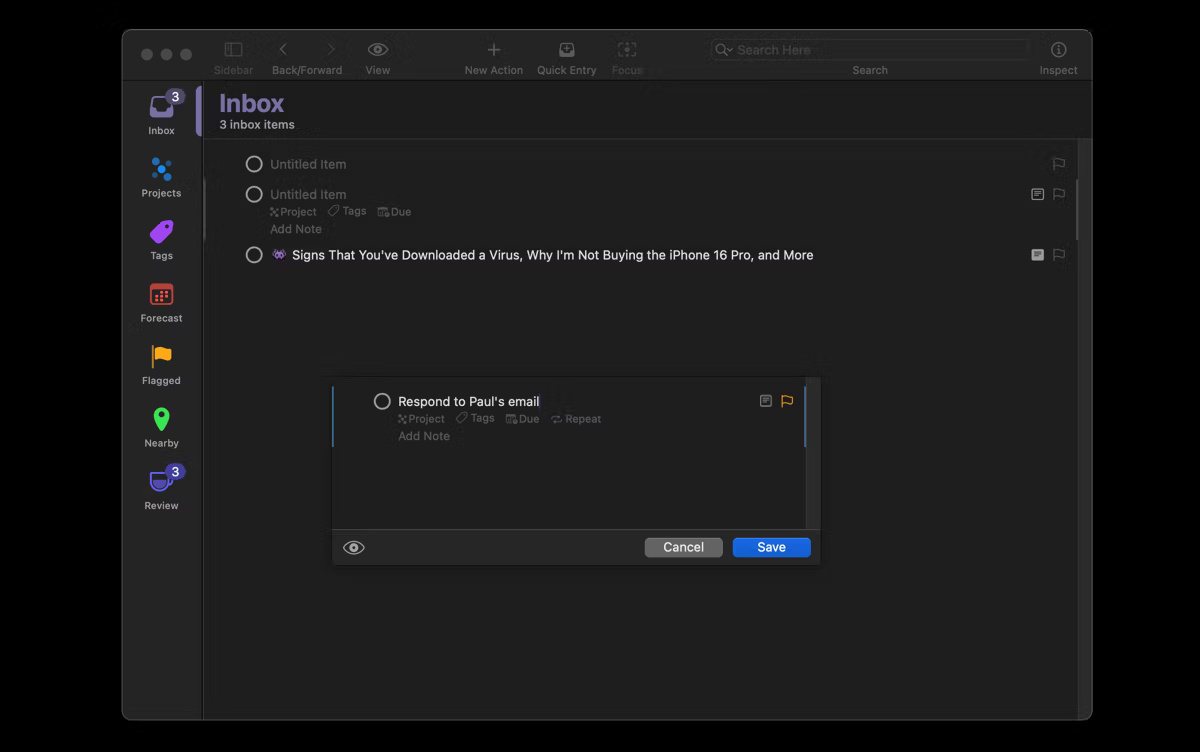
There are a few ways to add tasks to your OmniFocus Inbox, including the Quick Entry shortcut. By default, this is set to Control + Option + Space , but you can customize it by going to OmniFocus > Settings > Quick Entry shortcut . This is the fastest way to log tasks on your Mac from any app or browser window without interrupting your workflow.
Alternatively, open OmniFocus and click the Inbox tab . Next, click the New Action button on the toolbar to enter the task.
Tip : In addition to manual entry, you can share information from compatible apps like Mail and Safari. For example, in the Mail app, right-click (Control - click) the subject of an email, select Share , and select OmniFocus from the options to add it to your Inbox.
2. Inbox Processing
Once you have logged all of your tasks in your OmniFocus Inbox, the next important step in the GTD method is to process these items. This step involves evaluating each Inbox item to turn your chaotic tasks into clear actions. It is important to set aside time each day to process your Inbox.
In OmniFocus, start by processing each item in your Inbox to determine if it is actionable. If so, can you complete it in less than 2 minutes? If so, act on it immediately, for example by replying to an email. If not, delegate, defer, or delete the item.
You can assign tasks to a specific person and track them with the Waiting tag . Click on the relevant task in your Inbox and select the Waiting tag .
Or, create a specific tag for each person you delegate the task to in the Tags tab . Next, you can set a reminder and due date for when you expect the task to be completed. Any remaining tasks that can't be completed immediately or delegated will be deferred.
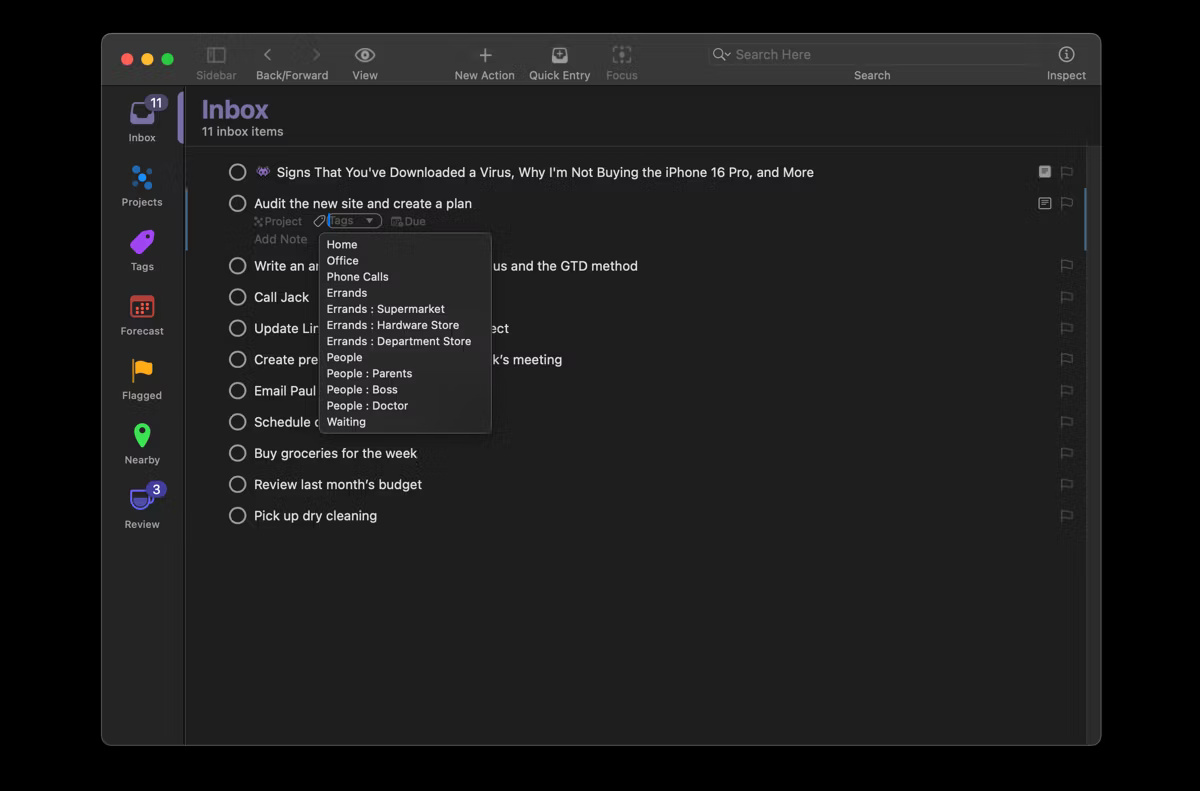
If it's a single-step task, you can assign it to a specific project or tag and add a due date. If it's a multi-step task, you can create a new project by typing a name in the Project box and pressing Command + Return to create the project. If you want to add the task to an existing project, drag and drop the task into the desired project in the sidebar.
3. Organize work into projects
Once you've processed each item in your OmniFocus Inbox, it's time to organize them into projects. This helps organize your workload into manageable units that can be tracked and completed systematically. Fortunately, OmniFocus offers a number of features that help you organize your work by its nature and desired outcome.
First, consider using Folders in OmniFocus to group related tasks into broader categories. For example, you might have a Personal folder for all your personal tasks, a Work folder for work-related tasks, and a School folder for your academic tasks.
Each Folder contains a number of projects related to that particular area of your life, each with its own set of actions or tasks. To create a Folder in OmniFocus, go to the Projects tab , click the + button at the bottom of the sidebar, and select Add Folder .
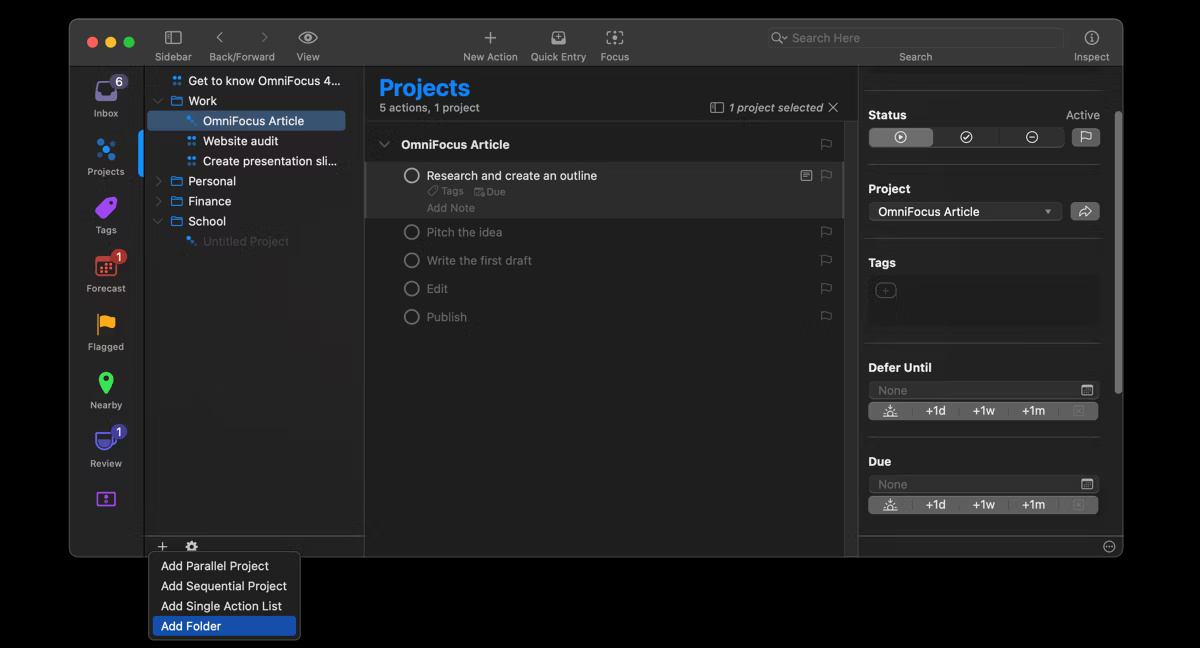
Next, within each Folder , create specific, actionable projects. A project in OmniFocus is a group of related tasks with a defined outcome or goal. OmniFocus offers three main types of Projects , including:
- A Sequential Project consists of tasks that you must complete in a specific order. For example, a paper writing project typically includes the tasks of research, drafting, writing, editing, and publishing that must be completed in a specific order.
- Parallel Projects include tasks you can do in any order or simultaneously, such as setting up your home office.
- Single Action Lists are for tasks or projects that aren't on your radar right now but that you might want to pursue in the future — like writing a book or learning a new language — or for ongoing, everyday tasks, like grocery shopping.
4. Get involved in the to-do list
Engaging in your tasks is the next and arguably the most important step in the GTD method. This step involves choosing which tasks to work on based on context, priority, available time, and energy level. This helps you make smart decisions that align with your capabilities and goals.
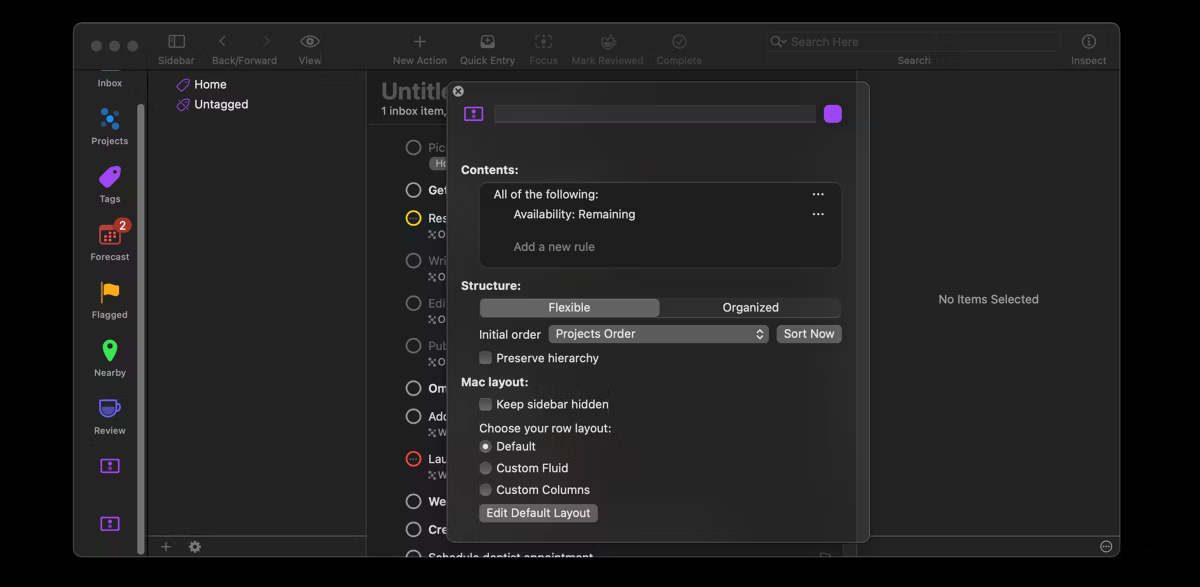
Luckily, OmniFocus offers a number of filtering features to help you engage in your tasks efficiently.
5. Review to maintain progress
The review step is essential in the Getting Things Done method. This step ensures that you regularly reassess your tasks and goals to reflect any changes in priorities or circumstances. This prevents important tasks from falling through the cracks and helps you stay on track with your long-term goals.
You can easily review your tasks in OmniFocus by navigating to the Review tab , which shows projects that need to be reviewed. By default, projects in OmniFocus are set to be reviewed weekly, but you can customize the review frequency by going to OmniFocus > Settings > Dates & Times .
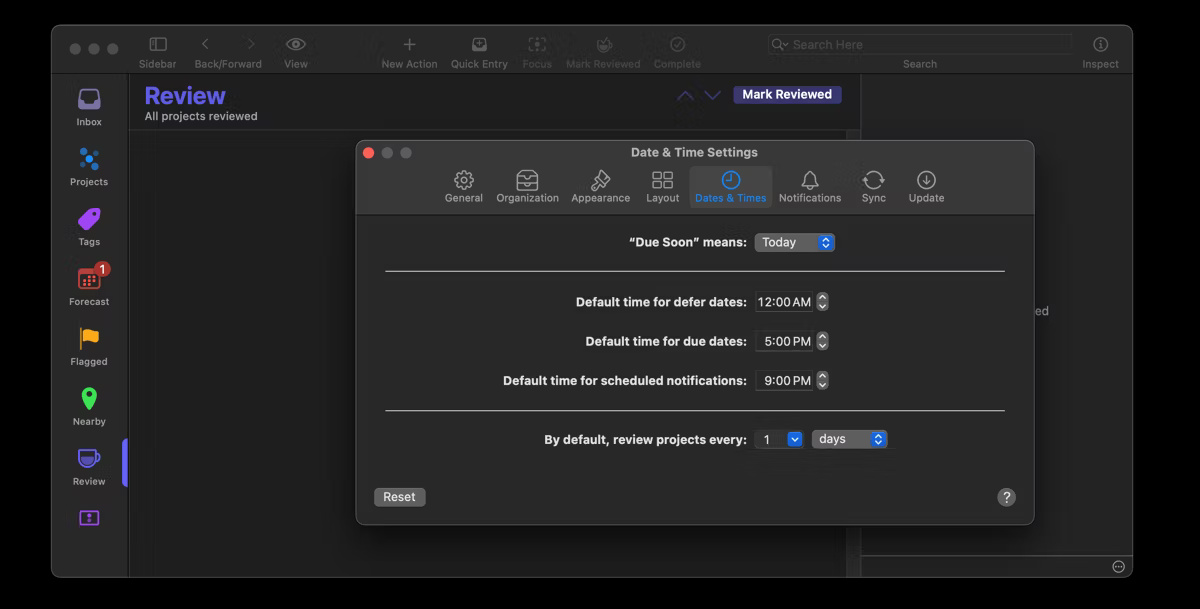
During the review process, you can assess whether a project needs more tasks, is still relevant, or should be removed altogether. When you're satisfied, right-click the project and select Mark Reviewed .
If you are looking for a task manager that helps you organize your tasks using the GTD method, you should try OmniFocus. The features and functionality of OmniFocus make it an effective tool to stay on track with your priorities and ultimately achieve your goals.
You should read it
- Self-driving trains do not need the world's first rail in China
- How to change the Facebook interface
- How to use Proshow Producer to create video from photos, create photo slides
- How to create gif images from videos with Workflow on iPhone
- Intel's big threat comes from ARM
- What is Cloudflare and does it leak your data online?
 Why Users Don't Downgrade from Windows 11 to Windows 10
Why Users Don't Downgrade from Windows 11 to Windows 10 iPhone 16 Pro and Pro Max offer impressive 5G speeds thanks to Qualcomm
iPhone 16 Pro and Pro Max offer impressive 5G speeds thanks to Qualcomm The Most Essential Vitamins for Women Over 50
The Most Essential Vitamins for Women Over 50 Flappy Bird Game is about to be revived
Flappy Bird Game is about to be revived Supercomputers can perform 1,000 trillion calculations per second
Supercomputers can perform 1,000 trillion calculations per second Sony Will Sell Used PS5s for Half the Price of PS5 Pro
Sony Will Sell Used PS5s for Half the Price of PS5 Pro