Why Users Don't Downgrade from Windows 11 to Windows 10
If you're still hesitant, here's why users aren't downgrading from Windows 11 to Windows 10.
1. Windows 11's user interface is almost consistent
Since Windows XP, a persistent problem with the Windows interface has been a lack of consistency. While Windows 11 still doesn't quite achieve that "consistent" label, it's certainly getting closer.
With Windows 11, Microsoft moved away from the old Metro design language to Fluent Design, a more mature, minimalist, and modern user interface with rounded corners and a warmer color palette. In retrospect, Windows 10's user interface now feels dated and less cohesive.
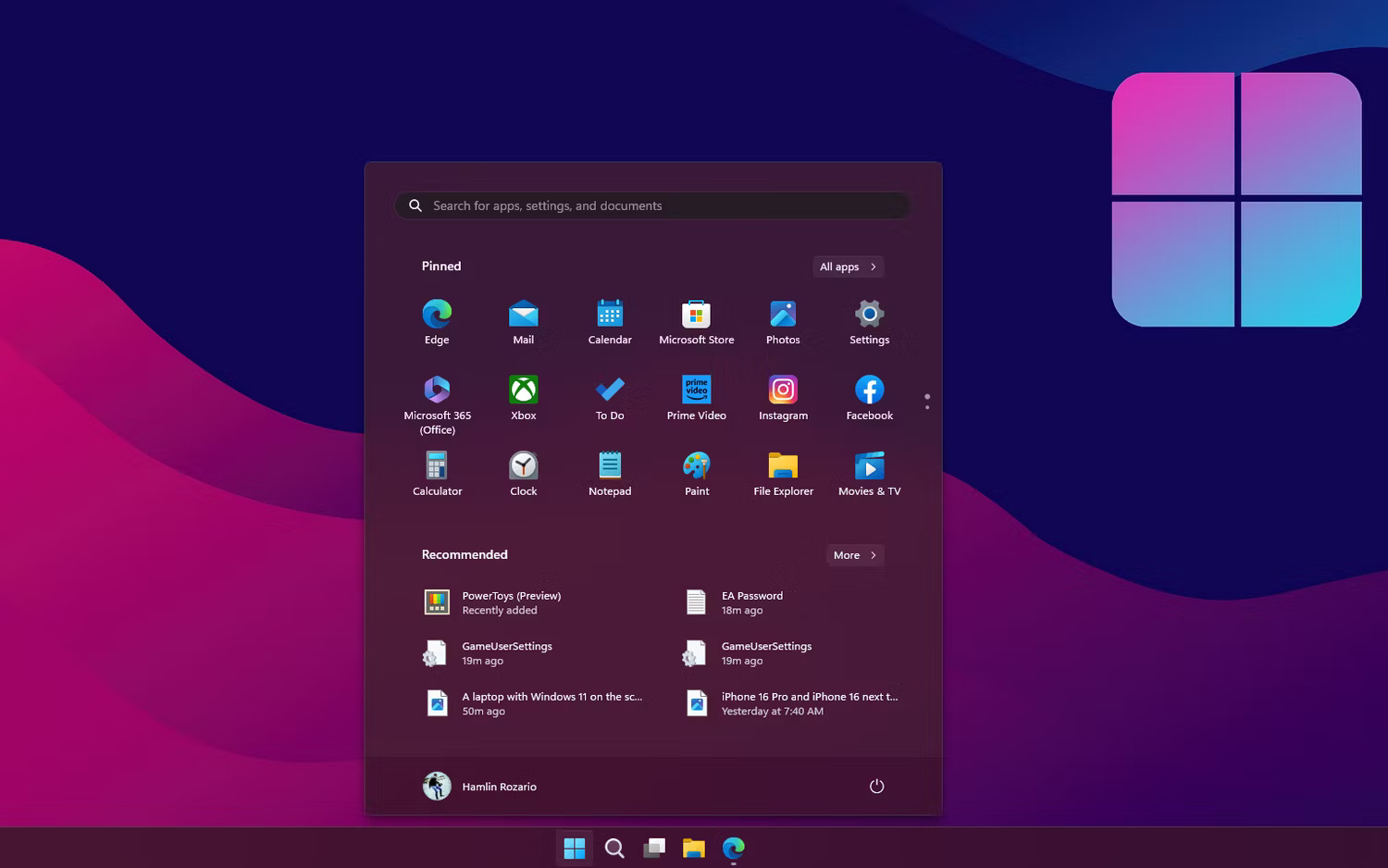
Microsoft is also addressing the dual-app problem where multiple apps control the same settings, such as the Control Panel and the Settings app. With each update, more legacy apps are adopting the new design language and more Control Panel settings are moving to the Settings app, eventually replacing the old Control Panel entirely.
The redesigned Settings app has a more streamlined sidebar that lets you quickly switch between different groups of settings. Additionally, more system apps, like Task Manager, now support Dark Mode.
2. Your favorite built-in apps are better on Windows 11
Many built-in Windows apps, such as Paint, Photos, Notepad, and Media Player, have been updated to accommodate the new design, and some even have new features. A prime example is the classic Paint app, which now supports layers, a background eraser, and Cocreator on PC Copilot+ for AI-powered artwork creation.
The humble Notepad has tab support and autosave to automatically save your work and resume when you reopen the app. It also supports multiple levels of undo and redo, Dark Mode, a built-in spell checker, and autocorrect, making it a much more capable note-taking utility on Windows.
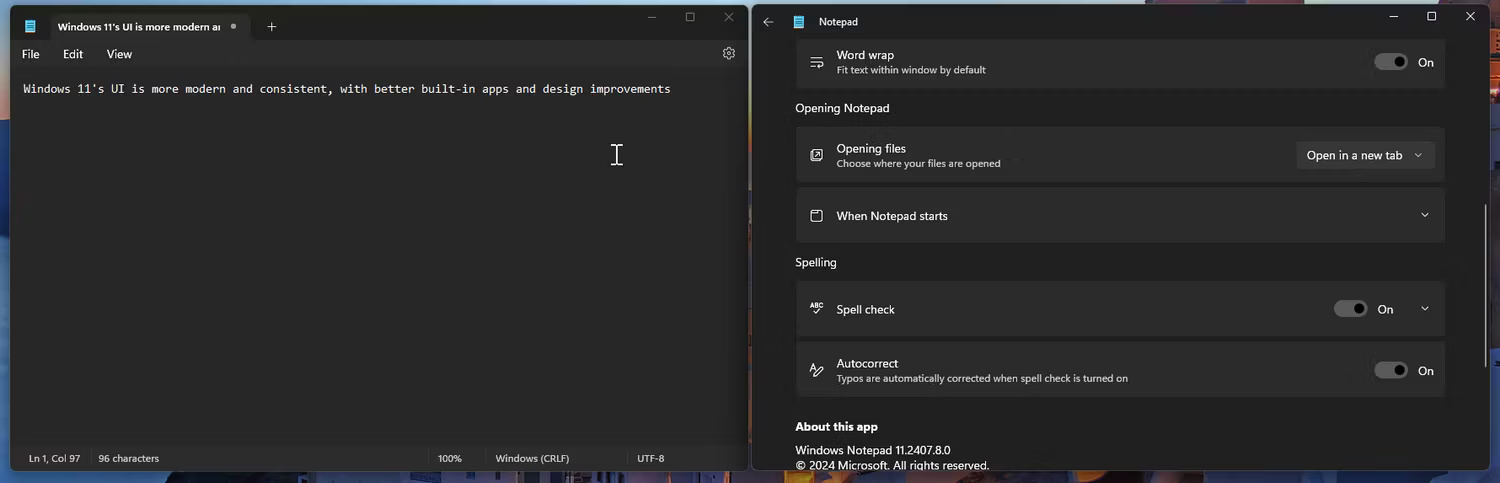
Another improvement is the addition of Focus Sessions in Windows 11 to the updated Clock app. When enabled, it turns on Do Not Disturb (DND) mode, silencing notifications until the session ends.
Windows Search is faster, more customizable, and smoother. You can use it to quickly open apps or check information from the web without opening a browser. The Snipping Tool app has also been refreshed with a new interface and the much-requested screen recording feature, although it is limited to 30FPS.

Phone Link currently supports iPhone integration, but only on Windows 11. Voice Access is another exclusive feature that lets you perform basic tasks like opening apps, maximizing or closing windows, voice typing, or converting text to speech. Additionally, the Windows Backup app supports backup and restore, but this feature is limited to Windows 10.
Don't forget File Explorer, which has been improved with much-needed support for multiple tabs and duplicate tabs. Additionally, the Windows 11 24H2 update also addresses a major issue with the new context menu by adding clear labels for common actions like Copy, Paste, Rename, Cut, and Delete.
3. New AI integration only available on Windows 11
The future of Windows is AI, and some of that AI integration is already part of Windows 11. While some of these features are exclusive to Copilot+ PCs, others are available on all Windows 11 devices.
For example, the Live Caption feature works well and generates English subtitles during video calls or when watching videos. Even more useful is the handy AI-powered OCR in the Snipping Tool app, which lets you copy text from screenshots.

If you use Clipchamp, the AI can automatically add captions to your videos, enhance your videos, or automatically compile videos using your selected media files. Additionally, the built-in Photos app now offers background removal and clone removal to remove objects and fill in parts of your images. Some of these features may also be available on Windows 10.
Exclusive to PC Copilot+ are advanced AI features like Paint Creator to create artwork by entering text prompts and drawing on canvas, as well as Auto Super Resolution to increase FPS and improve visual detail in games. The now-deprecated Recall feature was another Copilot+ exclusive that used natural language processing to help you find and remember activities on your PC by creating timelines.
Additionally, Windows Studio Effects uses your computer's NPU to enhance your video calls by applying effects to your camera and microphone for a home studio-like experience.
4. Improved Snap Layouts and Virtual Desktop improvements
Windows 10's Snap Assist tool makes it easy to arrange active windows, but Snap Layout in Windows 11 takes it a step further. You can hover over the maximize icon in the upper-right corner of an app window and then choose from multiple layouts in a thumbnail view. Alternatively, you can simply drag an active window to the edge of the screen to choose from different layouts.

Additionally, Windows 11 can remember your docking behavior and display positions. When you undock your computer, the operating system minimizes all the windows on your external display. When you reconnect, Windows restores them to their previous positions. Additionally, you can now set different wallpapers for each virtual display to visually differentiate between them.
5. Windows 11 is generally a more secure operating system
Thanks to its strict hardware requirements, Windows 11 is much more secure than Windows 10. While you can technically use Windows 11 without a TPM, we do not recommend doing so for security reasons. Additionally, such systems will not receive feature and security updates from Microsoft.
Windows 11 also introduces Presence Sensing on compatible devices, which can automatically lock your PC when you leave or sign in via Windows Hello when you return. Additionally, the Windows Security app now includes Smart App Control, which significantly enhances protection against new threats by automatically blocking untrusted or malicious apps.
6. Windows 10 is nearing end of life
Microsoft plans to stop supporting Windows 10 on October 14, 2025. After that date, Windows 10 PCs won't receive security updates unless you pay for extended security updates.
If you have a compatible Windows 10 PC, you can upgrade to Windows 11 for free. After upgrading, there are plenty of workarounds to fix the things you don't like about Windows 11.
Plus, Windows 11 looks great, feels fast, is much more secure, and performs as well, if not better, than its predecessor. While Windows 10 has served you well for nearly a decade, Windows 11 is the future and there's no reason to go back.
You should read it
- Windows revolution and breakthrough changes through each version
- Summary of several logout methods on Windows 8 and Windows 10
- Looking back at 27 years of 'evolution' of Windows
- Instructions on how to upgrade from Windows XP to Windows 8
- 4 ways to 'revive' Windows XP on Windows 10
- What is Windows Hello? How does Windows Hello work? How to install Windows Hello
 iPhone 16 Pro and Pro Max offer impressive 5G speeds thanks to Qualcomm
iPhone 16 Pro and Pro Max offer impressive 5G speeds thanks to Qualcomm The Most Essential Vitamins for Women Over 50
The Most Essential Vitamins for Women Over 50 Flappy Bird Game is about to be revived
Flappy Bird Game is about to be revived Supercomputers can perform 1,000 trillion calculations per second
Supercomputers can perform 1,000 trillion calculations per second Sony Will Sell Used PS5s for Half the Price of PS5 Pro
Sony Will Sell Used PS5s for Half the Price of PS5 Pro Microsoft is about to build the world's most powerful quantum computer
Microsoft is about to build the world's most powerful quantum computer