Laptop screen, you may not know
TipsMake.com - The article gives you an insight into one of the inseparable components of a laptop. Although focusing on the laptop screen, most of the concepts below can still be applied to LCD screens in general.
Important parameters
Brightness
 Illumination on Dell Vostro 3700 laptop. Source: Notebookcheck. Brightness is one of the most important factors, but often not properly understood. The brightness is calculated as the brightest level of white that the screen can display, and measured in nit, or cd / m2 (candela per square meter, cd / m2 is the standard unit of the SI system, nit is the name) call ' nonstandard ' of this unit). The candela measurement method is quite complicated so it is not presented here. If you are interested, you can refer to http://en.wikipedia.org/wiki/Candela). Currently, most laptops have a maximum brightness of 200 (CCFL backlight) to 250 nits (LED backlight).
Illumination on Dell Vostro 3700 laptop. Source: Notebookcheck. Brightness is one of the most important factors, but often not properly understood. The brightness is calculated as the brightest level of white that the screen can display, and measured in nit, or cd / m2 (candela per square meter, cd / m2 is the standard unit of the SI system, nit is the name) call ' nonstandard ' of this unit). The candela measurement method is quite complicated so it is not presented here. If you are interested, you can refer to http://en.wikipedia.org/wiki/Candela). Currently, most laptops have a maximum brightness of 200 (CCFL backlight) to 250 nits (LED backlight).
Do you really need high brightness? The answer first depends on the working environment. In order for the eye not to regulate much, the screen needs to create a higher brightness than the environmental brightness, but only moderately high should not be too high (too low, you have to ' strain the eyes ' but if it is too high, it causes glare) . If you work in an office environment where the brightness is relatively weak, the screen has about 200 nits of brightness quite suitable. If higher, you will have to adjust the brightness down and that is quite wasteful in terms of product exploitation. If you work outdoors, the brightness of 200-500 nits is necessary, and if you work under direct sunlight, the brightness of over 500 nits is almost a mandatory requirement. Currently, the number of true sunlight visible devices is limited, and very rare in Vietnam, including the high-nit version of the Thinkpad T400 (which provides brightness to 680nits).
Illumination
This is one of the factors that is easily overlooked. Illumination can be understood as the uniform distribution of brightness on the entire screen. Areas on the screen do not have the same brightness, but will have brighter, darker areas. The percentage between the brightest and the darkest area on the screen as a percentage is the illuminance.
The factors that affect the brightness of the screen depend heavily on the number of backlighting arranged behind the panel. On regular LCD screens, due to the limited number of backlight, the illuminance can reach almost 100%. The laptop screen is different, due to the limitation of thickness and power consumption, reducing the number of backlight, resulting in a significant reduction in the screen brightness of the laptop, usually only about 70-80%. The backlight is usually placed in the center of the screen, so it will be the area with the largest brightness, and gradually decrease, but not evenly. A laptop screen with a brightness of over 90% can be considered ideal.
Ratio and resolution
Screens in general and laptops in particular are becoming 'wider'. The time of 'square' laptops, with 4: 3 or 5: 4 screen ratios is over, and even 16:10 widescreen laptops soon become 'obsolete', the current trend is screen 'super wide' image 16: 9. The wide screen is very suitable for entertainment purposes, especially watching High definition (HD) movies, but not necessarily everyone likes the 16: 9 ratio, many people consider it unbalanced. and reduce screen space. However, this is a tendency to get support from screen manufacturers (the same diagonal size, the wider the screen will be the smaller the area compared to the square screen), from developers. software (make the most of vertical space, like Chrome / Opera's address bar, exploit the space horizontally (panel, sidebar .)). In addition to a few rare laptops like the Thinkpad T410 still holding the 14.1 'screen with 16:10 aspect ratio, most of the new laptops have switched to 2 new dimensions of 14' and 15.6 'with a ratio of 16: 9. You should be familiar with new ratios and even more widescreen screens in the future!
The resolution of the laptop screen is also worth discussing. The common feature of the LCD monitor is that there is only one optimal resolution, you cannot adjust it higher than that resolution, and adjusting the resolution to low will make the image blurry and significantly worse. Currently, the popular resolution of laptop screens is as follows:
In general, with the same laptop model, you should choose a model with a higher resolution, if possible; Low resolution makes your screen ' cramped ', and sometimes very inconvenient. Of course, too high resolution will make your eyes get tired quickly due to constant regulation, but you should know that IBM has launched a screen . QXGA (2048x1536) on the R50p / R51 laptops with screens . 15 .
The relationship between the size of the resolution can be calculated by the DPI (dots per inch), you can calculate a relative way by taking the number of pixels on the diagonal of the screen, divided by its size. We can view via DPI of a popular screen.
The highlighted resolutions are the resolutions that we value as the most reasonable. Of course, the data table above is only for reference. You should try it for a while before deciding, to make sure your eyes are most comfortable.
Color range and color standard
In order to reduce costs, most laptops currently use panel screens with TN (twisted narrow). TN panels are cheap but the quality is poorly displayed, and usually only has 6-bit colors. Some laptops, such as Macbook Pro, use higher-end TN panels, with 8-bit color. But whether it's 8-bit color or more, TN panels still can't compare with PVA or IPS panels. The panel itself is a prerequisite to the color range of the screen, so it can be said that the higher the panel, the better the color range of the screen is, and the more likely it is to display the colors more faithfully.
The color range is usually calculated by the ratio between the number of colors that the screen is capable of displaying, with a standard color range. There are many standard color bands used, such as sRGB, AdobeRGB . To measure color bands, people use software that displays colors and uses a dedicated device to apply the screen to measure it, for example, Spyder3.
Along with the color band is the ' color standard ' factor - deltaE. This is the difference between the color displayed on the screen with the ' standard ' color. Different color deviations with different colors, in which ' standard ' colors such as red, blue or green will have the smallest delta, while complex colors will have larger errors.
So what is the meaning of the color band? If you often work with graphics software like Photoshop or CorelDraw, good color ranges are almost a mandatory element because they need to represent ' standard ' colors in the software. For entertainment, a good range of colors will bring brighter, more realistic movies. As for office work, a wide color screen is not an outstanding advantage.
Hardware devices that measure color ranges and color standards associated with screen calibration will be mentioned below.
If you use laptops primarily for office work, color bands are something you can ignore.
The color calibration factor also needs to be considered, but unlike the color range, you can adjust the screen to reduce the color difference. This is the screen calibration - shown later.
White, black and contrast
Quality in white and black is assessed by the corresponding brightness of the colors displayed on the screen.
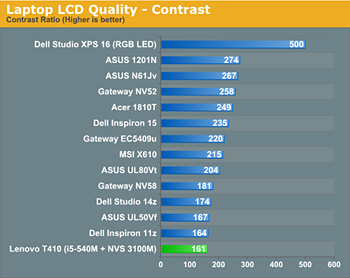
Figure 1: Color range of some laptops. (Source: Anandtech)
Black is considered ' acceptable ' when there is brightness below 0.8cd / m2, and less than 0.5 cd / m2 can be considered ideal. When the screen can only display the largest black of 1.8 cd / m2 or more, you will not see true black, but only see gray. For LED displays because there is no need for backlight, black will be ' absolute '.
White too, of course, high brightness white will . white. White areas are the areas with the highest brightness on the screen and white is rated as good when the brightness is at least 200 nits; lower will be 'thanks', not true white.
Contrast is understood as the ratio between the brightest part (white) and the darkest part (black) that the screen can display. This is static contrast (Static Radio Constrast - SRC). There is a concept that many of you have heard of ads, which are dynamic contrast index (Dynamic Ratio Constrast - DRC). This is a trick that helps increase contrast by reducing the backlight brightness. This allows for a contrast ratio of up to 5000: 1 and higher. Dynamic contrast is a widely used solution on LCD TVs and LCD monitors, but on the laptop's screen, due to the limitations of the backlight, it is hardly applied. Today's laptops have the largest contrast of about 500: 1. High contrast makes it easy to distinguish colors, great when you need to work with graphics or entertainment software. However, imagine you have to type in Word text with ' ideal ' black text and 'great' white background: too big a difference between these two colors will make your eyes get tired!
View

Contrast of some laptops. (Source: Anandtech)
Viewing angle is the maximum angle when viewed from two sides (left-right) where the laptop screen remains the same color. As mentioned above, most laptop screens use TN panels, giving the viewing angle quite narrow. Only some high-end models such as screens of workstations, better panels such as PVA or IPS will overcome this disadvantage:
Wide viewing angles are generally good, especially for entertainment needs. You can watch movies and photos comfortably without fear of tilting your head just a bit, the color has changed. Office applications such as Word and Excel suffer less from the perspective of viewing and therefore, if you mainly work with these applications, you don't need to worry.
LED and CCFL
Until now, many people still confuse LED screens, and some shops still advertise in a neutral way. Currently, very few screens on the market are true LEDs, ie, LED panels that are self-luminous (while the LCD panel normally can only display colors without being able to glow). These include some high-end Sony TV models. On the other hand, LED displays that manufacturers advertise are only LCD screens using LED backlight (LED backlight), this trend is gradually becoming popular.

The screen of Lenovo Thinkpad W700 screen. (Source: Notebookcheck)
LED - light emitting diode, light-emitting diode, is a new solution, while CCFL-Cold cathode fluorescent lamps are a long-used solution on LCD screens. As mentioned above, the LCD panel is only capable of displaying colors but is not capable of glowing. In order for you to ' see ' those pixels, there needs to be a light source to it and then to your eyes. To do this, the LCD screen needs a backlight to ensure that the brightness of the LCD screen is higher than the brightness of the environment.
So how are other CCFL LEDs ? CCFL screen consists of 2 lights located on the top and bottom sides of the screen.
And LED backlight is arranged in the form of thin panels placed behind the panel.
LED backlight makes the screen brighter (more energy efficient), cooler and (possibly) thinner. In addition, the LED backlight helps eliminate the incurable disease of CCFL monitors is bright open. But there are also opinions that LED backlight makes color lacking in comparison with CCFL backlight. This depends on each person's feelings.
It should be added, on normal desktop LCD, the power difference between LED backlight and CCFL is quite large. For example, a 24-inch LCD monitor using CCFL backlight can consume up to 50w, while analog LCDs using LED backlighting can only consume 24-25w, which is half that. This makes many people think that LED backlight will save a lot of laptop battery.
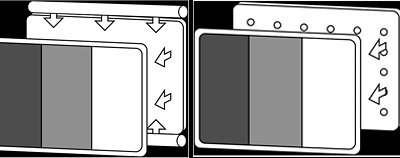
CCFL and LED backlight. (Source: wikipedia)
But the truth is not that, on the LCD screen, the number of backlight is much less and the difference between this backlight is only 1-2w. Through actual use, there is no difference in battery life between these two backlight modes.
Overall, the difference between LED backlight and CCFL on laptop screen is not much, you can completely choose one of these two types of backlighting without being too concerned about quality. In addition to the usual white LED backlight solution, some high-end laptops use RGB LED backlighting, which means using 3 separate backlighting (red, green and blue). This promises to increase flexibility when adjusting colors (color calibration). Some of these laptops use this backlight like the HP Elitebook 8730w with DreamColor screen, or Dell Studio XPS 16, .
Mirror and curtain often
There was one round, the ' fashions ' of mirrors that many of you considered it a standard, and the stores tried to advertise. Even, this becomes a criterion for ranking laptops: most (not all) laptops for ordinary users (focusing on style and entertainment features) use mirror screens, and laptops Professional (focus on efficiency and stability), use normal curtains. So what is the difference between these two screens?
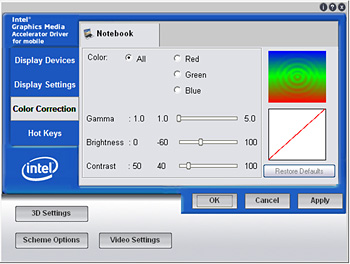
Display Color Calibration in Windows 7
The most significant benefit of mirror screens is to make the screen look better when . not in use. Left, it will not help you much when working, even annoying if you are in an environment with high brightness due to shadows, lashes. In our opinion, skip the mirror if possible; Don't waste your effort and money putting the cover to turn your screen into a mirror!
Color calibration
The LCD screen in particular and the CRT screen in general are shipped according to the manufacturer's configuration - profile. Unfortunately, this configuration is not 'standard'. Except for really high-end screens like the HP Elitebook 8730w's DreamColor monitors . that have been calibrated before leaving the factory, the rest of the screen calibration is usually good.
Calibration with software
The principle of software calibration is to provide a relatively ' standard ' image, so that users rely on it to reconfigure brightness, contrast, and colors in the RGB system.
You can use the Display Color Calibration tool in Windows 7 or an external software like Calibrize to do this.
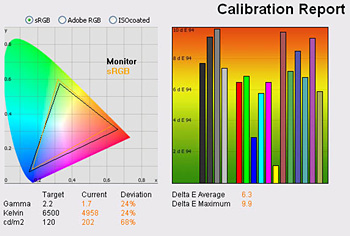

Before and after calibration
To use this application, go to Start menu, type, dccw.exe. This tool will help you adjust through each step such as: gamma, brightness .
Calibrize is more intuitive than DCC, but in return, it doesn't have gamma correction and direct contrast correction like DCC. Please note, most laptop monitors do not allow to adjust these parameters via the menu system like regular LCDs, however, you can adjust with the graphics card driver.
In general, software calibration gives acceptable results and is completely free. However, the effectiveness of this method is not comprehensive because most results depend on the senses of your eyes, but not 'standard'.
Hardware calibration
To be able to calibrate the screen more thoroughly, a hardware solution is needed. The principle of calibration by device is quite simple:
- Use the driver / software to output the images with certain colors / brightness / contrast
- The device (such as Spyder3 mentioned above) is attached to the monitor and will check if the color shown is correct.
- Screen calibration equipment is usually quite expensive and not available in Vietnam, so buy only when you have a high-end monitor and have strict requirements for image quality. However, the value is quite impressive, as can be seen in the example below. Of course, not every screen can achieve 'satisfactory' results like that!
Conclude
The screen is one of the components associated with laptops but has not been given adequate attention when choosing and buying the device. A good screen harmonizes elements such as brightness, contrast, color bands, etc. but you should also consider whether those elements are really necessary for you.
 Laptop 'stone pot' with super light weight
Laptop 'stone pot' with super light weight Acer released many models of Core i5 chips
Acer released many models of Core i5 chips LG presents the 3D laptop near full-HD screen
LG presents the 3D laptop near full-HD screen Dv3 Black Cherry - the cheapest laptop in the Pavilion line
Dv3 Black Cherry - the cheapest laptop in the Pavilion line Gateway 'ultraportable' laptop pair
Gateway 'ultraportable' laptop pair MSI introduces gaming laptops equipped with GeForce GTX 460M
MSI introduces gaming laptops equipped with GeForce GTX 460M