iPhone cannot turn on speakerphone when calling and how to handle it
iPhone cannot turn on speakerphone when calling, is the problem iFan is facing? TipsMake will help you find out the reason as well as how to fix it, see now!
During conversations on iPhone in particular and other smartphones in general. Sometimes users need to turn on the speakerphone to hear more clearly, or let others listen and chat with the other person. But in many cases, you cannot turn on the speakerphone during a conversation as desired. Why can't iPhone turn on speakerphone when calling ? How do you overcome? TipsMake will share everything you are wondering about in detail in today's article.

What is the reason why the iPhone cannot turn on the speakerphone?
How to turn on the iPhone speaker is extremely simple. In the call interface, you just need to click on the speakerphone icon. But this 'easy as a finger' trick sometimes can't be done. So why can't the iPhone hear the speaker?
- If the speakerphone icon when receiving a call is still lit normally, but you cannot hear the other person's sound. There is a high possibility that the user accidentally set the speaker volume to too low so they cannot hear it.
- It doesn't stop there, it could also be because the iPhone is in silent mode. Or your iPhone is connected to a bluetooth headset or bluetooth speaker so you can't hear the sound from the external speaker.
- Although rare, it cannot be ruled out that the failure to turn on the speakerphone during a conversation is caused by a software error on the iPhone.
- The speakerphone is covered in too much dust, has foreign objects, is damaged, or some component of the iPhone is malfunctioning. This is also the main reason why external speakers cannot be heard. This situation often occurs after the device is hit hard, is exposed to water, is broken, or the iPhone has a long life.

Instructions on how to fix when iPhone cannot turn on speakerphone when calling
First, you need to check to see if your iPhone is accidentally connected to any bluetooth accessory (headphone/speaker). To be sure, you should turn off the Bluetooth connection on your phone and then check again. If it still doesn't work, here are some at-home solutions.
Check iPhone volume
As the admin shared from the beginning, not being able to hear the speakerphone during a call may be because the sound of the speakerphone is too low. Therefore, press the Volume Up button to increase the speaker volume level.
Or users open Control Center, find the audio column and drag it to the appropriate level.
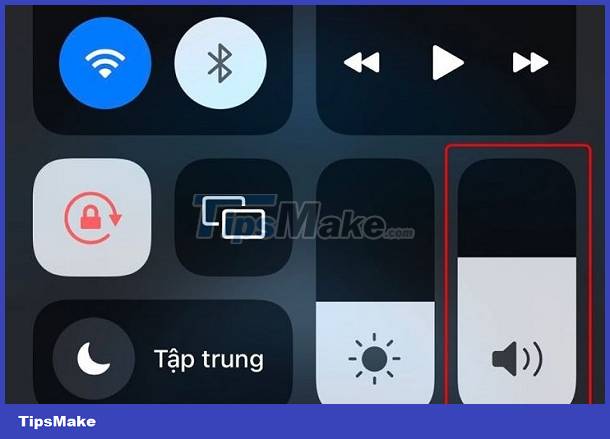
Besides, you also need to check whether the iPhone is in silent mode or not (the switch has a red mark). If so, you need to flip the switch again to switch to audio mode.

Restart your phone when iPhone calls cannot be heard through the speakerphone
Surely you cannot ignore the 'small but powerful' trick of restarting your iPhone. Because the device may be having a software conflict and restarting will help the iPhone operate stably again after a long period of operation. Thanks to that, problems with unknown reasons such as not being able to turn on the speakerphone will be fixed.
Update software for iPhone
Outdated software versions that have not been updated for a long time are also the 'culprit' that causes the iPhone to not function normally. Therefore, this may also be the reason why your device cannot turn on the speakerphone during a phone call. Therefore, iFan should go to Settings > General Settings > Software Update > Check and update the software to the latest version if available.
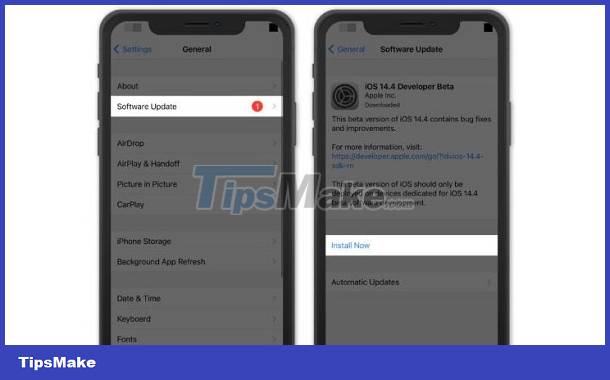
Reset all phone settings to fix the error
If all of the above measures do not fix the error, a more drastic solution is to 'reset all settings'. This is also an effective solution if the inability to hear the speakerphone is caused by software. Because the trick will return the device's settings to their original defaults and fix existing errors.
>> You need to go to Settings > General > Switch or reset iPhone > Reset > Reset all settings . (Note, with iOS 15 and below, skip the 'switch or reset iPhone' step)
Above are solutions at home when the iPhone cannot turn on the speakerphone when making a call . If you're still at a loss, you should quickly take your iPhone for warranty/repair. It is possible that the phone will need to clean the speaker, or replace the speaker, replace the sound IC. The technician will thoroughly check to find the optimal solution.
You should read it
- How to set the speakerphone mode automatically for iPhone calls
- How to automatically turn off the strange number calling on iPhone
- Enable Wi-Fi Calling on iOS 10
- What is WiFi Calling? How does it work?
- Instructions for activating and using Wifi Calling feature on iOS 8
- Steps to make a call on Wifi Calling
![[DIFFICULT] iPhone doesn't ring when watching Facebook videos? How to fix?](https://tipsmake.com/data6/thumbs_80x80/[difficult]-iphone-doesnt-ring-when-watching-facebook-videos-how-to-fix_thumbs_80x80_QQhPsAEa4.jpg) [DIFFICULT] iPhone doesn't ring when watching Facebook videos? How to fix?
[DIFFICULT] iPhone doesn't ring when watching Facebook videos? How to fix? Samsung crashes in airplane mode and 5 effective ways to fix the error
Samsung crashes in airplane mode and 5 effective ways to fix the error Share How to turn the phone over to turn off the ringer on Samsung
Share How to turn the phone over to turn off the ringer on Samsung Top 10 best free ringtone download websites
Top 10 best free ringtone download websites How to install live wallpaper for Samsung Galaxy phones
How to install live wallpaper for Samsung Galaxy phones How to set different ringtones for each SIM on iPhone
How to set different ringtones for each SIM on iPhone