Instructions to enable Resume feature in Windows 11
Microsoft has introduced a new feature in Windows 11 to help you work more easily on OneDrive documents, called Resume. This feature allows you to open OneDrive files on your phone and continue working on your computer through your Microsoft account. Resume also sends notifications on your computer when working on another device. The article below will guide you to enable the Resume feature in Windows 11.
How to Enable Resume in Windows 11
Step 1:
Press the Windows + I key combination to open Settings on your computer. Then click on Apps on the left side. Look at the interface next to it and click on the Resume feature at the bottom.
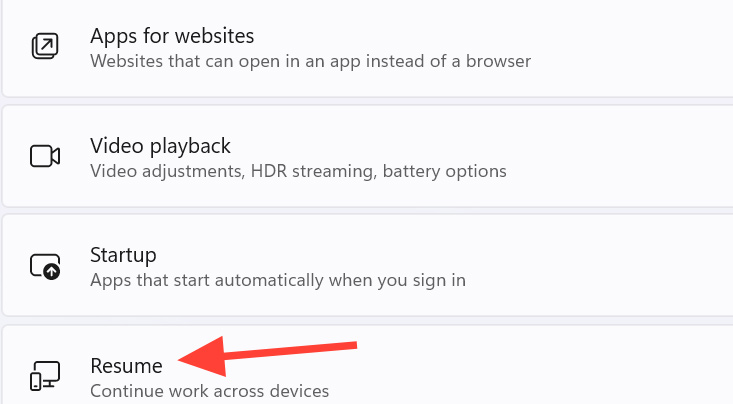
Step 2:
To switch to the new interface, you need to activate the Resume feature to use it on your computer.
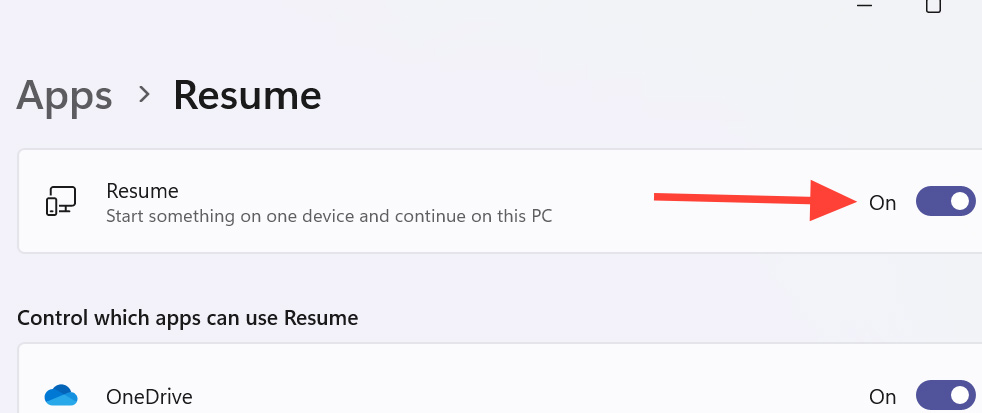
Now we need to sign in to OneDrive using the same personal Microsoft account on both the phone and PC. Resume supports Word, Excel, PowerPoint, OneNote, and PDF documents.
Step 3:
We open the document file to edit on the phone as usual. Note, the computer is in locked mode when we open the document on the phone.
Then, turn on the computer within 5 minutes after opening the document on the phone and you will see a notification from Resume as shown below. We click on this notification to continue working with the document on the computer.
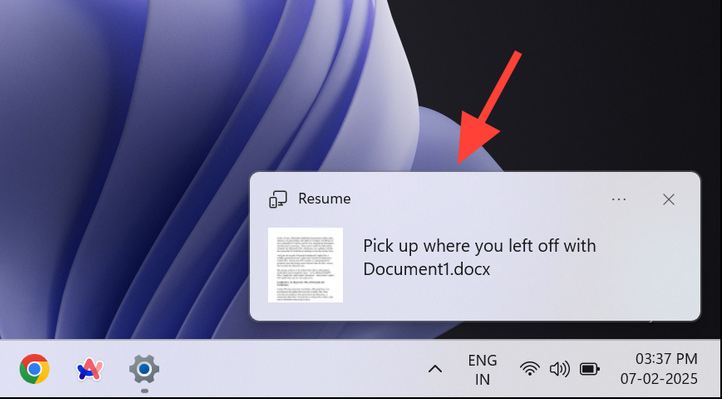
You should read it
- To have an impressive English CV you should not give the following words
- Computer has Windows Resume Loader, suggestions on how to fix it
- Simple tips to help optimize your job search resume
- Write a more professional CV with LinkedIn's new Resume Assistant feature
- How to 'Resume download' when downloading files is interrupted in Google Chrome
- How to Fix Black Screen on Windows 7 After Resume from Hibernate or Resume from Sleep
 The biggest time wasting cleaning mistakes
The biggest time wasting cleaning mistakes What is the best 'Do Not Disturb' setting for Windows?
What is the best 'Do Not Disturb' setting for Windows? OpenAI 'unbundles' ChatGPT Search for all users, no account required
OpenAI 'unbundles' ChatGPT Search for all users, no account required Golden rules in living room decoration
Golden rules in living room decoration How to Add Multiple Clocks to the Windows 11 Taskbar
How to Add Multiple Clocks to the Windows 11 Taskbar There is a tool to decrypt the ransomware that specializes in attacking businesses
There is a tool to decrypt the ransomware that specializes in attacking businesses