Instructions for viewing link summary content on Chrome
This utility not only previews with text but also previews with video. Below are instructions for previewing link summary content on Chrome.
How to see link summary on Chrome
Step 1:
You download the MaxFocus utility for Chrome browser from the link below and then proceed with the installation as usual.
Then display the setup interface for the utility, click Start to proceed.
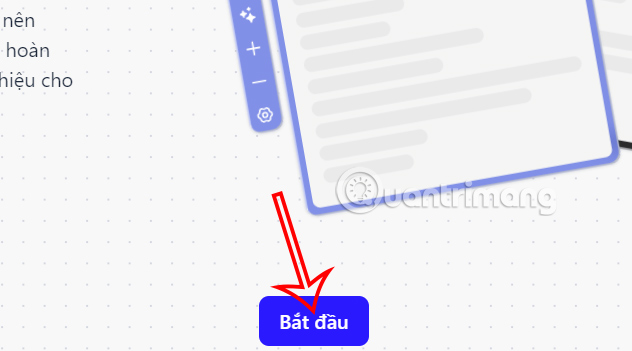
Step 2:
First, the user will choose the method to open the preview link . With Long click, hold down the left mouse button for a few seconds, Long hover moves the mouse to the link and waits, and Drag drags and drops the link to preview.
After selecting, click Next to move to the next step.
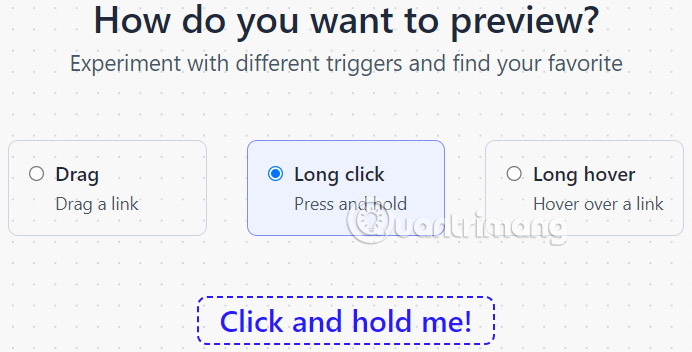
Step 3:
You choose the interface color for the preview pop-up . Next to it is the interface that shows the pop-up color in advance so you can more easily visualize.
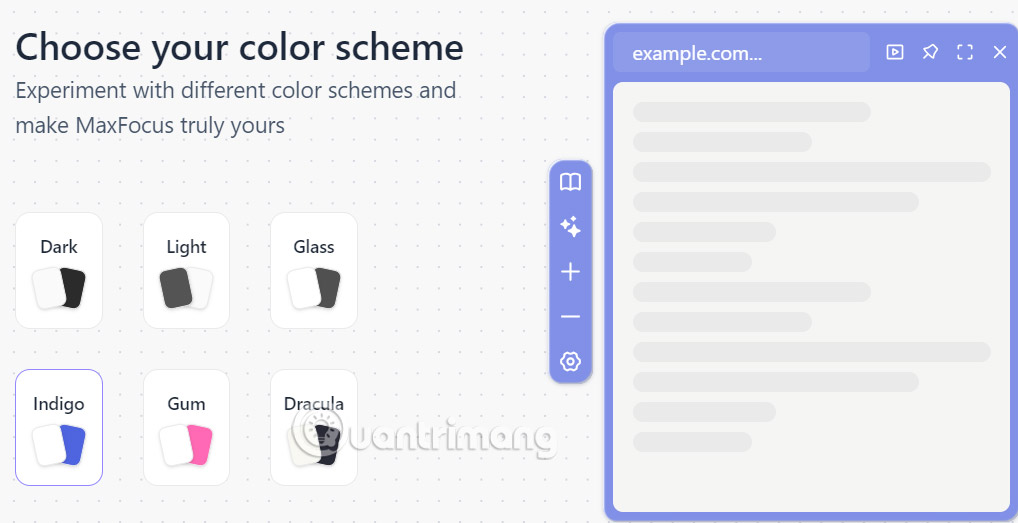
Step 4:
In the next step interface, select the Continue as free package to use the free version. The MaxFocus utility will ask you to enter your email address to be able to use the utility.
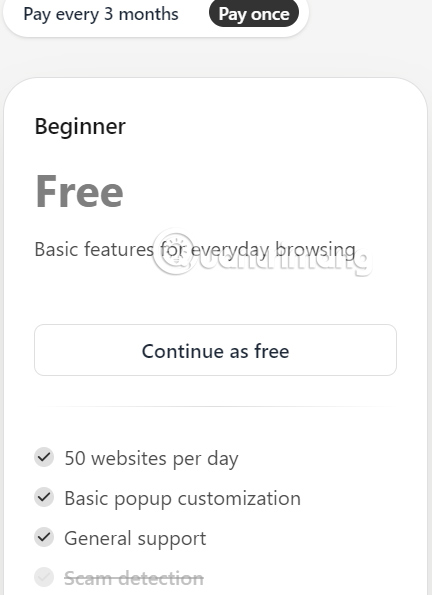
Step 5:
Visit the website as usual and then hover over the link in your browser. Then click and hold the mouse on the link and as a result you will see the preview content of the link as shown below.
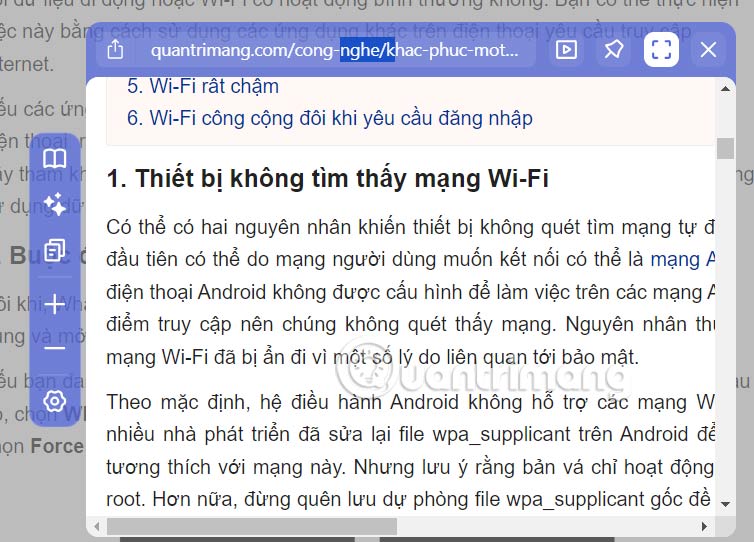
You can open full screen mode to see more clearly. In addition, when you click Read Mode in the left toolbar, the utility will switch to reading mode. + and - icons to zoom in and out of the interface.
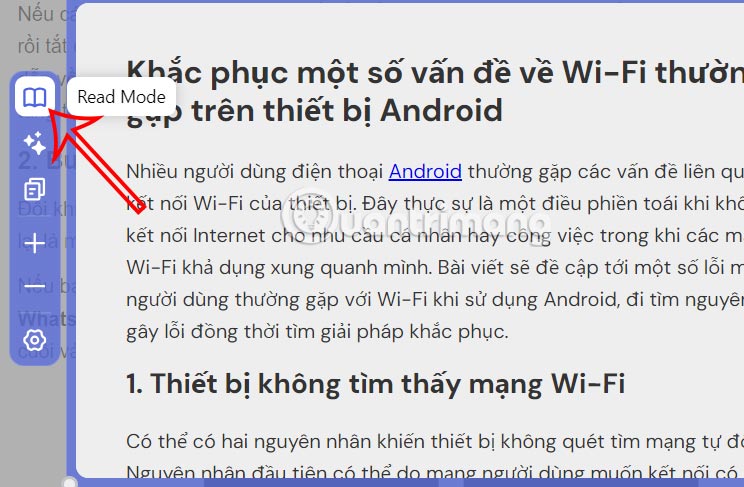
Step 6:
AI icon to use to summarize content, make main ideas or search for related content.
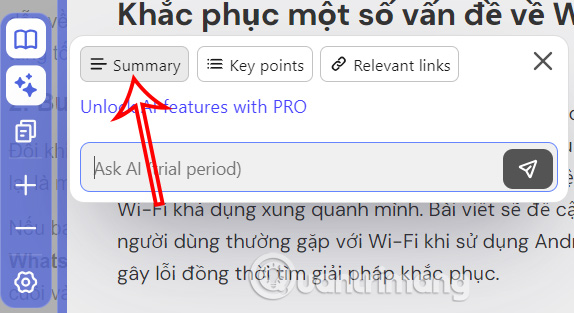
As a result, you will see the summary content for the link on Chrome as shown below. Note that with a free account, this AI feature can only be used once a day for free.
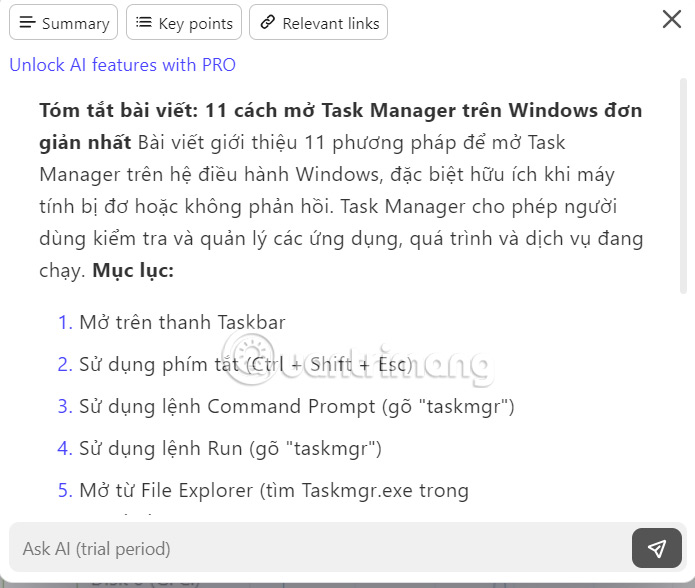
Step 7:
Click the gear icon to access the setup interface for the utility. Here users will see some convenient customization items as shown.
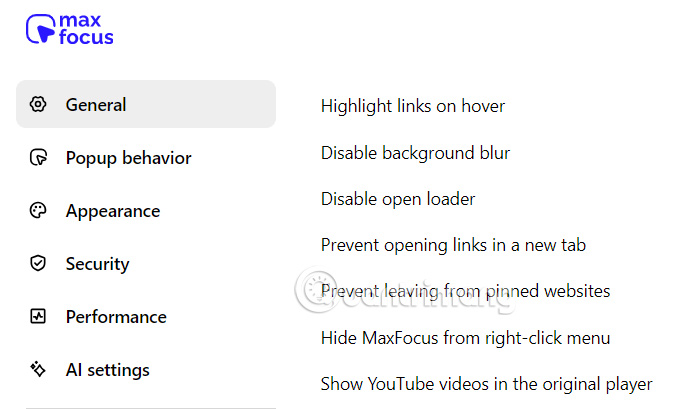
You should read it
- How to quickly copy link embedded in text on Chrome
- Summary of high speed Leech link site
- Keyboard shortcuts for Chrome - Summary of Chrome shortcuts you need to know
- Summary of shortcuts on Chrome browser for Windows computer users
- TP-Link Archer C80 Review: The basic router offers great speed
- Better Download Manager in Chrome with Downloadr
 AMD Ryzen 9000 CPU runs on Linux for higher performance than Windows 11
AMD Ryzen 9000 CPU runs on Linux for higher performance than Windows 11 Threads now allows users to save multiple drafts, introducing new tools for creators
Threads now allows users to save multiple drafts, introducing new tools for creators Microsoft is finally increasing the FAT32 size limit
Microsoft is finally increasing the FAT32 size limit Apple shows how it's possible to try out the new iPhone inside the Vision Pro
Apple shows how it's possible to try out the new iPhone inside the Vision Pro 4 ways to make blurry photos sharp
4 ways to make blurry photos sharp NVIDIA quietly launched the RTX 2000E 'Ada' graphics card, what's remarkable?
NVIDIA quietly launched the RTX 2000E 'Ada' graphics card, what's remarkable?