Instructions for registering to receive 200GB of OneDrive capacity for free for two years
In this article, TipsMake.com will introduce you tips for getting 200GB of free storage on Microsoft's OneDrive account from Seagate's program.
First, click on the program registration link at Seagate homepage:
- https://goo.gl/C0T4Nw
See more:
- How to get an extra 1TB of Google Drive capacity for free
Next, fill in the registration form as shown below:
- Note that the SerialNumber section you enter NA96RXYZ with XYZ is any letter.
- If the Error Serial Number error message is found, replace XYZ with other characters.

Continue to fill in the information then press the Complete button:

When you register successfully, Seagate will display information as shown below:

Click the Click here button , you will be moved to the next step. Choose Sign Up if you don't have a OneDrive account or Click here to login to an existing account:
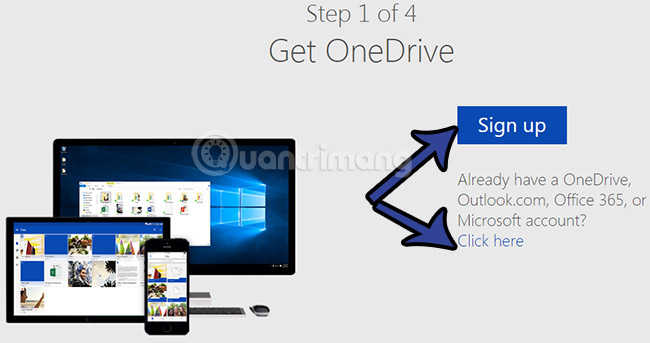
The next step, the option to download OneDrive to your computer, you can skip this step:

The next step - mandatory, you proceed to upload any one file to OneDrive, any file is okay, but it must be done:

Let's proceed to upload any file:

After that, create a new Office text file with the instructions shown below:

Create new text, save it then click on Get your bonus storage button at the bottom like this:
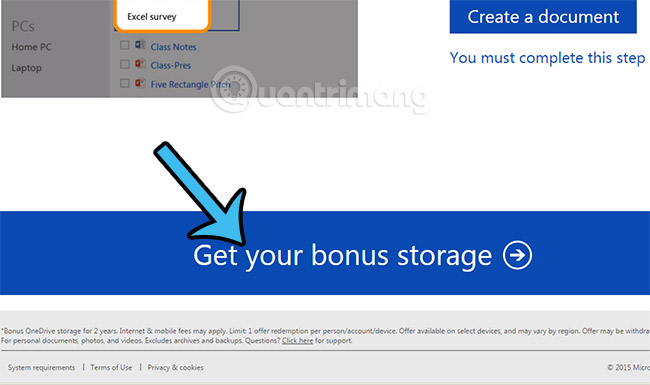
The program that pops up a message like this is the complete 200GB bonus process:

To check again, you can go to the link below to check:
- https://onedrive.live.com/?v=managestorage
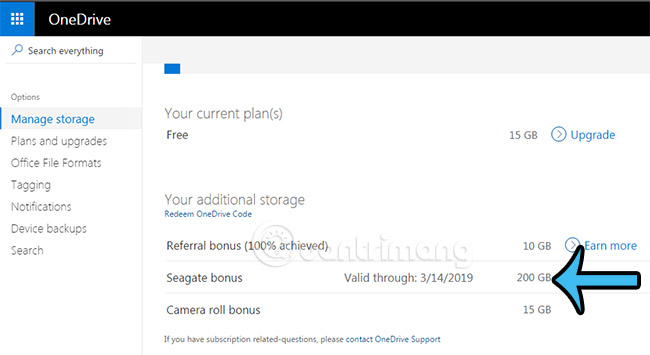
Let's hurry!
You should read it
- Get 100GB OneDrive for free from Samsung phones
- How to sign up for Office 365 and 21TB OneDrive for free from Microsoft
- Do you remember how the memory of your phone has been increased year by year?
- How to recover deleted data on OneDrive
- Tips to help you use the OneDrive online storage service better
- Create referral links in OneDrive to increase storage space
- OneDrive is the most used cloud storage service in the enterprise
- Seagate launched BarraCuda SSDs aimed at mass users
May be interested
- How to easily free up OneDrive storage space
 when onedrive storage is full, files stop syncing and outlook may miss emails with attachments. to avoid that, you'll need to quickly free up some onedrive storage to make room for new files and emails.
when onedrive storage is full, files stop syncing and outlook may miss emails with attachments. to avoid that, you'll need to quickly free up some onedrive storage to make room for new files and emails. - How to fix OneDrive error when processing changes
 onedrive is a reliable cloud storage service, but sometimes you may encounter annoying issues when onedrive crashes while processing changes.
onedrive is a reliable cloud storage service, but sometimes you may encounter annoying issues when onedrive crashes while processing changes. - Free for 6 months Office 365 A1, Onedrive 5TB, Microsoft Team doesn't need EDU mail
 office 365 education, including the online office suite, ondrive 5tb, microsoft team ... are giving away 6 months of free use, without using edu email address. if you are working at home and need to use it, follow the instructions below.
office 365 education, including the online office suite, ondrive 5tb, microsoft team ... are giving away 6 months of free use, without using edu email address. if you are working at home and need to use it, follow the instructions below. - OneDrive launches file protection for Windows 10 users
 new update of the onedrive storage application helps sync desktops, images, documents on multiple pcs and increases data security.
new update of the onedrive storage application helps sync desktops, images, documents on multiple pcs and increases data security. - How to Pause or Disable OneDrive in Windows 11
 if you want to stop syncing onedrive on windows 11 when you no longer need to use it, you can follow the article below.
if you want to stop syncing onedrive on windows 11 when you no longer need to use it, you can follow the article below. - How to receive free gifts from IObit with a total value of nearly 150,000 USD
 on the occasion of entering the new school year 2022-2023, iobit software organizes a lucky spin program, receiving valuable gifts with extremely attractive gifts.
on the occasion of entering the new school year 2022-2023, iobit software organizes a lucky spin program, receiving valuable gifts with extremely attractive gifts. - 8 super useful things you can do with Microsoft OneDrive on Android
 microsoft onedrive is one of the oldest cross-platform cloud storage solutions and a great google drive alternative for storing and backing up your files on android. it comes pre-installed on samsung galaxy devices and is downloadable for all other phones.
microsoft onedrive is one of the oldest cross-platform cloud storage solutions and a great google drive alternative for storing and backing up your files on android. it comes pre-installed on samsung galaxy devices and is downloadable for all other phones. - How to delay starting OneDrive on Windows 10/8/7
 microsoft onedrive is a reliable cloud storage option. you can leave onedrive to start with windows or delay booting onedrive a bit. this improves the windows boot time.
microsoft onedrive is a reliable cloud storage option. you can leave onedrive to start with windows or delay booting onedrive a bit. this improves the windows boot time. - Just because of ransomware, OneDrive adds Files Restore feature to recover all data
 microsoft will add new features to onedrive business, allowing users to create backup points and restore previous versions of the entire content on the onedrive account.
microsoft will add new features to onedrive business, allowing users to create backup points and restore previous versions of the entire content on the onedrive account. - How to protect OneDrive sharing links
 when we share many files via onedrive, managing files is essential. here is a guide to customize onedrive link protection.
when we share many files via onedrive, managing files is essential. here is a guide to customize onedrive link protection.










 Opportunity to receive DVD Ripper Pro for free and many other Christmas gifts from WonderFox
Opportunity to receive DVD Ripper Pro for free and many other Christmas gifts from WonderFox PrivateMe: Free application to help hide applications and sensitive data for Android
PrivateMe: Free application to help hide applications and sensitive data for Android 8 free wallpaper changes apps on Android and download links
8 free wallpaper changes apps on Android and download links Download two PDF editing applications worth over 700 thousand free on Windows 10
Download two PDF editing applications worth over 700 thousand free on Windows 10 Quickly download the iPhone 50USD data recovery application that is free for a short time
Quickly download the iPhone 50USD data recovery application that is free for a short time Quickly receive SoftMaker Office 2016 free license key (69.95 USD) - Office replacement tool on Windows
Quickly receive SoftMaker Office 2016 free license key (69.95 USD) - Office replacement tool on Windows